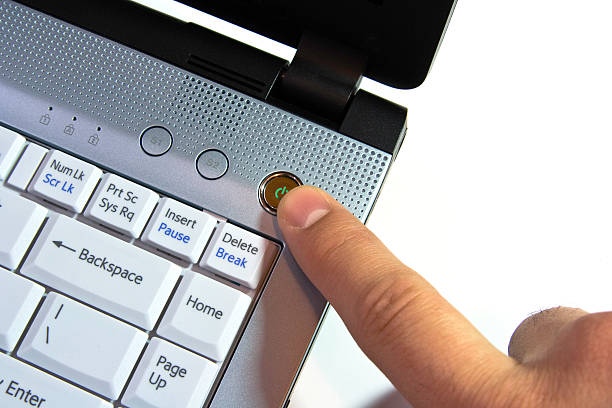Turning on a computer is the first step to accessing the digital world, whether you’re working, studying, or browsing the internet. Although it seems simple, doing it correctly helps your computer start smoothly and avoids small startup problems. Every device is designed differently, so knowing the proper way to power it on keeps things running safely and efficiently. Whether you’re using a desktop or laptop, the process usually begins with pressing the power button—but understanding what happens next helps you use your computer the right way. Turning on a computer may look basic, but following the right steps ensures your system runs well and stays reliable every time.
Step-by-Step Guide to Turning On Your Computer
Turning on a computer may seem simple, but doing it correctly ensures it starts smoothly and avoids small problems. Follow these steps to get your system ready safely and efficiently.
Step 1. Check the Power Source
Before turning on your computer, make sure it’s properly connected to a working power outlet. If you’re using a desktop, confirm that the power cable is firmly plugged into both the socket and the system unit. For laptop users, check that the battery has enough charge or connect the charger if it’s running low. Taking a moment to confirm the power connection helps your device start without problems and ensures a smooth boot-up every time.
Step 2. Connect All Cables
Make sure all the necessary cables—such as the keyboard, mouse, and monitor—are properly attached to the correct ports on your computer. For desktop users, double-check that the monitor cable is securely connected to the system’s graphics card rather than another port. Taking a few seconds to confirm that everything is in place ensures your devices respond correctly once the computer powers on.
Step 3: Locate the Power Button
For desktop computers, the power button is usually found on the front panel or the top of the system case. Some models may have it near the side, depending on the design.
For laptops, the power button is commonly placed above the keyboard or along the side of the device. It’s often marked with a small power icon, making it easy to identify when you’re ready to turn it on.
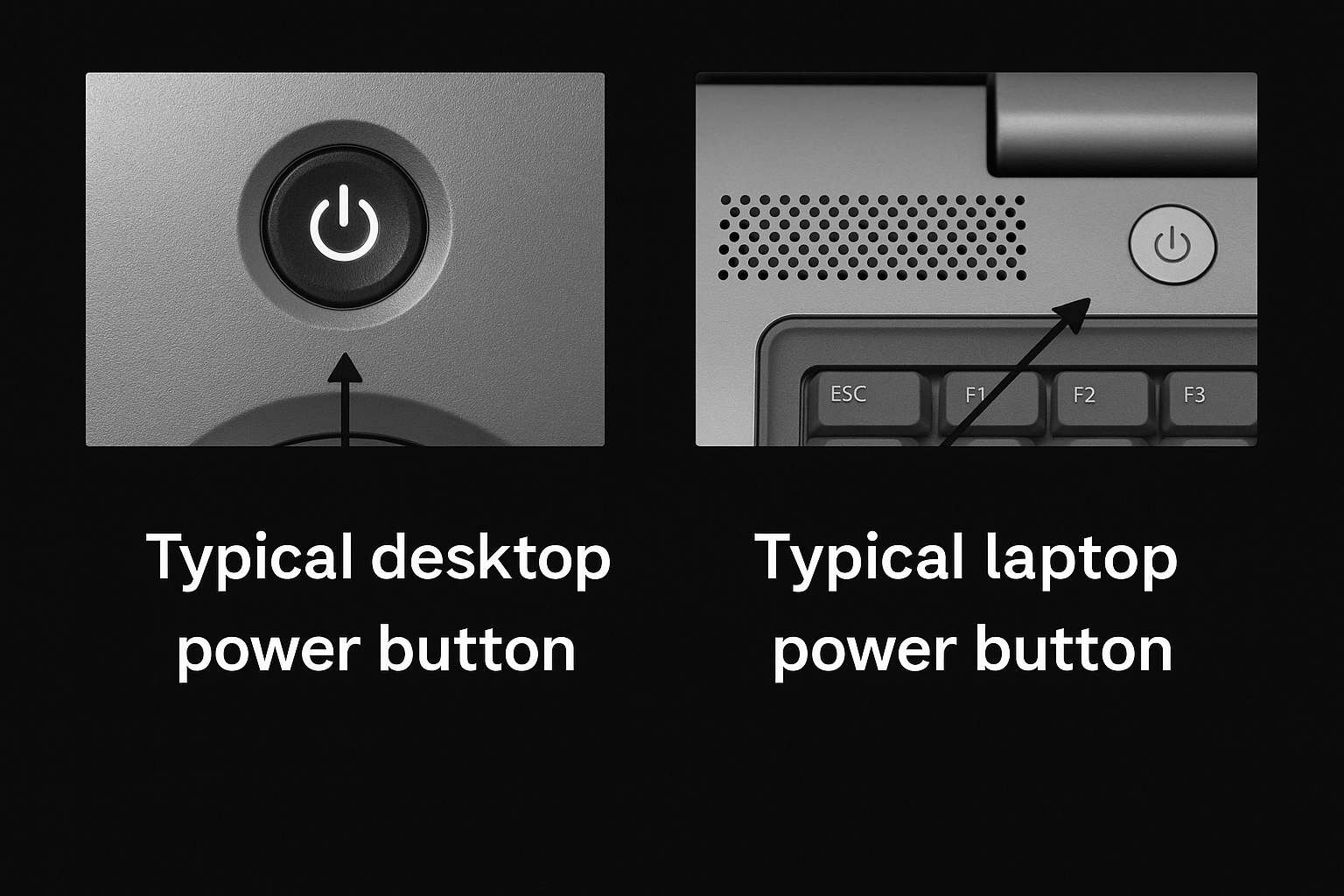
Step 4: Press the Power Button
Press the power button once and give your computer a few moments to start. You’ll usually hear the internal fans begin to spin and see indicator lights turn on, showing that the system is powering up. Avoid pressing the button repeatedly—one press is enough to start the booting process.

Step 5: Wait for the Boot Process
Once you press the power button, your computer begins its boot-up process. You’ll usually see the manufacturer’s logo or a loading screen appear first, followed by your operating system—such as Windows or macOS—starting up. This process may take a few seconds, so be patient while your system prepares everything for use.

Step 6: Log In to Your Account
After the operating system has fully loaded, you’ll be asked to sign in to your user account. If prompted, enter your username and password to access your desktop. This step helps protect your files and personal information, ensuring only authorized users can use the computer.
Step 7: Ready to Use!
After logging in, your computer is fully set up and ready to use. You can now start your work, browse the internet, watch movies, or do anything else you need. From this point, your system is active and prepared for all your tasks.
Why Won’t My Computer Turn On?
Here are the top 5 reasons why your computer won’t turn on, with brief explanations:
1. Power Supply Issues: If your computer isn’t receiving power, the problem might be with the power cable, wall socket, or the power supply unit (PSU). A damaged power button or a faulty PSU, especially in desktop computers, can also prevent the system from turning on. Make sure the power cable is firmly connected and the outlet is working before checking the internal components.
2. Dead or Faulty Battery (Laptop): If your laptop doesn’t power on, the battery might be completely drained or defective. A damaged charging port or a faulty charger can also stop the battery from charging properly. Try connecting your laptop to a working charger and wait a few minutes before pressing the power button to see if it responds.
3. Loose or Faulty Hardware: Sometimes, your computer won’t start because one or more internal parts—such as the RAM, hard drive, or motherboard—are loose or damaged. When these components aren’t properly connected, the system can’t complete the startup process. Gently checking and securing them (if you know how) can often fix the issue.
4. Overheating or Power Surge Damage: If your computer recently overheated or experienced a power surge, it might refuse to start as a safety measure. Desktops are especially prone to this when internal components get too hot or when power fluctuations damage sensitive parts. Allow the system to cool down and check for any signs of a burnt smell or damaged cables before trying again.
5. External Devices or Peripherals: Sometimes, external devices such as USB drives, printers, or other peripherals can interrupt the boot process and stop your computer from turning on. Disconnect all accessories, then try starting the computer again. If it powers on successfully, reconnect each device one at a time to find the one causing the issue..
How to Fix a Computer That Won’t Turn On
If your computer refuses to start, don’t worry most issues can be fixed with a few simple checks. Here are some easy ways to troubleshoot and get your system running again:
1. Check the Power Source: Start by confirming that your computer is actually getting power. Inspect the power cable and adapter to ensure they’re securely connected and not damaged. You can also test the wall socket by plugging in another device, like a phone charger or lamp, to confirm that the outlet is supplying electricity.
2. Remove All External Devices: Disconnect all connected accessories such as USB drives, printers, external hard drives, and other gadgets. Sometimes, a faulty or incompatible external device can prevent your computer from starting properly. After unplugging everything, press the power button again to see if it turns on smoothly.
3. Inspect the Battery and Charger (Laptops): If you’re using a laptop, connect it to a stable power source and allow it to charge for a few minutes before trying to power it on again. If the laptop still doesn’t respond, test with another compatible charger or battery to confirm whether the issue is with the power supply. Sometimes, dust or loose charging ports can also prevent proper charging, so make sure the port is clean and firmly connected.
4. Let the System Cool Down: If your computer feels unusually hot, allow it to rest and cool for several minutes before turning it on again. Overheating can activate built-in protection that stops the system from booting to prevent hardware damage. Once it cools down, restart it and make sure the vents and fans are clean, the room has good airflow, and the device isn’t sitting on a soft surface that blocks ventilation.
5. Reconnect Internal Components (Desktops): If you’re comfortable handling computer parts, gently open the CPU case and make sure components like the RAM, hard drive, and graphics card are properly seated. Loose or poorly connected hardware can interrupt the boot process and prevent your system from starting. After checking everything, close the case securely and try powering it on again to see if the issue is fixed.
6. Reset the Power: Unplug your computer’s power cable and if you’re using a laptop, remove the battery as well. Press and hold the power button for about 10 to 15 seconds to discharge any leftover electrical energy. After that, reconnect the power source, reinsert the battery if needed, and try turning the device back on. This simple reset often helps fix minor power-related startup problems.
Conclusion
Turning on a computer may seem simple, but doing it correctly is essential for keeping your system safe, reliable, and performing at its best. By checking power connections, following the proper startup steps, handling hardware carefully, and waiting through the boot process, you reduce the risk of errors and extend the life of your device. If your computer ever fails to start, most issues can be resolved with simple actions like reconnecting cables, resetting the power, or allowing the system to cool down, ensuring that your device powers on smoothly every time. Taking the time to understand and follow these steps helps you maintain better performance, prevent unnecessary damage, and enjoy a more consistent and trouble-free computing experience.
Common Questions or FAQs
1. Why is it important to follow the correct procedure when turning on a computer?
Following the correct procedure when turning on a computer helps ensure that the system boots up safely without causing damage to the hardware or operating system. It allows the computer to load all necessary components properly and reduces the risk of corrupting files or encountering startup errors. Additionally, following standard startup practices can extend the life of the computer and make troubleshooting easier if issues arise.
2. What happens inside a computer when you press the power button?
When you press the power button on a computer, several internal processes begin immediately. The power supply activates and sends electricity to the motherboard and other components. The system then runs a basic test called POST (Power-On Self-Test) to check the memory, processor, and essential hardware. If everything is functioning correctly, the computer proceeds to load the operating system from the storage drive, bringing up the familiar desktop or login screen. This entire process usually takes just a few moments but involves complex interactions between hardware and software.
3. Can turning a computer on and off frequently damage it?
Turning a computer on and off frequently is generally safe with modern hardware, but doing it excessively in short periods can cause wear over time. Each startup creates a small surge in power, and repeated cycles may stress components like the hard drive or power supply, especially in older machines. However, for most users, daily powering on and off is completely normal and does not pose a serious risk. It’s more important to shut down or restart your system properly rather than leaving it running endlessly or performing hard power-offs.
4. What should you check if your computer seems to power on but the screen stays black?
If your computer powers on but the screen remains black, it’s important to consider whether the issue is with the computer or the display. Check if the monitor is turned on and connected properly. If the screen stays dark, the problem could be related to the graphics card, display cable, or a memory issue. Sometimes the system might be booting into a state where it fails to send a signal to the monitor. Listening for startup sounds or looking for indicator lights can help diagnose the issue before seeking professional repair.
5. Is there a difference between powering on a laptop and a desktop computer?
While the basic function of turning on a laptop and a desktop is the same—pressing the power button—the differences lie in how power is supplied and the components involved. Laptops rely on a built-in battery and may boot up automatically when the lid is opened, especially if configured that way in the settings. Desktops, on the other hand, require a steady power connection from a wall outlet and often involve turning on peripherals like a monitor separately. The user experience may feel similar, but the underlying power management and hardware setup differ significantly.