Why Your Tecno, Infinix, or Samsung Phone Keeps Restarting — Real Fixes That Work

It’s an annoying situation many smartphone users have faced at some point: your Android phone restarts on its own, often without warning. You might be typing a message, browsing your favorite app, or even making a call when the screen suddenly goes black and the phone reboots itself. It happens repeatedly, sometimes several times a day, and the experience can be incredibly frustrating.
This kind of issue is particularly common among budget and mid-range Android phones such as those manufactured by Tecno, Infinix, Itel, and sometimes even Samsung. But don’t worry—this is not always a sign that your phone is damaged beyond repair. In most cases, it is the result of a software glitch, a misbehaving app, or a system setting that needs to be adjusted.
In this comprehensive guide, we will explore the common causes of unexpected restarts, provide practical troubleshooting methods that you can try yourself, and offer long-term tips to prevent your phone from behaving this way again.
Understanding Why Your Android Phone Keeps Restarting
There isn’t just one single reason why your phone might keep restarting on its own. The cause could be software-related, such as a corrupted app or system file, or hardware-related, such as a faulty battery or overheating issue. Sometimes the problem is a combination of factors.
Below are the most likely causes of automatic restarts:
- Faulty Apps or Software Conflicts: Sometimes, certain applications that are poorly developed, unstable, or not properly optimized for your specific phone model or Android version can lead to serious problems such as random crashes, freezes, or even unexpected restarts. This issue becomes even more likely when the apps in question are downloaded from unofficial sources outside the Google Play Store, as these third-party apps may contain bugs, malware, or compatibility issues that interfere with your phone’s normal functioning.
- Outdated System Software: Outdated System Software: When your Android operating system or device firmware is not up to date, it can start to develop various bugs, glitches, and system instabilities that may cause your phone to behave abnormally, such as restarting on its own without warning. These issues are often addressed by phone manufacturers like Tecno, Infinix, and others through periodic software updates or security patches. However, a lot of users tend to overlook or postpone installing these important updates, which leaves their devices vulnerable to problems that could have been easily fixed with the latest system version.
- Overheating: Most Android smartphones are equipped with built-in safety features that automatically shut down or reboot the device whenever it reaches a dangerously high temperature in order to prevent hardware damage or potential safety risks. This overheating can be triggered by a number of common activities, such as playing high-performance games for long periods of time, using mobile data continuously for streaming or downloads, or even charging the phone using low-quality or damaged charging cables and adapters. All these actions generate heat, and if the phone cannot cool itself down efficiently, it may be forced to restart as a protective measure.
- Insufficient RAM or Storage:Smartphones that have a limited amount of RAM or internal storage space often struggle to perform smoothly, especially when too many apps are installed or running in the background. When the memory is overloaded or the device is filled with excessive data, photos, videos, or app files, it can lead to performance issues such as lagging, freezing, or even unexpected restarts. In particular, when your internal storage is almost completely full, the phone may not have enough room to manage temporary system files or app cache properly, which can cause the system to become unstable and force a reboot as a result.
- Battery or Charging Issues: If your smartphone’s battery is old, damaged, or no longer capable of holding a stable charge, it can lead to serious performance problems, including sudden shutdowns or unexpected reboots. This kind of issue often develops over time as the battery’s health declines due to age or repeated charging cycles. In addition to battery wear, using poor-quality charging accessories — such as fake or uncertified chargers and power banks — can introduce electrical inconsistencies. These power irregularities may disrupt the normal functioning of your phone, making the system unstable, which can result in random restarts or freezing during use or while charging.
- Virus or Malware Infection: When a smartphone becomes infected with a virus, spyware, or other forms of malicious software, it can begin to behave in unusual and unpredictable ways. One of the most common symptoms of a malware-infected device is frequent random actions such as unexpected restarts, system freezing, sluggish performance, or even rapid battery drain that seems to happen for no clear reason. These harmful programs often run silently in the background, consuming system resources, interfering with normal processes, and compromising the overall stability and security of your phone. In some cases, malware can even cause apps to crash repeatedly or prevent you from accessing certain features, making the device almost unusable if not cleaned properly.
- Corrupted SD Card: If your smartphone is using an SD card that is either physically damaged, corrupted, or not fully compatible with your device, it can lead to various performance issues that may affect the overall stability of the phone. One common problem caused by a faulty SD card is unexpected behavior such as random restarts, app crashes, or files failing to open properly. This happens because the phone constantly tries to read or write data to the card, and when it encounters errors or unreadable sections, it may freeze or reboot as a way to recover. In some cases, even a low-quality or counterfeit SD card can trigger these kinds of issues, making it important to use only trusted brands and properly formatted memory cards.
Step-by-Step: How to Stop Your Android Phone From Restarting Automatically
If you want to solve this issue permanently, follow these steps one by one. You don’t need to try everything at once—start with the first, and proceed to the next only if the problem continues.
1. Remove Recently Installed or Suspicious Apps
One of the quickest and most effective ways to troubleshoot and fix a phone that keeps restarting randomly is to take a closer look at the apps you’ve installed recently. Often, the problem starts shortly after installing a new app—especially if it’s a third-party app, a modified version of a popular app, or something downloaded from an unofficial or unknown source outside the Google Play Store.
To begin, open your Settings and navigate to Apps or App Management, depending on your device. Carefully scroll through the list of installed applications and pay attention to anything you don’t recognize, apps you no longer use, or those that were added around the time the problem began. If anything seems suspicious, or if an app seems unnecessary, go ahead and uninstall it.
Additionally, remove any so-called battery saver apps, RAM boosters, or free antivirus programs that didn’t come from reputable developers. These kinds of apps often do more harm than good, sometimes running in the background and interfering with system functions, which could lead to your device restarting on its own. Stick to trusted apps from official sources to reduce the risk of instability.
2. Boot Into Safe Mode to Test Third-Party Apps
Safe Mode helps you find out if a third-party app is causing your phone to restart. When you enter Safe Mode, all apps you installed are disabled, and only system apps will run. If your phone works fine in this mode without restarting, then the issue is likely caused by one of the apps you downloaded.
To enter Safe Mode:
Press and hold the power button
When the power menu appears, long-press Power Off
Tap OK to confirm and reboot into Safe Mode
In Safe Mode, test the phone to see if it still restarts. If it doesn’t, start deleting any suspicious or recently installed apps. To exit Safe Mode, just restart your phone normally.
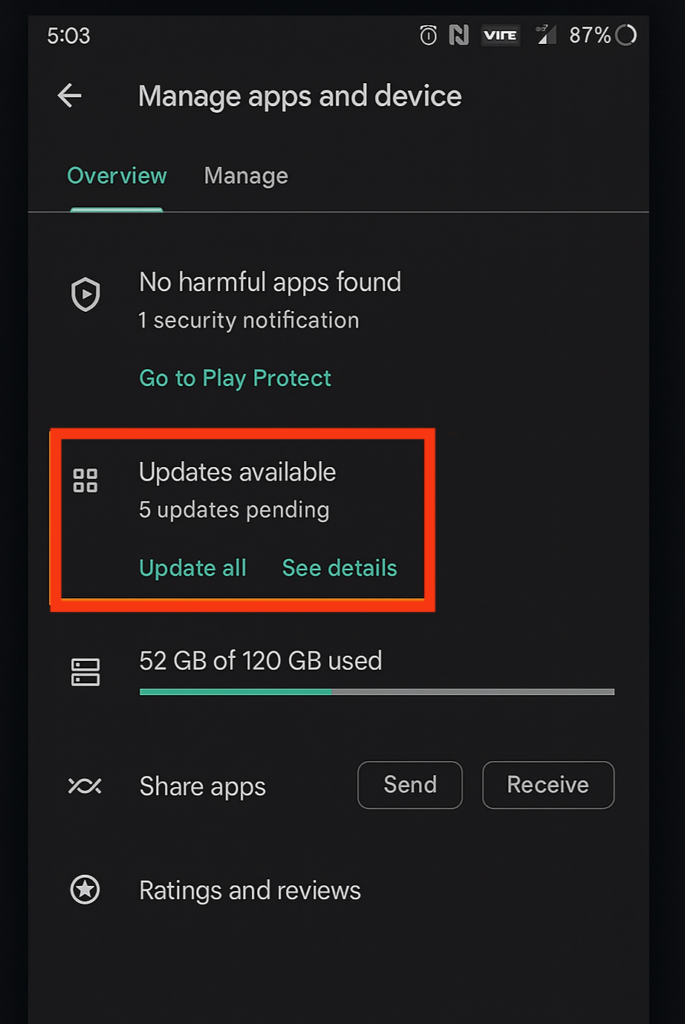
3. Clear Cache Partitionk
As your phone runs over time, it builds up temporary files in the system cache. These files help apps and the operating system run faster, but sometimes the cache can get corrupted or overloaded. When that happens, it may lead to performance issues—like your phone restarting randomly or becoming unresponsive.
One safe way to fix this is by clearing the cache partition. This process only deletes temporary system files and does not erase your personal data, apps, or settings.
To clear the cache partition on most Android devices:
First, power off your phone completely
Then, press and hold the Power + Volume Up buttons at the same time until the manufacturer’s logo appears
Once in recovery mode, use the volume keys to scroll and highlight Wipe Cache Partition
Press the power button to select and confirm your choice
When the process is complete, select Reboot System Now to restart your phone
After clearing the cache, your device should perform more smoothly, and the random restarts may stop entirely.
4. Update Your Phone’s System Software
Phone manufacturers regularly push out system updates to fix software glitches, improve performance, patch security issues, and make your phone run more smoothly. If you’re using an outdated version of Android—or a custom interface like HiOS (common on Tecno phones) or XOS (used on Infinix devices)—you might start to notice strange behavior, lagging, or even app crashes.
To avoid these problems, it’s a good habit to check for system updates regularly. Just head over to Settings > System > Software Update on your phone, or use the update app or tool that comes with your phone brand. If a new version is available, make sure you download and install it. Keeping your phone’s software current helps ensure a better experience and fewer technical issues over time.
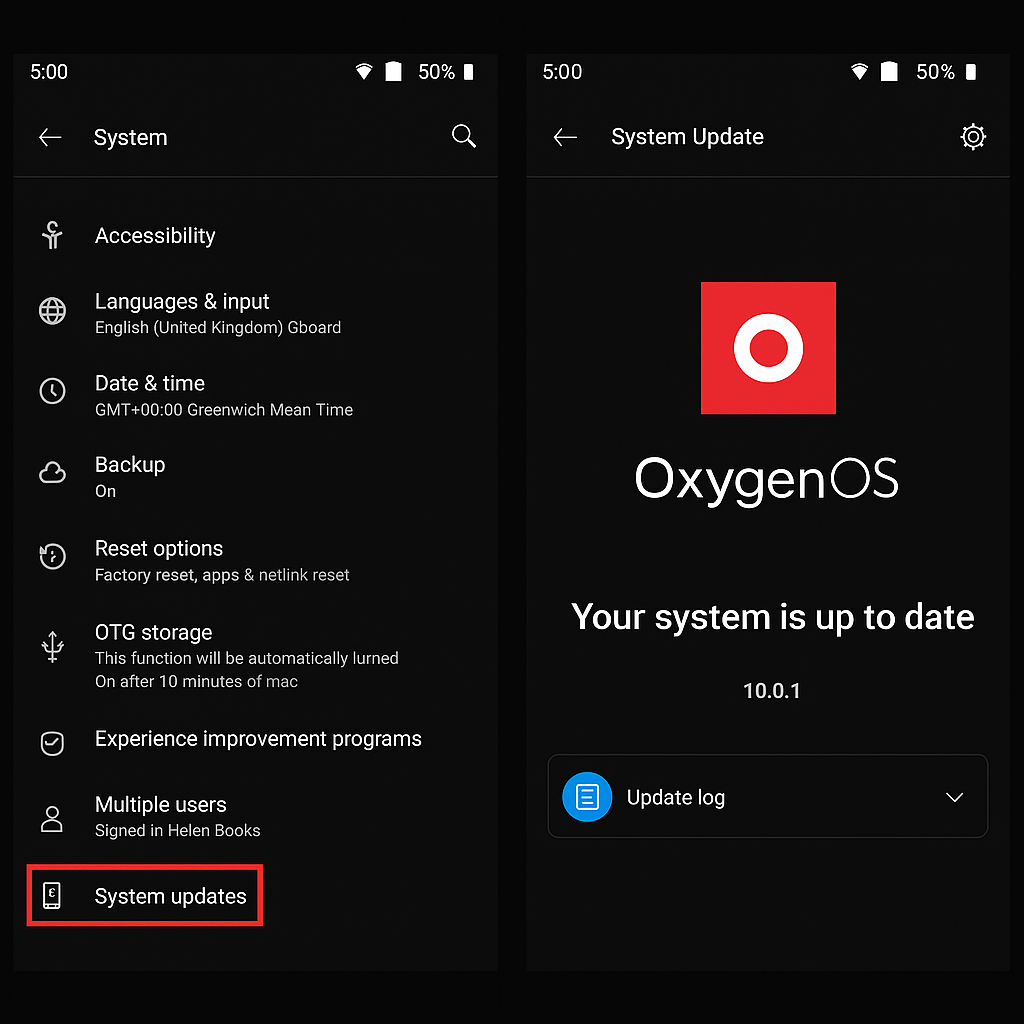
5. Check Your Phone’s Storage and Free Up Space
If your phone is running low on storage, it can affect overall performance and cause restarts. Aim to keep at least 15–20% of your storage free.
To free up space:
- Delete large videos or images you no longer need
- Move files to an SD card or cloud storage
- Use the built-in storage cleaner app (e.g., Phone Master on Tecno)
- Clear app caches from Settings > Storage
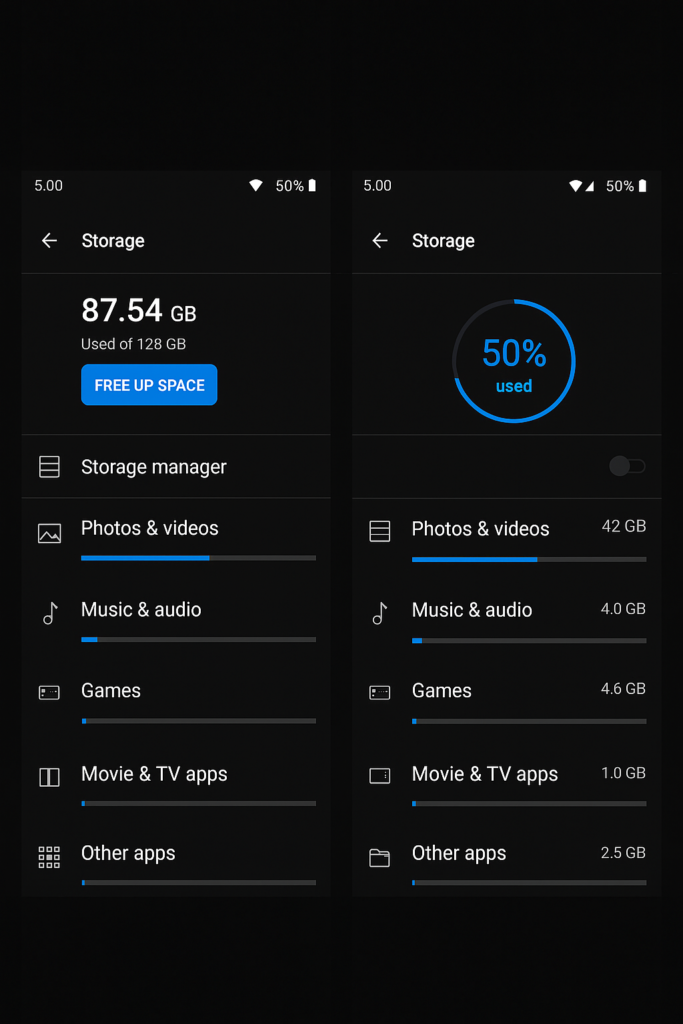
6. Remove the SD Card Temporarily
In some cases, issues with your phone—like random restarts or lag—can be traced back to a faulty or low-quality SD card. If the card is corrupted or not fully compatible with your device, it might interfere with the system and cause instability. A quick way to test this is to simply take the SD card out of your phone temporarily.
After removing the card, continue using your phone normally for a few hours or even a couple of days. Pay attention to how the device behaves during that time. If the sudden restarts or unusual behavior stop completely, there’s a good chance that the SD card is the root of the problem. In that case, you’ll need to replace it with a high-quality, reliable card to avoid further issues.
7. Scan for Malware
If your phone has been acting up—restarting on its own, slowing down, or showing strange pop-ups—there’s a chance that malware could be the cause. One of the best ways to check for this is by installing a reliable antivirus or anti-malware app directly from the Google Play Store. Trusted options like Malwarebytes, Avast Mobile Security, or Bitdefender are well-known for their ability to detect harmful software and protect your device.
Once installed, open the app and run a full system scan. This process may take a few minutes, but it’s worth it to make sure your phone is clean and secure. If the scan finds any suspicious files or apps, follow the steps provided by the antivirus to remove them safely.
To protect your phone going forward, avoid downloading APK files or apps from unknown sources or third-party websites. These unofficial downloads often contain hidden malware that can compromise your device without you even realizing it. Stick to the Play Store and always double-check app reviews before installing.
8. Inspect the Battery and Charger
If you notice that your phone tends to restart mostly when it’s plugged in or charging, there could be a problem with either the battery or the charger you’re using. Power-related issues are a common cause of random reboots, especially when faulty or incompatible accessories are involved.
Start by making sure you’re using the original charger and USB cable that came with your device. If those are no longer available, go for a certified, high-quality replacement—cheap or low-grade chargers can deliver inconsistent power, which may damage your phone or cause it to behave unpredictably.
If your phone has a removable battery, take it out and inspect it closely. Look for signs of swelling, leakage, or deformation—these are clear indicators that the battery is damaged and needs to be replaced immediately.
For phones with non-removable batteries, avoid trying to open the device yourself. Instead, take it to a certified technician or authorized service center to have the battery professionally inspected and replaced if necessary. Ignoring battery issues can not only affect your phone’s performance but also pose safety risks.
9. Perform a Factory Reset (Only If Necessary)
If none of the above steps works, you may need to reset your phone to its original settings. This erases all data and apps, so ensure you back up important files.
Go to Settings > System > Reset > Factory Data Reset and follow the on-screen instructions. After resetting, reinstall only the apps you really need.
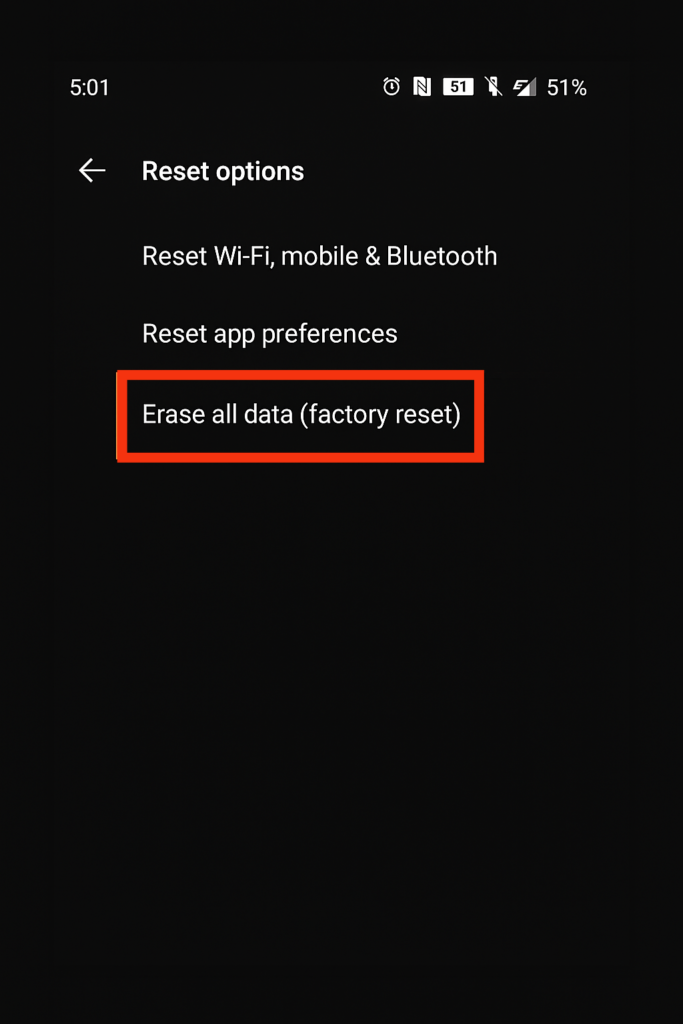
How to Prevent Your Android Phone From Restarting Again
Solving the issue once is not enough. You also need to adopt good habits that prevent your phone from running into similar problems in the future.
Here are a few practical tips:
- Install apps only from the Google Play Store
- Avoid using poorly rated or suspicious apps
- Don’t let your phone overheat—take breaks while gaming
- Use official system updates as soon as they are available
- Clean your phone’s storage regularly
- Avoid filling up your phone memory completely
- Monitor your battery’s health every few months
If you follow these steps, your phone is more likely to remain stable, fast, and reliable.
How a Virus Can Cause Android Phones to Restart Repeatedly
One of the most overlooked causes of repeated phone restarts is malware infection. Malware can interfere with system operations, overheat your device, access files in the background, and trigger system reboots. In many cases, users unknowingly install a virus when they try to download paid apps or modified versions from Telegram channels, third-party websites, or social media links.
The best way to prevent this is to use a reliable antivirus app, avoid downloading apps outside the Play Store, and never give permission to apps you don’t trust. You should also avoid clicking on pop-up ads or suspicious links.
What to Do If Your Phone Only Restarts When Data Is On
Some Android phones behave normally until mobile data or Wi-Fi is enabled. As soon as you switch it on, the phone restarts. This is usually caused by an app that uses background data heavily—such as social media apps, malware, or even outdated system services.
To troubleshoot:
- Boot into Safe Mode and test with mobile data on
- Update all your apps via Play Store
- Disable or uninstall unnecessary background apps
- Clear Google Play Services cache from settings
If the issue still continues, you may need to reset your network settings or perform a full factory reset.
Why Some Phones Restart When the Battery Drops Below 30%
If your phone always restarts when the battery reaches a certain percentage, the problem most likely lies with the battery itself. Over time, lithium batteries lose their ability to hold charge. As a result, when the battery level drops too low, it can no longer deliver the required voltage to keep the phone running, and the system restarts to protect the device.
In this case, the only true solution is to replace the battery. For Tecno and Infinix phones, you can check battery health by visiting a Carlcare center or using their support app.
Conclusion
Having your phone restart randomly is never fun, but in most cases, it’s not the end of the world. With some patience and careful troubleshooting, you can usually identify the cause and fix the issue on your own—without spending money on repairs or buying a new phone.
Whether the issue lies in the apps you use, the battery condition, storage problems, or software bugs, the steps provided above are designed to cover every possible angle. Take the time to go through them one by one, and you’ll most likely find a solution that works for your specific situation.
If the issue persists after trying everything, consult a certified technician or visit a Carlcare center for further diagnosis.
Common Questions or FAQs
1. Why does my Android phone keep restarting?
An Android phone that restarts randomly may be dealing with either a software or hardware problem. Common causes include buggy system updates, malware-infected apps, overheating, battery issues, or insufficient memory. If you’re using devices like Tecno, Infinix, or Samsung, the issue may also stem from compatibility problems with third-party apps or outdated firmware. A good place to start is by updating your phone’s software to the latest version and deleting any apps you recently installed. Booting into safe mode can also help you test whether a third-party app is responsible. If the issue continues, try clearing your system cache and checking your phone’s storage space. A swollen battery or using a fake charger can also cause this issue, so inspect your charging accessories carefully. Only consider a factory reset if all else fails, and back up your data before doing so.
2. How do I fix an Android phone that keeps rebooting?
To fix an Android phone that keeps rebooting, begin with the least risky steps. Start by restarting your device in safe mode—this disables all third-party apps and helps you determine if one of them is causing the issue. Next, uninstall any suspicious or recently downloaded apps. Make sure your phone’s software is up to date by going to Settings > System > Software Update. You should also check the condition of your charging port and battery; faulty hardware can sometimes lead to reboots. If you’re using phones like Infinix, Tecno, or Samsung, clearing the system cache via recovery mode is another effective fix. Finally, avoid using low-quality chargers and USB cables, as power fluctuations can trigger random restarts. If none of these solutions work, you may need to back up your files and perform a factory reset.
3. Can a bad app cause my phone to restart repeatedly?
Yes, a poorly developed or malicious app can cause your Android phone to restart again and again. This is especially common if the app has deep system access or runs constantly in the background. Phones like Tecno, Infinix, or Samsung can all experience issues from apps that haven’t been optimized for your device or Android version. To fix this, reboot your phone into safe mode, which disables all third-party apps temporarily. If the restarts stop in safe mode, that’s a clear sign an app is the culprit. You can then uninstall apps one by one—starting with the most recent downloads—until the issue is resolved. Always download apps from trusted sources like the Google Play Store, and check user reviews for red flags before installing.
4. Is my phone battery the reason for the restarts?
In many cases, yes—a worn-out or swollen battery can cause your phone to shut down or restart on its own. Over time, batteries degrade and fail to deliver consistent power, especially if you frequently use fast charging or keep your phone in hot environments. This can lead to sudden reboots, particularly when you’re running power-intensive apps or charging the device. If you’re using an older Tecno, Infinix, or Samsung model, check whether the battery is removable and look for signs of swelling or damage. You can also install a battery health app to check its condition. Replacing the battery or using a certified charging accessory often fixes this problem. Never ignore a swelling battery—it’s a safety hazard.
5. Will a factory reset stop my Android from restarting?
A factory reset is often seen as a last resort, but yes—it can stop your Android phone from restarting if the issue is caused by deep-rooted software problems or settings conflicts. It wipes out everything on your device, including problematic apps, corrupted data, and system bugs that may have built up over time. However, you should only reset your Tecno, Infinix, or Samsung device after trying other fixes, like updating the software, clearing the cache, and uninstalling apps. If the issue is hardware-related—like a bad battery or motherboard—a reset won’t help. Before resetting, back up all important files, contacts, and app data to the cloud or an SD card to avoid losing valuable information.

