Pairing your AirPods with an iPhone is incredibly simple, and that’s because Apple has designed both devices to connect effortlessly. The moment you open your AirPods case close to your iPhone, a prompt appears on the screen, making the connection quick and automatic. You don’t need to deal with any complicated Bluetooth settings or technical steps. Whether you’re setting up your AirPods for the first time, reconnecting them after a reset, or switching between devices, the process remains easy and smooth. This straightforward guide will show you every step you need to take to get your AirPods connected and ready to use without stress.
Also read: How to Connect Airpods to Laptop
How to Pair Your AirPods with Your iPhone for the First Time
Before you begin, make sure your iPhone is ready to connect. The setup process only takes a minute if everything is in place. Follow these steps carefully to connect your AirPods for the very first time.
1. Turn On Bluetooth: Go to your iPhone’s Settings, tap Bluetooth, and ensure it’s switched on. This allows your iPhone to detect nearby wireless devices like your AirPods.
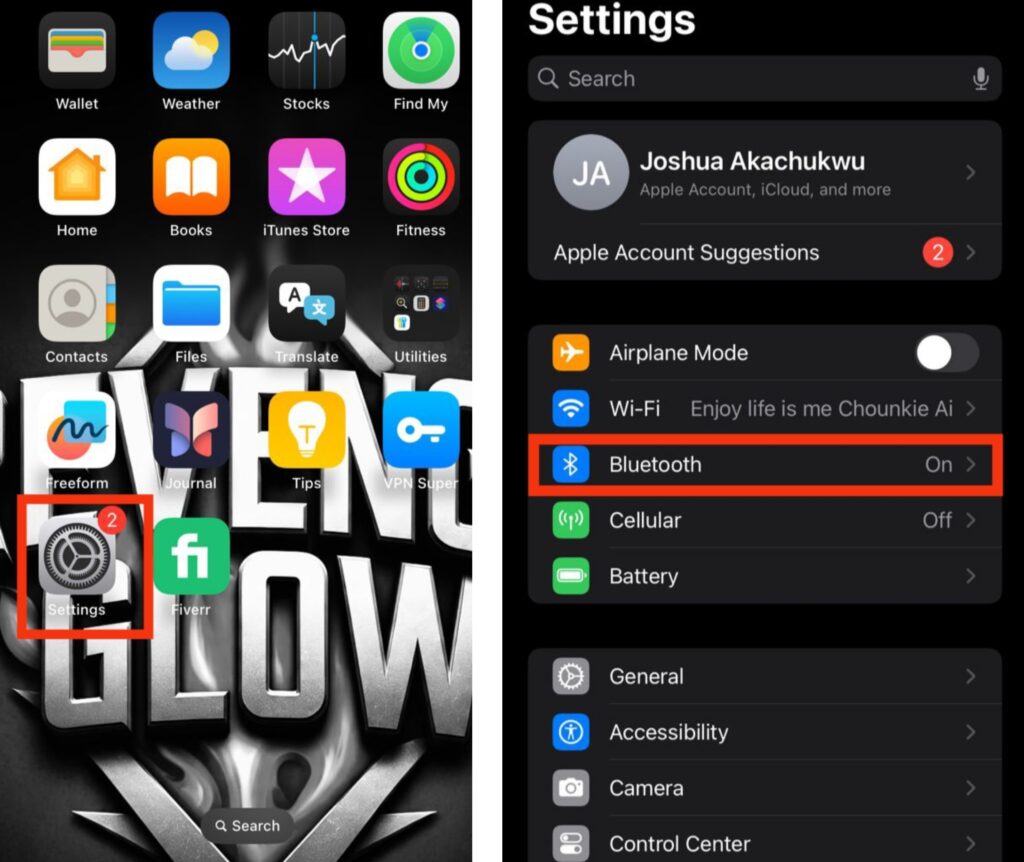
2. Open the Charging Case: Keep both AirPods inside the charging case and simply lift the lid. Hold the case close to your iPhone within a few inches to begin the pairing process.

3. Follow the Setup Prompt: When your iPhone detects the AirPods, a setup animation will pop up on the screen. Tap Connect to start pairing. If your AirPods model supports Siri, you may be asked to set that up as well.
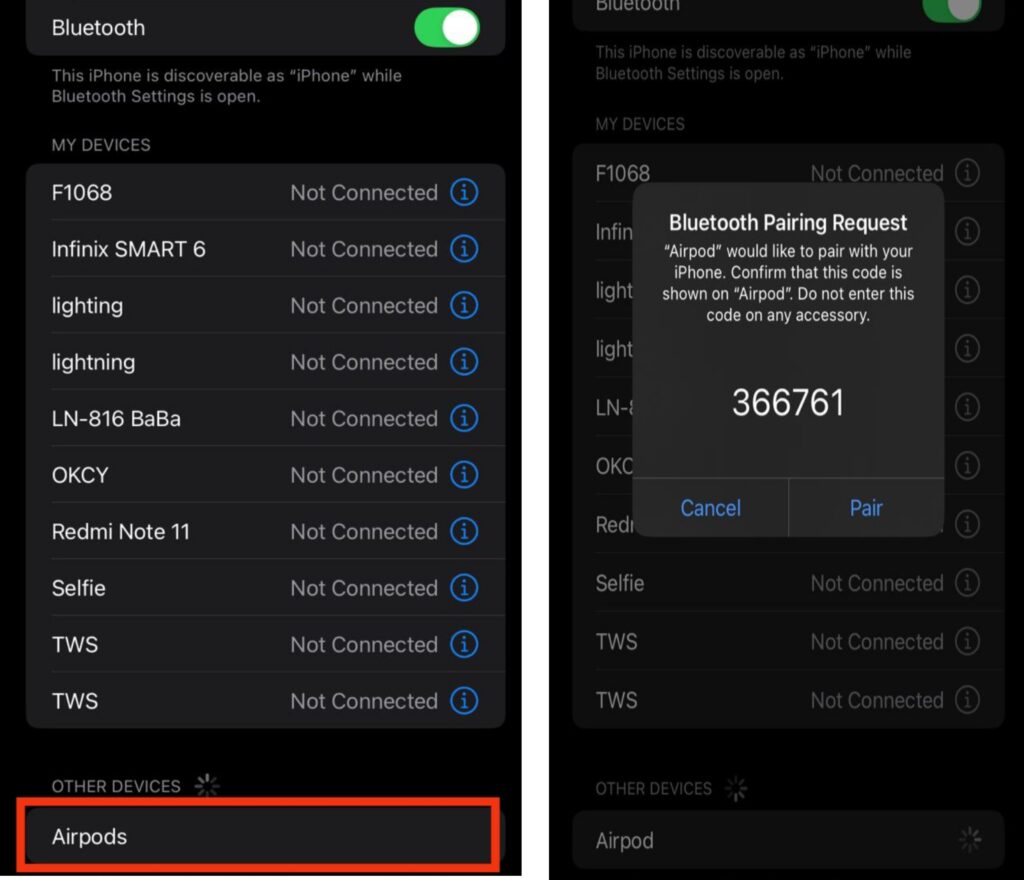
4. Wait for the Connection to Complete: Once the pairing is successful, you’ll see a message confirming the connection. The pop-up will also display the battery percentage for both your AirPods and the charging case.
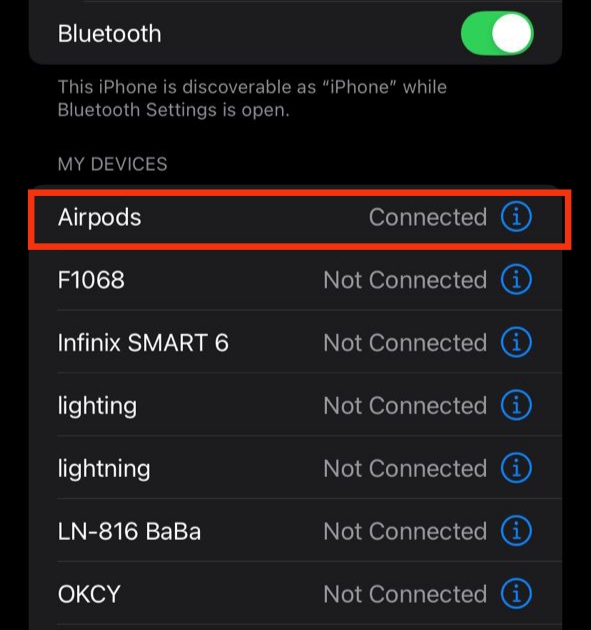
5. Start Using Your AirPods: Remove the AirPods from the case, place them in your ears, and they’ll connect instantly. From now on, your iPhone will remember them and reconnect automatically whenever you open the case nearly.

What to Do If Your AirPods Were Paired Before but Won’t Connect
Sometimes, your AirPods might refuse to connect even though they were previously paired with your iPhone. This usually happens due to minor Bluetooth glitches or temporary connection errors. Here’s how to fix it quickly:
1. Make Sure Bluetooth Is Turned On: Go to Settings > Bluetooth or open the Control Center on your iPhone to confirm that Bluetooth is enabled. Without it, your AirPods won’t be detected.
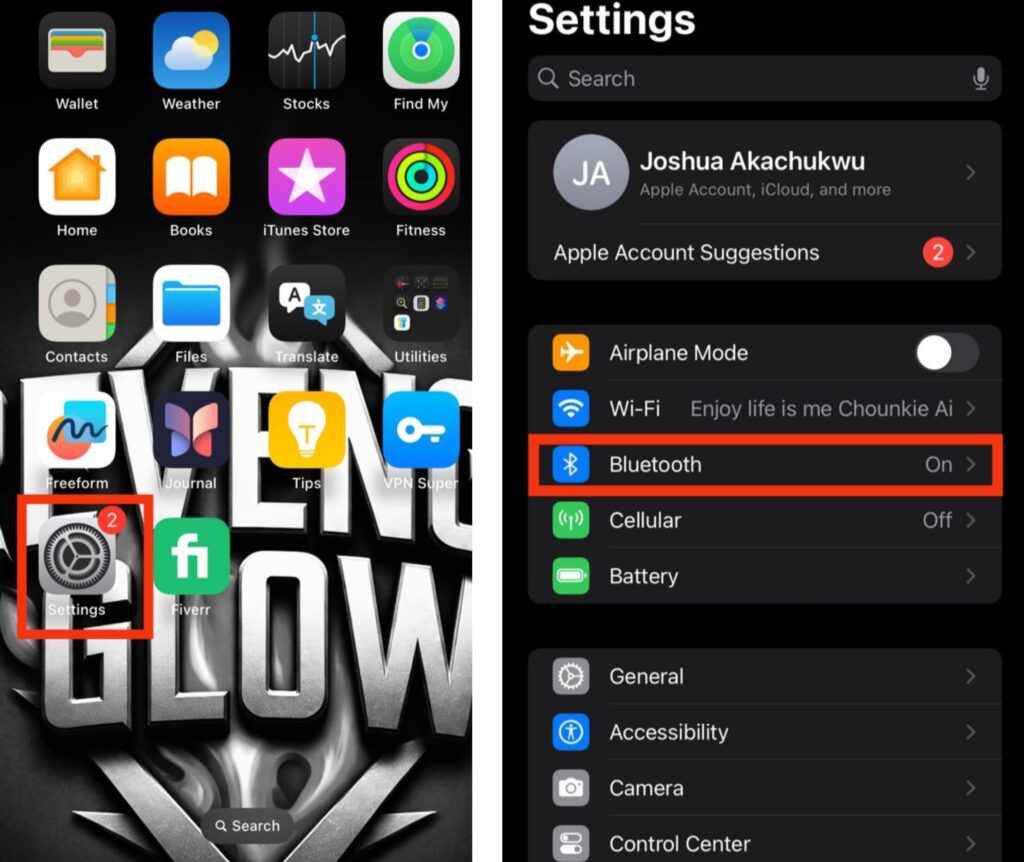
2. Reconnect Your AirPods Manually: In Settings > Bluetooth, look under My Devices and find your AirPods on the list. Tap on their name to reconnect them. Wait a few seconds for the connection to re-establish.
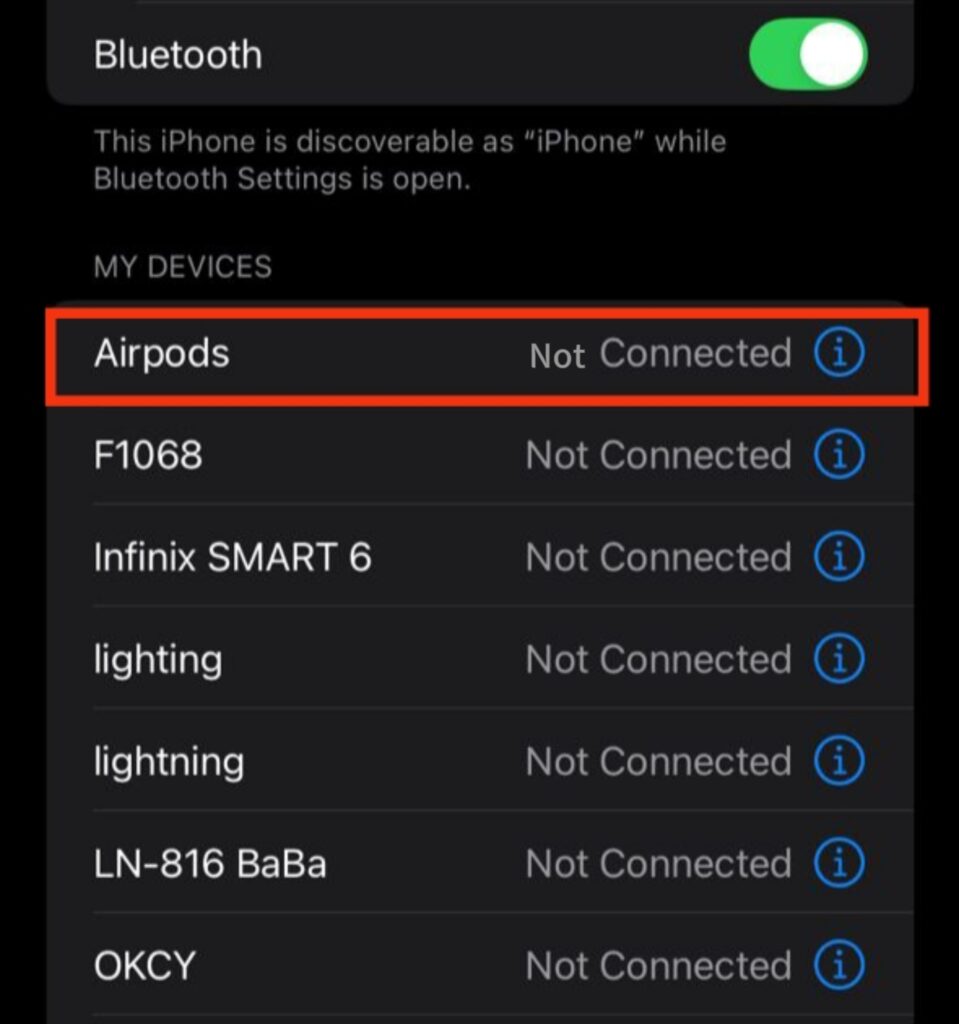
3. Reset the Connection by Using the Case: If they still don’t connect automatically, place both AirPods back in the charging case and close the lid. After a few seconds, open the lid again and bring the case close to your iPhone. This action often refreshes the link and restores the connection.

Also read: why ls My iphone Not Charging
How to Manually Pair Your AirPods with an iPhone
If your AirPods don’t connect automatically, don’t worry — you can still link them manually in just a few easy steps. Follow this simple method to get your AirPods connected when the automatic pop-up doesn’t appear.
1. Put Your AirPods in Pairing Mode: Keep both AirPods inside the charging case and open the lid. Next, press and hold the small Setup button at the back of the case until the status light flashes white this shows your AirPods are ready to pair.

2. Open Bluetooth Settings on Your iPhone: On your iPhone, go to Settings > Bluetooth and make sure Bluetooth is turned on. Wait a few seconds for your device to search for available connections.
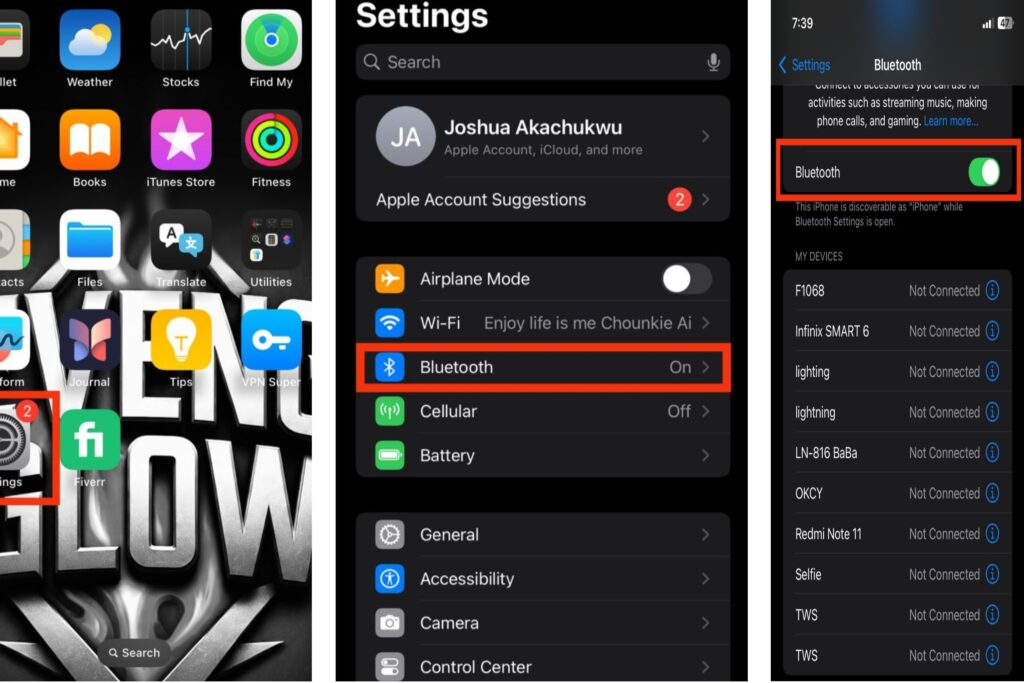
3. Select Your AirPods from the List: Under Other Devices, you’ll see your AirPods appear. Tap on their name to start pairing. Once connected, you’ll notice the light on the case change and your AirPods will be ready to use.
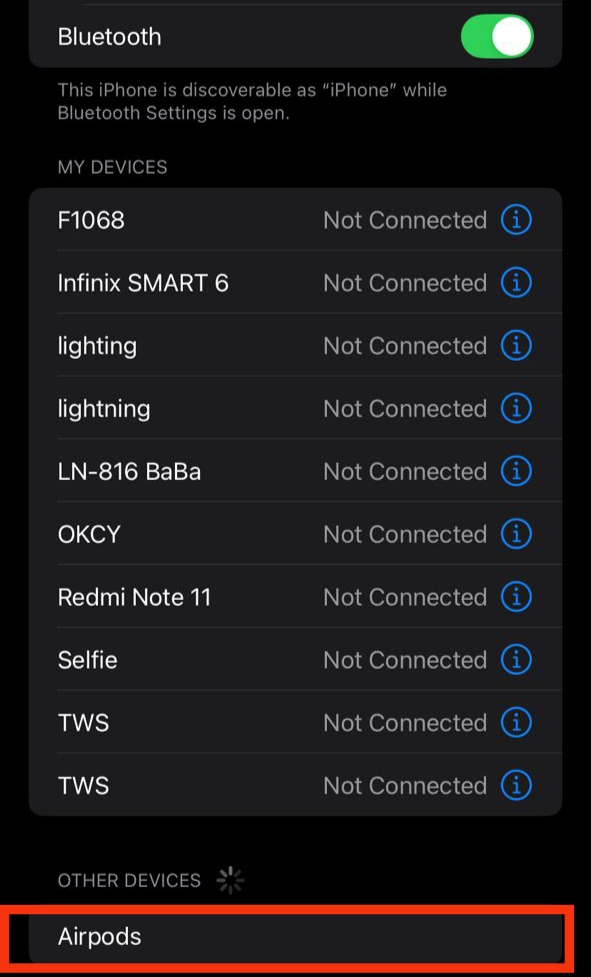
If the pairing doesn’t go through immediately, close the case, wait a few moments, and try again. You can also restart your iPhone before reconnecting to refresh the connection process.
What to Do If Your AirPods Aren’t Connecting to Your iPhone
If your AirPods refuse to connect, don’t panic it’s usually a small issue that can be fixed in a few simple steps. Try the following solutions to get them working again:
1. Check the Battery Level: Make sure both your AirPods and their charging case have enough power. Place them in the case for a few minutes to recharge, then try connecting again. Low battery is a common reason for failed connections.
2. Restart Bluetooth: Turn Bluetooth off and then back on again. You can do this from Settings > Bluetooth or directly from the Control Center on your iPhone. This refreshes your device’s wireless connection.
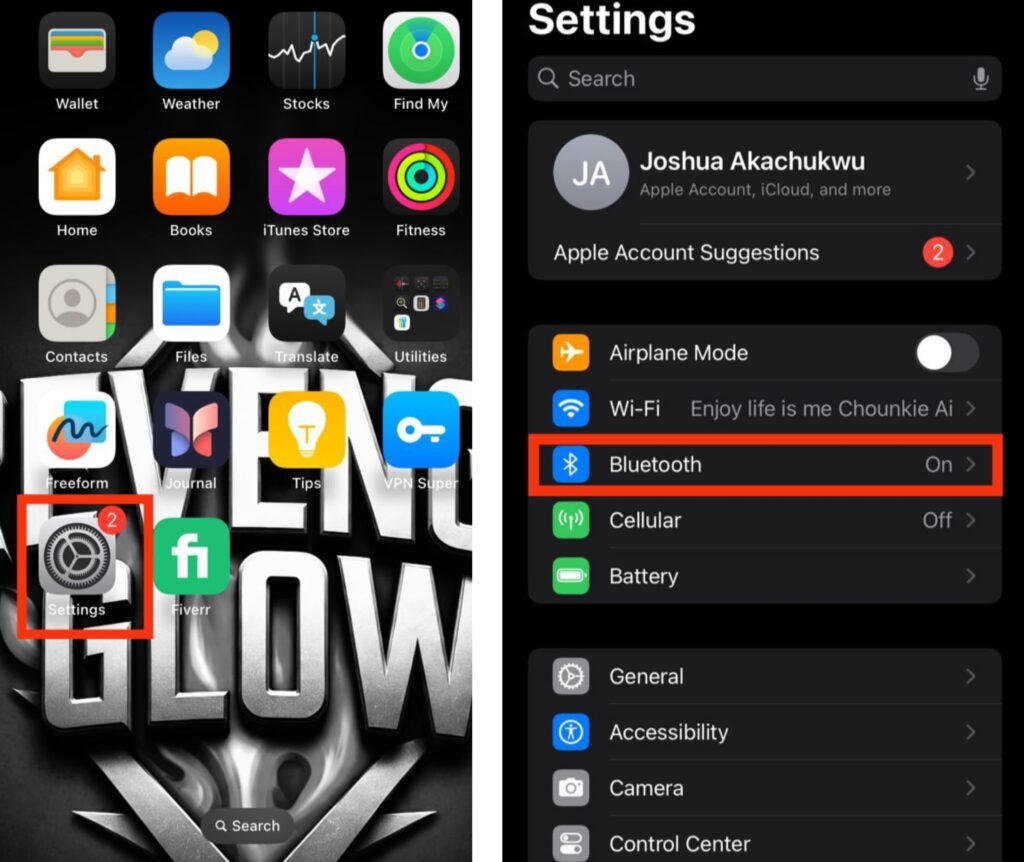
3. Forget and Reconnect Your AirPods: If they still won’t connect, go to Settings > Bluetooth, tap the (i) icon next to your AirPods, and choose Forget This Device. After that, open the case near your iPhone and follow the pairing steps again.

4. Update Your iPhone Software: An outdated iOS version can sometimes cause connection problems. Go to Settings > General > Software Update and install any available updates to ensure compatibility with your AirPods.

How to Switch Your AirPods Between Apple Devices
If you use your AirPods with more than one Apple device like an iPhone, iPad, or Mac they can automatically switch between them as long as all devices are signed in with the same Apple ID. This feature makes it easy to move from one device to another without needing to reconnect each time.
To switch manually on your iPhone:
- Open the Control Center.
- Tap the Audio Output icon (the small triangle with three circles).
- From the list that appears, choose your AirPods to start using them with your iPhone again.
Whether you’re pairing your AirPods for the first time or reconnecting them after switching devices, the process is quick and effortless. Apple designed its ecosystem to make everything work smoothly together, so you can start enjoying crisp, high-quality sound without delay.
Also read: Why Is My Phone Charging Slowly Even With a Fast Charger?
Conclusion
Connecting your AirPods to your iPhone is a very easy and smooth process that takes only a few moments when done correctly. Whether you’re pairing them for the first time, reconnecting after a reset, or switching between different Apple devices, Apple has designed everything to be simple and automatic. Just make sure your Bluetooth is turned on, your AirPods are charged, and your iPhone is updated to the latest version. Once connected, your AirPods will deliver rich sound, instant connection, and the comfort of hands-free controls. With Apple’s seamless ecosystem, you can enjoy your music, calls, and videos without any hassle, giving you the best wireless experience every time.
Frequently Asked Questions (FAQs)
1. How do I check the battery level of my AirPods and charging case?
You can quickly check your AirPods’ battery level by opening the charging case near your iPhone. A pop-up will appear showing the battery percentage for both the AirPods and the case. Additionally, you can add the Battery widget to your iPhone’s Home Screen to see battery levels at a glance. Siri can also tell you the battery status just ask, “Hey Siri, what’s the battery level of my AirPods?” Monitoring battery regularly helps prevent interruptions during calls or music listening.
2. Can I use AirPods with an iPhone that isn’t signed ixznto the same Apple ID?
Yes, AirPods can connect to any iPhone via Bluetooth, even if it isn’t signed into the same Apple ID. While core features like audio playback and phone calls will work normally, advanced functions such as automatic switching between devices, shared settings, and Siri shortcuts will only function if the devices are signed into the same Apple ID. This makes it possible to use AirPods with friends’ devices or temporary setups, while still maintaining full features on your own Apple ecosystem.
3. How do I clean my AirPods without damaging them?
Keeping AirPods clean is essential for optimal sound quality and longevity. Use a soft, dry, lint-free cloth to wipe the exterior surfaces gently. For the microphone and speaker meshes, use a dry cotton swab or a soft-bristled brush to remove dust and earwax. Avoid using liquids, sprays, or abrasive materials, as they can damage the delicate internal components. Regular cleaning ensures clear audio, better call quality, and extends the lifespan of your AirPods.
4. Can I use AirPods while one is charging in the case?
Yes, AirPods can be used individually while the other AirPod charges in the case. This allows you to continue listening to music, taking phone calls, or using Siri even when one AirPod is recharging. Using them this way can effectively extend your listening time, making it perfect for long trips, work, or workouts when you may not have time to charge both AirPods fully.
5. Why do my AirPods sometimes switch audio to my iPhone automatically, and how can I control it?
AirPods automatically switch audio between Apple devices signed into the same Apple ID. This is a convenient feature, but sometimes it can interrupt what you’re listening to. To control it, go to Settings > Bluetooth, tap the i next to your AirPods, and adjust the Connect to This iPhone option. You can choose between automatic switching or manual connection, giving you full control over which device plays audio and preventing unexpected changes. Managing this feature ensures smooth listening across all your Apple devices without interruptions.

Buy a buy a good Airpods on: Hightechpluggedshop

