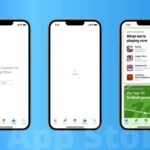Why ls My Mobile Data So Slow

Have you ever noticed your mobile data crawling at a snail’s pace, even with a strong signal? You’re not alone. Slow mobile data is a common issue that can interrupt browsing, delay downloads, and ruin streaming experiences—especially when you need your phone the most. Whether you’re facing sudden speed drops or persistent lag, several factors might be behind the problem.
In this article, we’ll break down the most common reasons your mobile data might be running slow and provide simple, effective solutions to help you get back up to full speed.
Causes of why Mobile Data So Slow
1. Weak Signal
If your phone is only showing one or two signal bars—or none at all—your connection may be affected by physical obstacles like large buildings or tunnels. Another common reason is being far from a nearby cell tower, which often happens in rural areas or while you’re out in nature, such as on a camping trip.
To get a more accurate reading of your signal strength in decibel-milliwatts (dBm), rather than relying on the bar display, you can check your device’s settings:
- On Android: Go to your Network and Internet settings, then look under SIM Status or Network Type to find your signal strength in dBm.
- On iPhone: Open Field Test Mode by dialing *3001#12345#* and pressing the call button. When the Field Test screen appears, look for the value next to RSRP (Reference Signal Received Power) to view your dBm reading.
You can use the chart below to help figure out whether your signal issues are related to weak reception. Just note that these signal strength ranges might differ a bit based on your device model and carrier.
| Connection Quality | Signal Strength (dBm) |
|---|---|
| Excellent | -50 to -79 |
| Good | -80 to -89 |
| Fair | -90 to -107 |
| Poor | -108 to -114 |
| Very Poor / No Signal | ≤ -115 |
2. Throttling by Your Carrier
Mobile providers may slow your data speeds if you go beyond your monthly data allowance or are using a lower-tier plan. Even on unlimited data plans, your speeds might drop after hitting a certain usage point — often called a “soft cap.”
When throttling kicks in, you might notice slower video streaming, longer download times, or web pages that lag while loading.
You can usually find details about your data usage and limits in your device’s mobile or cellular settings.
3. Heavy Network Usage
When many users are connected to a single cell tower, it can overload the network and result in slower mobile data speeds. This often happens during high-traffic times, major events, or emergencies when people rely more on cellular data instead of home Wi-Fi or wired connections.
To cope with the surge in demand, internet providers might reduce data speeds on purpose — a practice known as bandwidth throttling.
4. Overloaded Browser Cache
Your browser saves temporary files to help websites load faster on repeat visits. But when that cache becomes cluttered with old or unnecessary data, it can cause performance issues. This might include slow page loads, outdated content, and display errors. A full cache can also slow down your phone overall, take up storage, and cause occasional crashes.
5. Poorly Configured Network Settings
The way your phone’s network settings are configured affects how efficiently it connects to the internet. If settings are incorrect or not ideal for your current needs, it can create connection issues.
Some examples include:
- Data roaming: Using your phone in a different country or outside your provider’s network may result in slower speeds due to compatibility issues or roaming restrictions.
- APN (Access Point Name) settings: These guide your phone on how to connect to your carrier’s network. An incorrect APN configuration can disrupt your internet connection.
- Network mode: Phones can connect via different generations of mobile networks (2G, 3G, 4G, 5G). If your device is set to an older mode by default, your speeds might be limited even if signal strength is good.
6. Malware or Unwanted Software
Even with built-in security on Android and iOS, mobile devices can still be infected by malware if users aren’t careful. Malicious software can run silently in the background, consuming data and system resources.
Some forms of malware may reroute your data through suspicious servers or monitor your activity, both of which can cause slowdowns similar to network overload.
7. Apps Running in the Background
Many apps continue to operate in the background to send notifications, sync content, or update automatically. While this is usually helpful, having too many background apps can eat up both bandwidth and device resources, leading to slower internet performance.
8. Outdated Phone or Apps: Performance Lag
Old software or apps that aren’t up to date can contribute to your phone’s slow performance. Updates often include bug fixes and performance improvements that can boost your data speeds.
5 tips on How to Improve a Weak Mobile Data Signal
Struggling to open websites or send messages due to a slow connection can be incredibly frustrating—especially when you’re paying for a data plan. Thankfully, most connection problems are short-lived. But if you’re still noticing sluggish speeds after a few hours, try these handy troubleshooting tips to give your signal a boost.
1. Reboot Your Phone
Sometimes the simplest fix is all it takes. Restarting your smartphone can often resolve temporary glitches that affect mobile data. For iPhones, the method depends on your model—check Apple’s official guide. On Android phones, press and hold the power button (or power + volume down) until the restart option appears.
2. Use Airplane Mode as a Quick Reset
Switching Airplane mode on and then off again can help your phone reconnect to the nearest, strongest signal. Activate Airplane mode, wait around 60 seconds to allow for a full disconnect, then turn it off to let your device reestablish its connections.
3. Monitor Data Consumption
Apps running in the background can hog your mobile data and reduce performance. Check which apps are using the most data and restrict access if needed. On iPhones, head to Settings > Cellular. On Android, navigate to Settings > Network & internet > Mobile network > App data usage.
Also, if your plan doesn’t offer unlimited data, verify that data-saving settings aren’t throttling your connection. These settings can limit your speed once certain thresholds are reached.
4. Look Into Carrier-Side Issues
If your Wi-Fi works fine but mobile data doesn’t, the issue might be on your carrier’s end. Network outages happen—even with reliable providers. Before calling support, check online tools like Downdetector to see if other users are reporting problems in your area.
5. Clear Your Browser’s Cache
An overloaded browser cache can make slow connections feel even worse, often leading to web pages loading sluggishly or not displaying correctly. When you clear the cache, you remove temporary data that may be clogging up storage and using unnecessary system resources. This prompts your browser to reload the latest version of websites, which can help speed things up and make your browsing smoother.
To clear the cache on an Android device:
- Android: Open Chrome > tap the three-dot menu in the top-right corner > go to Delete browsing data > tap More options > choose what to delete > then tap Delete data.
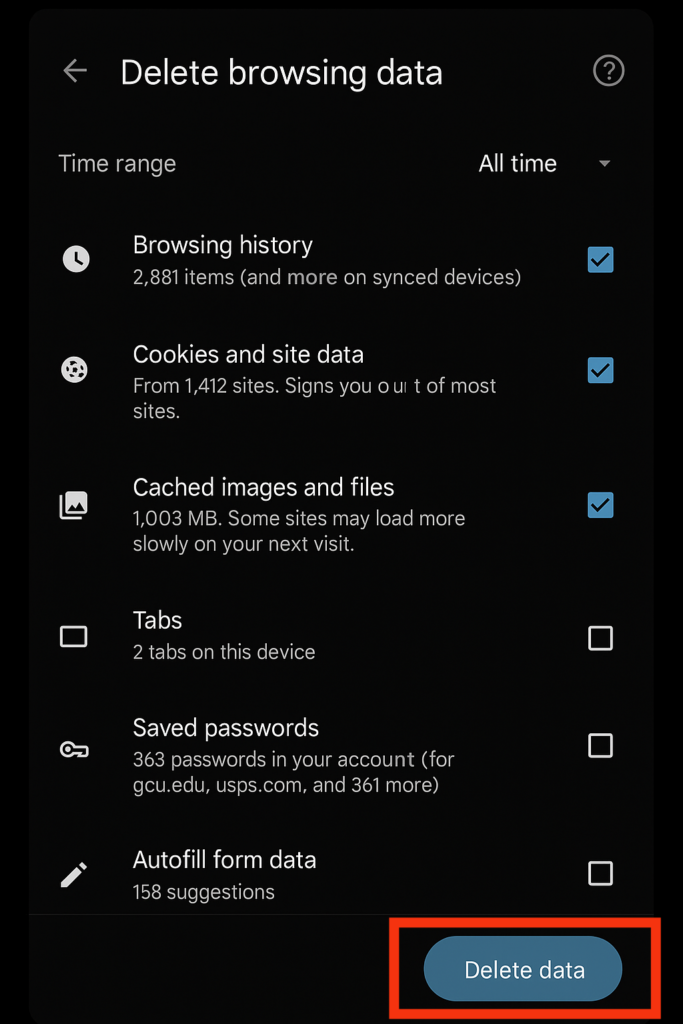
- iPhone: Go to Settings > scroll down and tap Safari > select Clear History and Website Data > choose the time range you want to remove > then tap Clear History to confirm.

6. Improve Your Mobile Network Connection
Take a moment to check if your phone is still using older technology like 2G or 3G. These outdated networks tend to have slower data speeds, which can result in lag when browsing the web, streaming videos, or downloading files. Upgrading to a newer network such as 4G or 5G can offer a smoother, faster experience.
If you’re unsure what network your phone is using, here’s how to find out:
- On Android: Go to Settings > Network & internet > Mobile network or SIM. Look for Preferred network type or Network mode to view and select the fastest available option supported by your phone and carrier.
- On iPhone: Navigate to Settings > Cellular > Cellular Data Options > Voice & Data. Choose the highest network tier compatible with your device.
7. Refresh Your Network Settings
Make sure your phone’s network settings are correctly configured for optimal internet access. Adjusting your Access Point Name (APN) and roaming options can help you connect more reliably, especially when traveling or switching between different service areas.
To check or update these settings:
- Android: Head to Settings > Network & Internet > Mobile Network or SIM > Access Point Names to view and update APN details. To adjust roaming, go to Settings > Cellular > Cellular Data Options > Roaming.
- iPhone: If your provider allows it, open Settings > Cellular > Cellular Data Network to manage APN settings. Roaming options can be found under Settings > Cellular > Cellular Data Options.
8. Keep Your Phone Software Up to Date
Running outdated software can sometimes interfere with your internet connection, as older systems may lack support for current network protocols. System updates often fix bugs and enhance compatibility, improving overall performance and connectivity.
Here’s how to check for updates:
- Android: Go to Settings, tap System or About phone, then choose Software update or System update and follow the instructions.
- iPhone: Go to Settings > General > Software Update, then follow the on-screen prompts to install the latest version.
9. Reinsert Your SIM Card
Still no improvement? Try removing and reinserting your SIM card. Use a SIM eject tool or a straightened paperclip to carefully take it out. Look for any signs of damage before putting it back in. If you’re not sure how to do this or are worried about damaging the card, visit a local phone repair shop for assistance.
Conclusion
Experiencing slow mobile data can be frustrating, especially when you’re trying to browse, stream, or work on the go. From weak signals and background apps to outdated settings or hitting your data limit, several factors could be slowing things down. Fortunately, the solutions are simple and effective—whether it’s restarting your device, resetting network settings, or limiting background usage.
Take a moment to try the tips shared in this guide and see what works best for your situation. If you found this article helpful, feel free to share it and leave a comment with your experience. For more useful tech tips and troubleshooting guides, don’t forget to explore our other posts here on HighTech Plugged.
Common Questions or FAQs
1. Why is my mobile data so slow all of a sudden?
Sudden slowdowns in mobile data can be caused by network congestion, signal interference, or your carrier throttling your speed due to high data usage. Try restarting your phone, switching airplane mode on and off, or checking for service outages in your area.
2. Does low signal strength affect mobile data speed?
Yes, weak signal strength significantly impacts mobile data speed. The fewer signal bars you have, the harder your phone works to maintain a connection, resulting in slower speeds. Moving to an area with better reception can help.
3. Can too many apps slow down my mobile data?
Absolutely. Background apps constantly using data—like social media, cloud backups, or GPS—can drain bandwidth. Close unused apps or limit background data usage in your phone’s settings to improve speed.
4. Is my data slow because I’ve reached my limit?
If you’re on a limited data plan, your carrier may slow your connection after reaching your monthly cap. Check your usage in your carrier’s app or website to see if you’ve exceeded your plan’s data limit.
5. How can I boost my mobile data speed?
You can improve mobile data speed by clearing cache, disabling data-heavy apps, updating your device, switching to a faster network (like from 3G to 4G/5G), or using a signal booster in areas with poor coverage.