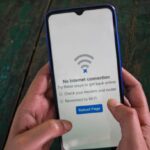How to Turn on Keyboard Light

Typing in a low-light environment can be a real challenge especially when your keys aren’t visible. That’s where a backlit keyboard comes in handy. Whether you’re working late, gaming at night, or simply prefer a sleek look for your setup, keyboard lighting can make a big difference. But not all laptops or keyboards have this feature, and knowing how to activate it depends on your specific device.
In this detailed guide, we’ll walk you through everything you need to know about turning on the keyboard light on both Windows and Mac devices. You’ll learn the exact steps for different brands and operating systems, plus how to troubleshoot if your keyboard backlight isn’t working. If you’ve ever asked yourself, “How do I make my keyboard light up?” you’re in the right place.
How to Make Your Keyboard Light Up (Windows and Mac Guide)
Struggling to type in low-light conditions? If your laptop or external keyboard includes a backlighting feature, turning it on can make typing much easier in the dark. However, not every keyboard has this functionality. Some laptops especially budget models may not come with a built-in backlight. Before trying to enable it, it’s a good idea to check your device’s specifications or contact the manufacturer to confirm whether your keyboard actually supports lighting.
If your keyboard is backlit, enabling the light is usually simple. Most laptops have a dedicated key often one of the function keys that controls the backlight. In some cases, the light may be disabled by default through the operating system settings or a manufacturer-specific software tool. If the backlight key doesn’t seem to work, you may need to enable or adjust the setting through your system settings or manufacturer’s app.
How to Turn On Keyboard Backlight on Windows Laptops
Most Windows laptops include a backlit keyboard, and activating the light usually involves pressing one of the function keys (like F5, F9, or F11). However, the exact key varies depending on the laptop brand and model. Some laptops offer basic on/off functionality, while others allow you to adjust brightness levels in steps.
Here’s how you can light up your keyboard on a Windows PC:
Step-by-Step Instructions:
- Find the Keyboard Light Key
Look at the function row (F1 to F12) for a key with a keyboard or light icon. On many laptops, this is F5, F9, or F11, but it can differ. - Press the Backlight Key
Press the key directly, or press it in combination with the Fn key if required (this depends on your keyboard layout). - Adjust Brightness If Needed
If your laptop supports brightness adjustment, pressing the key multiple times may cycle through different brightness levels.
If nothing happens after pressing the designated key, the backlight may be disabled in your system settings.
What to Do If Your Windows Keyboard Light Doesn’t Work
If pressing the function key doesn’t activate your keyboard light, the feature may be turned off in your system or require proprietary software. Some laptops use Windows Mobility Center or brand-specific utilities to control the backlight.
Try This:
- Open Mobility Center:
Press Windows Key + X, then choose Mobility Center. - Look for the “Keyboard Brightness” Option:
If available, you’ll see a slider to adjust the brightness. Slide it to the right to increase the backlight level. - No Option Found?
If the setting is missing, your laptop may use its own software (like HP Command Center, Dell QuickSet, or Lenovo Vantage). Visit your manufacturer’s website for more information or download the necessary tool.
How to Turn On the Keyboard Light on a Mac or MacBook
Apple devices come equipped with keyboard backlighting, and it’s very straightforward to control. On most MacBooks, the F5 and F6 keys are used to decrease and increase keyboard brightness, respectively. If your Mac has a Touch Bar instead of function keys, you’ll find the controls there.
Here’s What to Do:
- Locate the Brightness Controls:
On Mac keyboards, look for the Increase Brightness icon (a sun symbol with rays) usually on the F6 key. - Press the Increase Brightness Button:
Press it once to turn the backlight on. Keep pressing it to make the keyboard brighter until it reaches your preferred level. - Touch Bar Users:
Tap “Show All” and look for the backlight icon (it may be under additional settings). Tap the icon and adjust accordingly.
What If the Keyboard Backlight Doesn’t Work on a Mac?
Sometimes, your Mac’s keyboard backlight may not respond—even after pressing the correct keys. If that’s the case, it might be turned off in macOS settings. Here’s how to troubleshoot it:
Enable Keyboard Backlight Through System Settings:
- Open System Settings:
Click the Apple icon and choose System Preferences (or System Settings on newer versions of macOS). - Select “Keyboard”:
Click on the Keyboard section to view related settings. - Enable Auto Brightness:
Make sure “Adjust keyboard brightness in low light” is checked. - Set Auto-Off Delay (Optional):
You can enable the option to automatically turn off the keyboard light after a few seconds of inactivity. - Function Key Setting Check:
If your function keys are set to act as standard F1–F12 keys, you may need to press Fn + F6 instead of just F6 to adjust the brightness. Uncheck this option if you prefer direct control.
Conclusion
Whether you’re using a Windows laptop or a MacBook, having a backlit keyboard can greatly improve your typing experience, especially in dim or dark environments. As we’ve explored in this guide, turning on the keyboard light is usually a quick process once you know where to look—whether it’s through a function key, system setting, or manufacturer-specific tool. If your keyboard doesn’t light up right away, don’t panic—sometimes it’s just a matter of enabling the feature in your device’s settings.
Always remember to check whether your keyboard actually supports backlighting before troubleshooting. If you’re unsure, a quick visit to your laptop manufacturer’s website can save you time and effort.
So next time you’re working late, gaming at night, or just want that extra techy glow, use the steps above to brighten up your keys and your workspace. And if you found this guide helpful, don’t forget to share it with others who might be in the dark literally!
Common Questions or FAQs
1. Why isn’t my keyboard light turning on even after pressing the right key?
If your keyboard backlight doesn’t come on after pressing the designated function key, don’t panic. First, double-check that your laptop actually supports a backlit keyboard—some budget-friendly models do not include this feature. If your laptop does support it, try enabling the light through system settings or manufacturer software like HP Command Center, Dell QuickSet, or Lenovo Vantage. It could simply be disabled by default.
2. How do I know if my laptop has a backlit keyboard?
To find out if your laptop has a backlit keyboard, look for a light icon on the function keys (F1–F12)—often on F5, F9, or F11. You can also check your laptop’s user manual or visit the manufacturer’s website and enter your model number. If there’s no mention of keyboard lighting, the feature may not be included on your device.
3. What key turns on the keyboard light on Windows laptops?
The keyboard light key varies depending on the laptop brand. On many HP, Dell, and Lenovo laptops, it’s typically F5, F9, or F11. You may need to press it together with the Fn key. If nothing happens, try checking the Windows Mobility Center or your laptop’s control software to activate or adjust the backlight manually.
4. How can I adjust the brightness of my keyboard light?
If your laptop supports brightness adjustment, pressing the backlight key repeatedly often cycles through different brightness levels. On a Mac, use the F5 and F6 keys to dim or brighten the light. On Windows, some laptops let you control the brightness through system tools or manufacturer software.
5. Can I turn on the keyboard light automatically in low-light conditions?
Yes, some laptops especially MacBooks include an auto-brightness feature that adjusts the keyboard backlight based on ambient lighting. On Mac, go to System Settings > Keyboard and enable “Adjust keyboard brightness in low light”. On Windows, this feature may be available through brand-specific utilities like Lenovo Vantage or HP Quick Launch Buttons.