How to Permanently Delete a Facebook Account
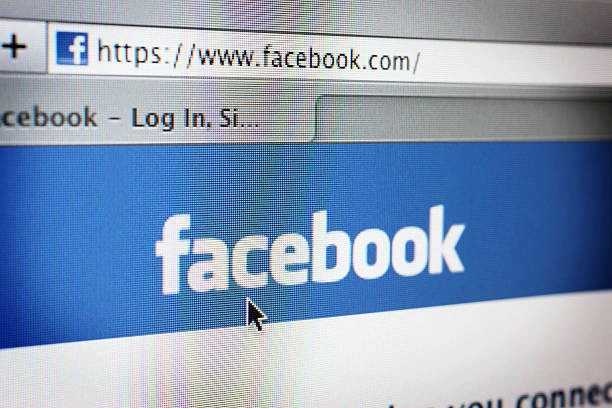
If you’re looking to delete your Facebook account, here’s a simple guide to help you through the process. Before you proceed, it’s important to note that deleting your account is irreversible. Once deleted, all your posts, photos, and other data will be permanently deleted.
What happens when you delete your Facebook?
When you delete your Facebook account, your profile, photos, posts, videos, and everything else you’ve added are permanently removed from the platform after a short grace period—usually 30 days. During this time, your account is deactivated and hidden from others, but you can still cancel the deletion if you change your mind. After the grace period, Facebook begins the full deletion process, which can take up to 90 days to complete. Once deleted, you lose access to Facebook Messenger and any services or apps where you used Facebook to log in, unless you’ve switched to another login method. If you were the sole admin of any Facebook Pages or groups, they may also be removed unless another admin was added beforehand. Some information, like messages you sent to friends, may still be visible in their inboxes, and Facebook may retain certain log data for legal or security reasons, but otherwise, your presence on the platform is effectively erased.
Steps to Delete Your Facebook Account:
Using The Mobile app “Account center”
Step 1. Log Into Facebook:
Open Facebook and log into your account using your credentials.
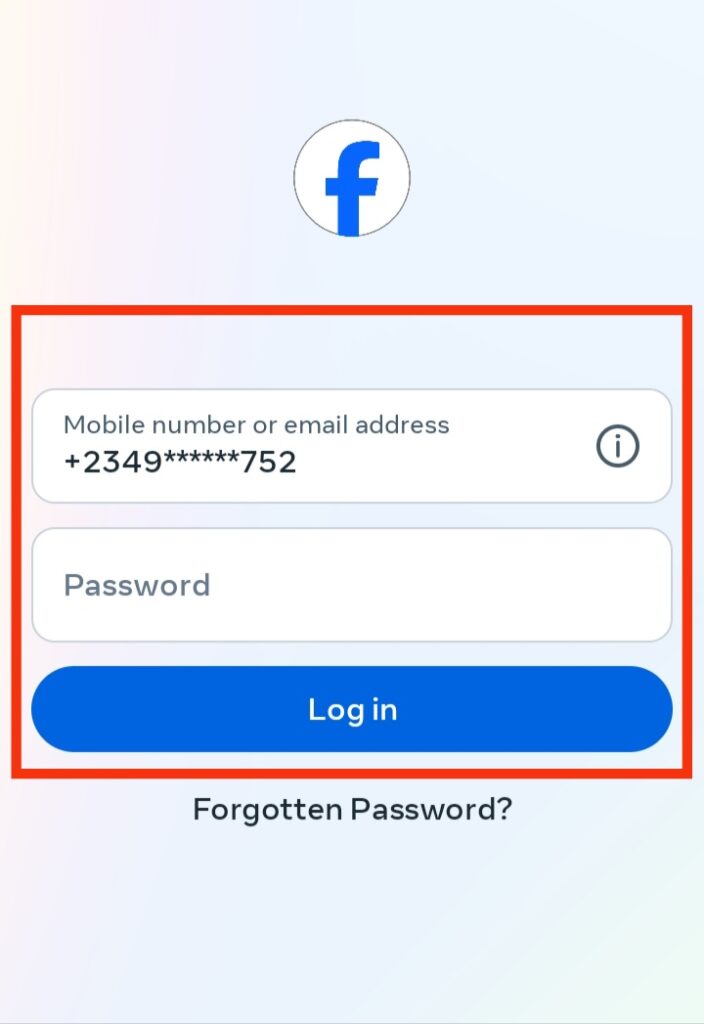
step 2. Go to Settings:
On the top-right corner of the screen (desktop) or in the menu (mobile app), click on the downward arrow (desktop) or the three horizontal lines (mobile). This will open a menu with various options. Choose > Settings.
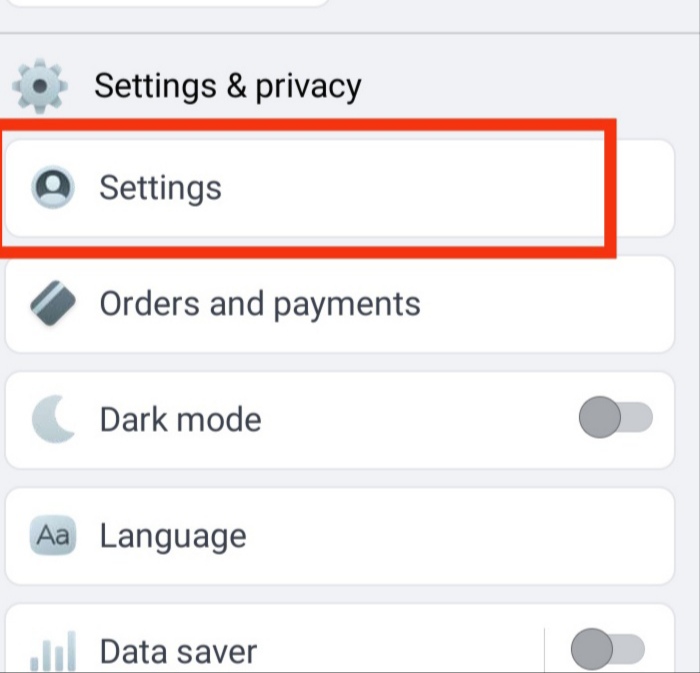
Step 3.Access Your Facebook Information:
Scroll at the bottom and click on access your Information.
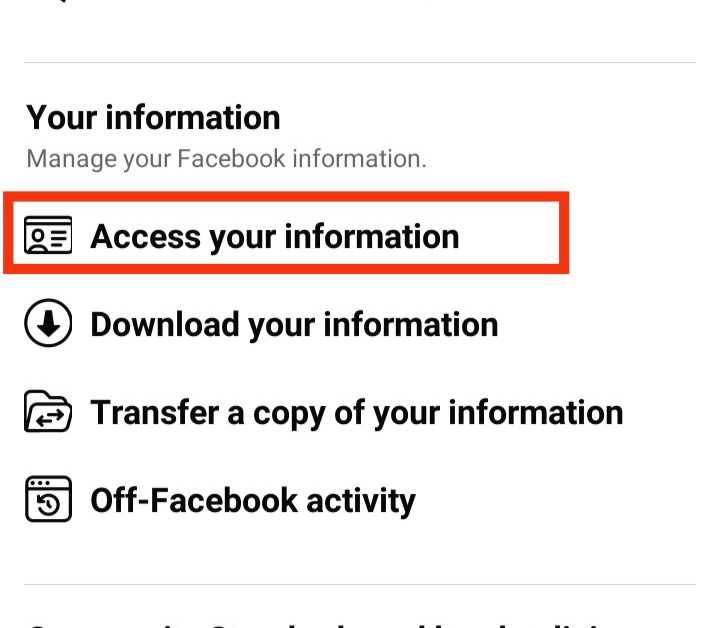
Step 4.Tap continue: immediately after clicking on access your Facebook, tap continue to continue the process.
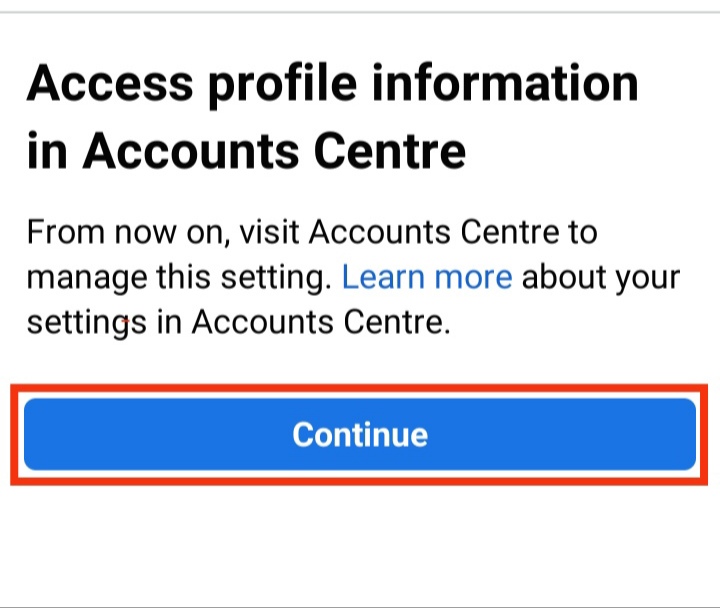
Step 5.Personal details:This display several more options .
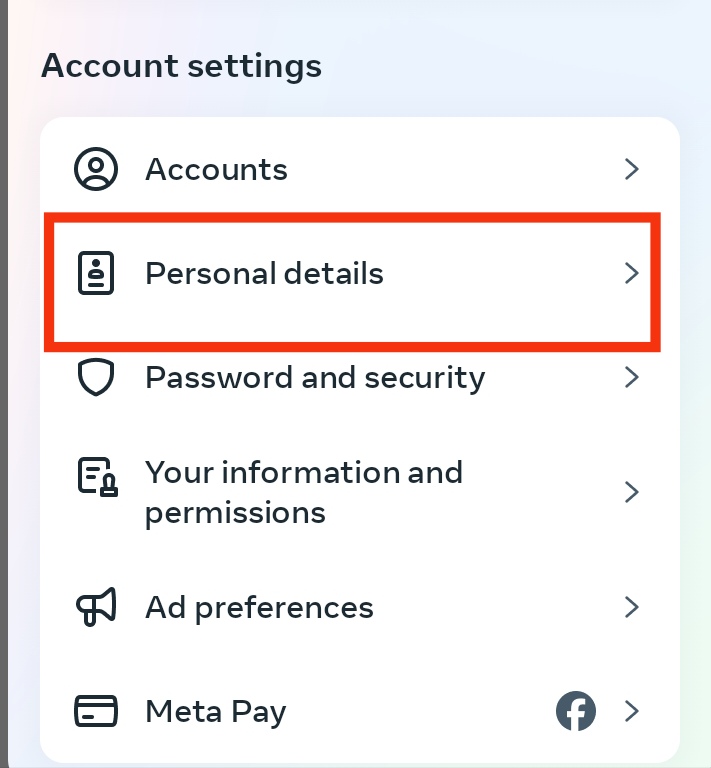
Step 6.Tap account ownership and control.
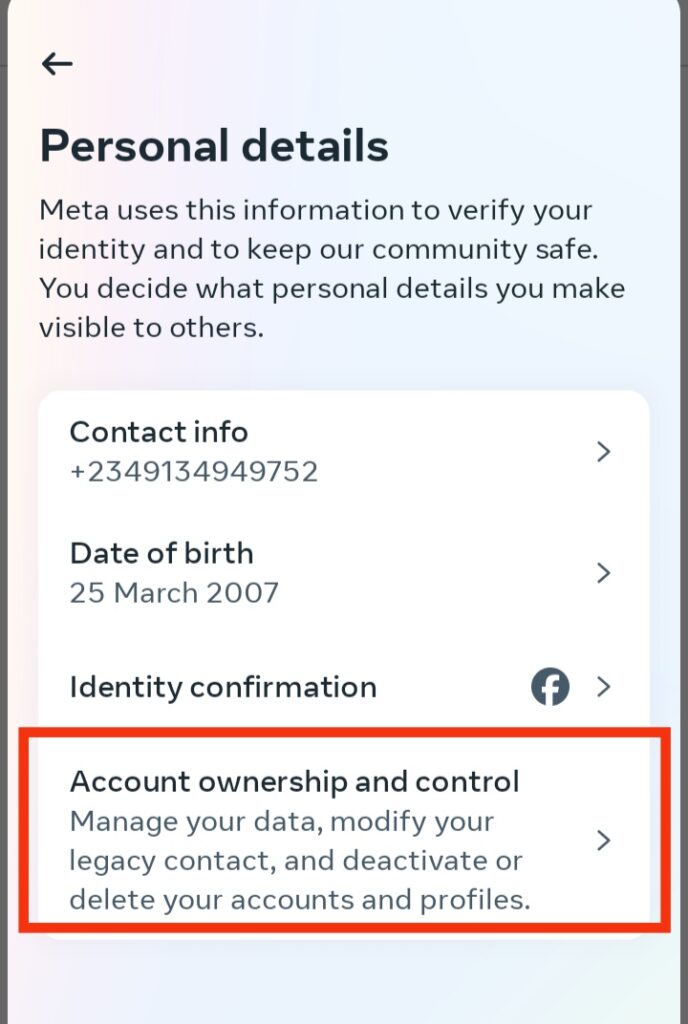
Step 7. Select Deactivation and Deletion:
select the account or profile you want to delete.- Click “Delete account” and then “Continue”
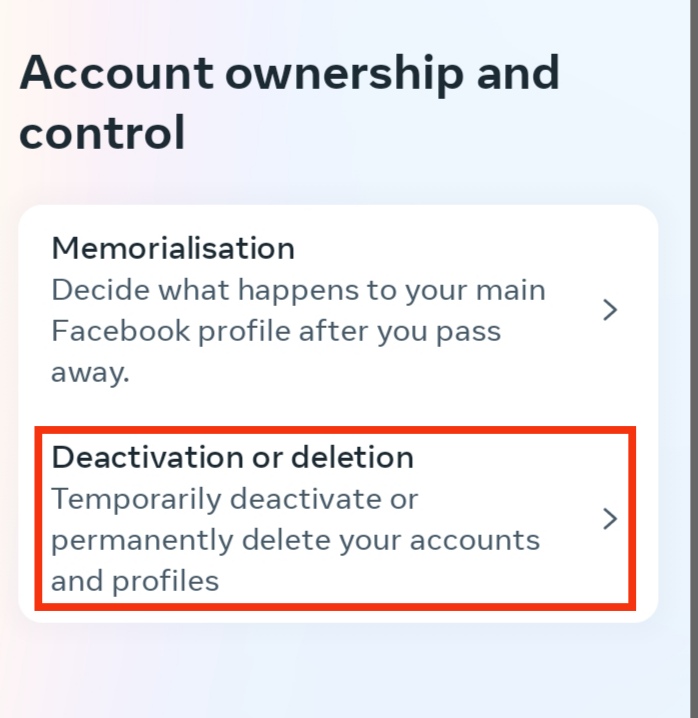
Step 8. Choose ‘Delete Account’:
Select Permanently Delete Account and then click Continue to Account Deletion.
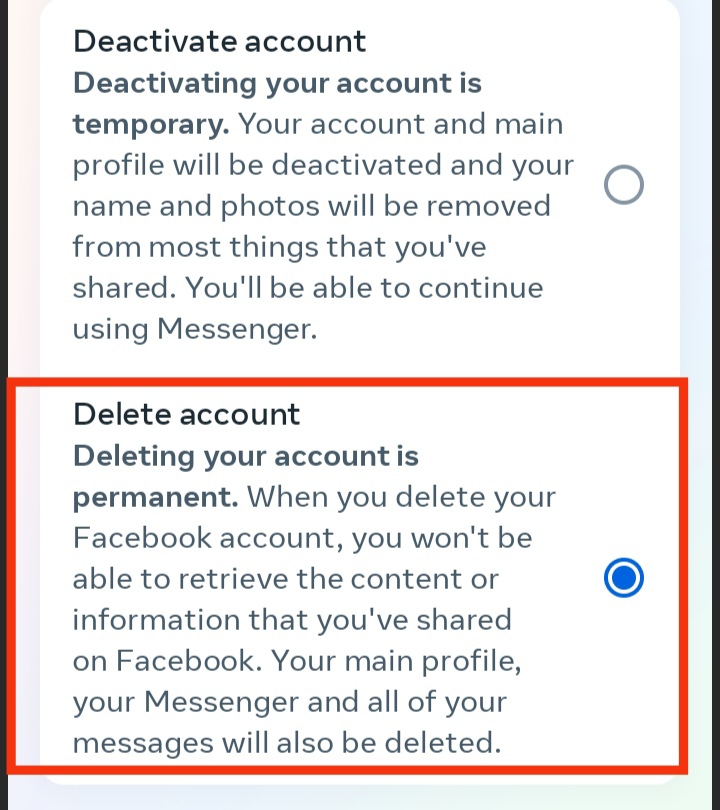
Step 9.Review Your Account: You can optionally select a reason for leaving Facebook,Review alternatives such as deactivating your account, downloading your information, or transferring data to another service.
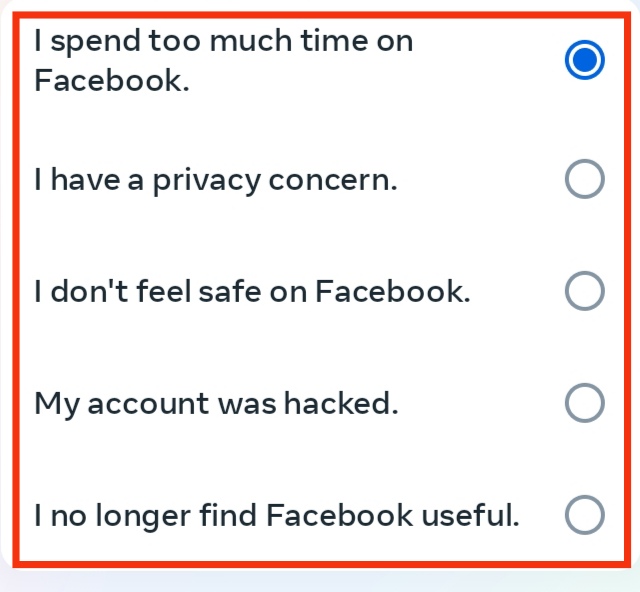
Step 10.Confirm Deletion: Re-enter your password to verify your identity click `Delete account’ to confirm the permanent deletions
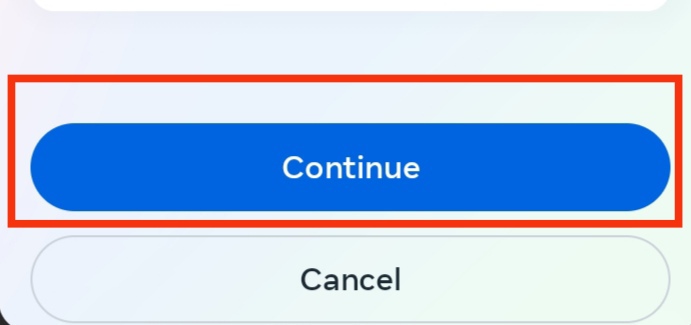
Using a Computer “Accounts Center”
Step 1. Tap your profile icon in the upper-right corner of Facebook. A dropdown will appear.
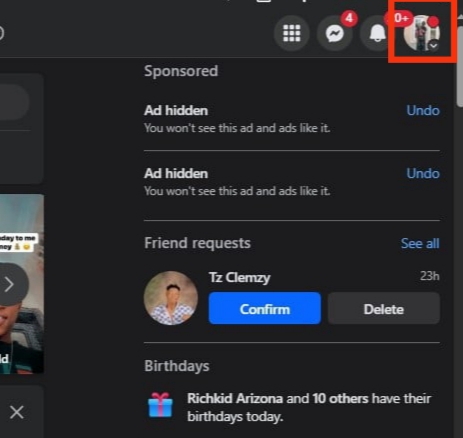
Step 2. Choose Settings & privacy then tap Settings.
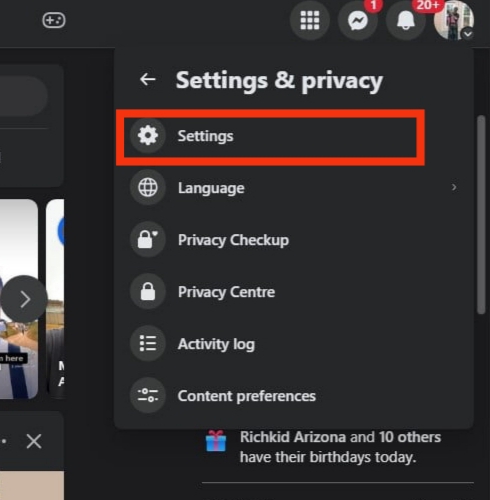
Step 3. Select Accounts Center. You’ll find this in the upper-left of the screen.
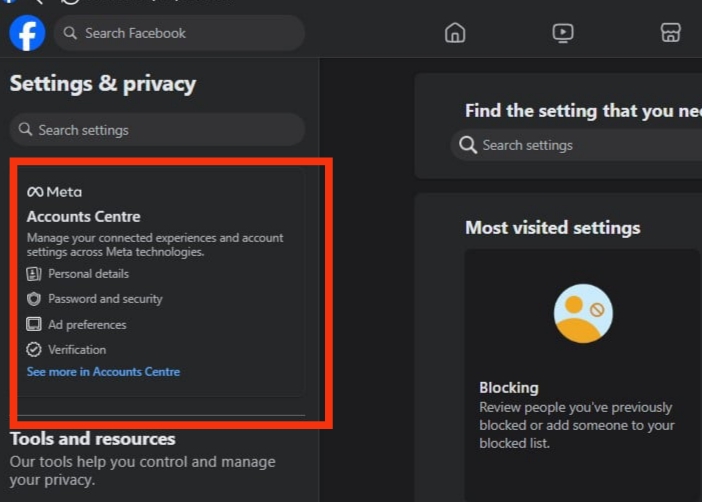
- If you can’t find this option, try this method instead.
Step 4. Click on Personal details. It’s listed under “Account settings” in the left column.
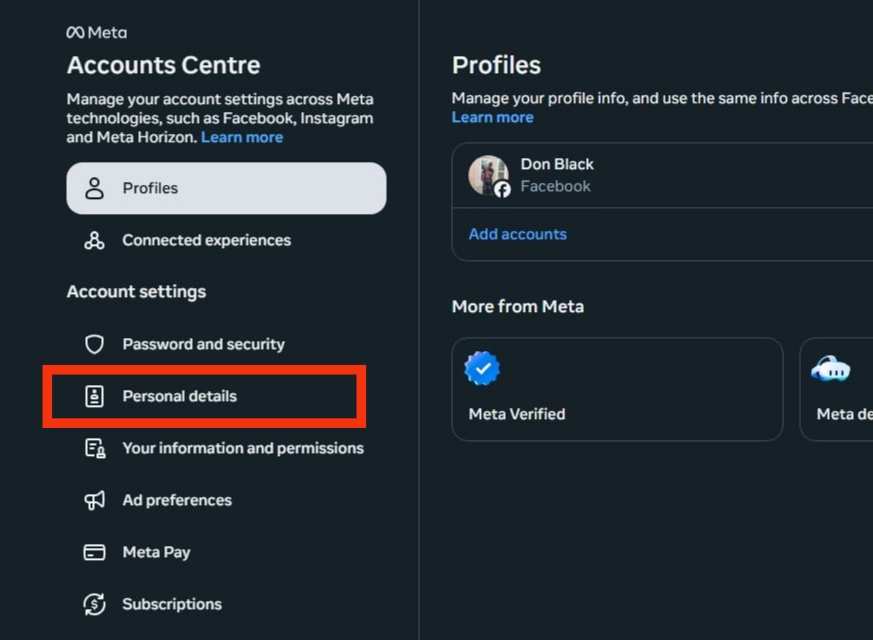
Step 5. Account ownership and control. This is in the right-hand section.
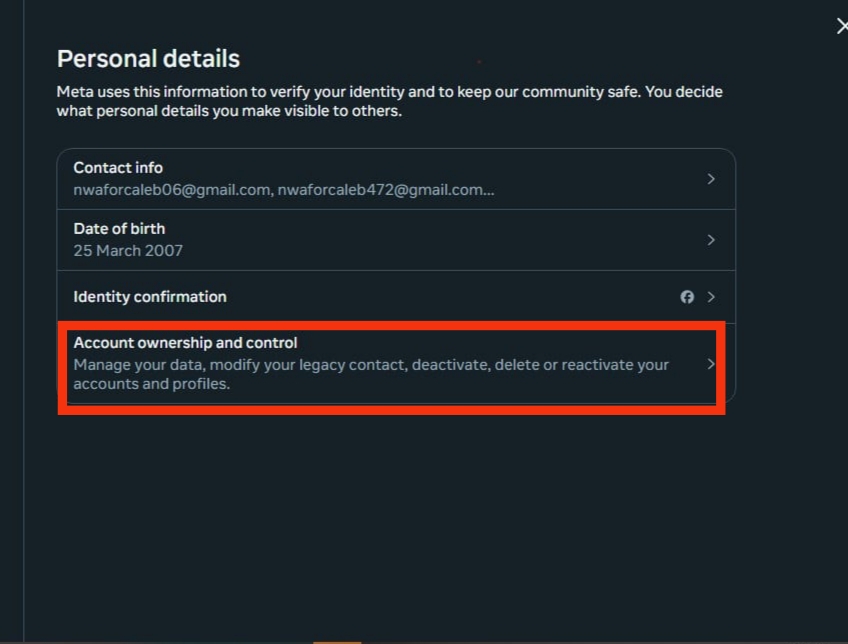
Step 6. Choose Deactivation or deletion. A list of your linked accounts will appear.
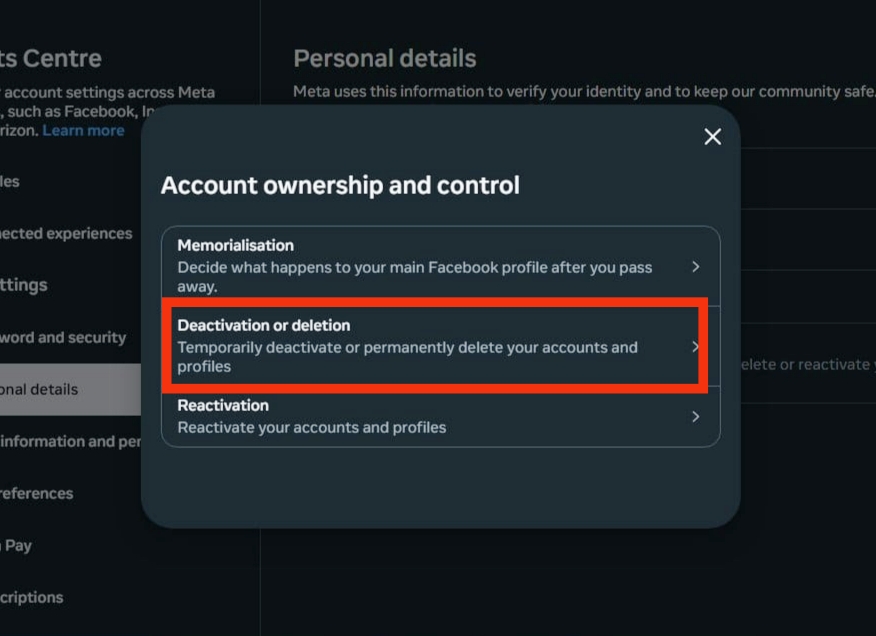
Step 7. Pick your Facebook account. Be sure to choose the right one if you have more than one connected.
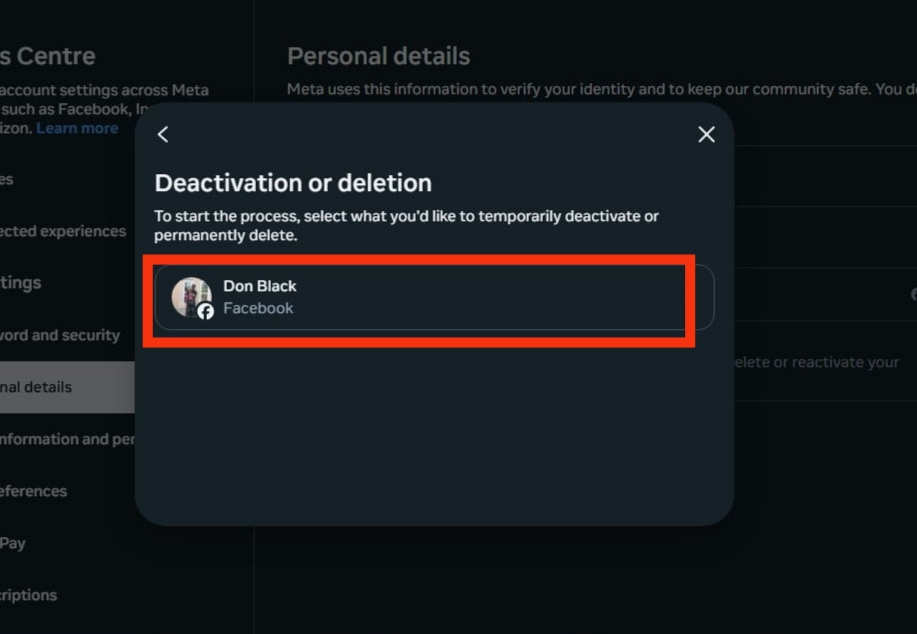
Step 8. Choose “Delete account” and press Continue.
- If you manage Facebook Pages, they’ll be shown here. Deleting this account will also delete your Pages. To go on, press Continue.
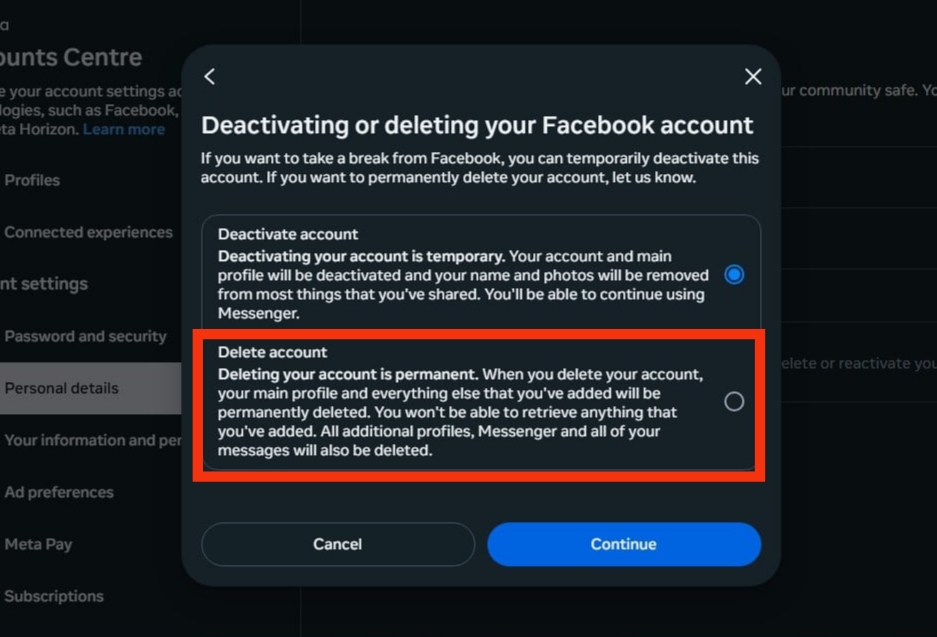
Step 9. Complete the prompts to remove your account. You’ll pick a reason and be shown other options. To proceed, hit Continue. Once done, you’ll be logged out.
- Logging back in within 30 days will cancel deletion.
- After 30 days, your account is erased for good.
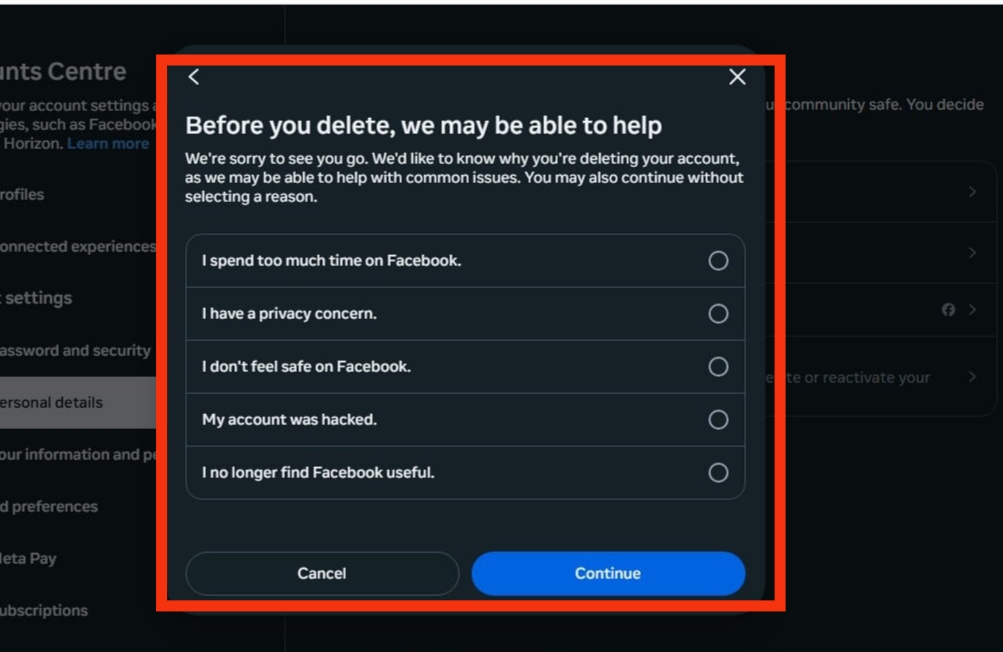
Temporarily Disabling Your Facebook Account
If you’d like to take a break from Facebook without deleting your account, you can temporarily disable it by selecting the deactivation option found in your account settings. This can be done through a web browser or the mobile app.
How to temporarily deactivate your Facebook account through the app
If you’re using the Facebook app on an iPhone or Android device, you can deactivate your account via the Accounts Center. The steps are almost identical to those for permanently deleting your account—except at the last step, you’ll choose Deactivate account instead of Delete account.
Here’s how to temporarily disable your Facebook profile:
1. Launch the Facebook app and tap your profile icon in the top-right corner.
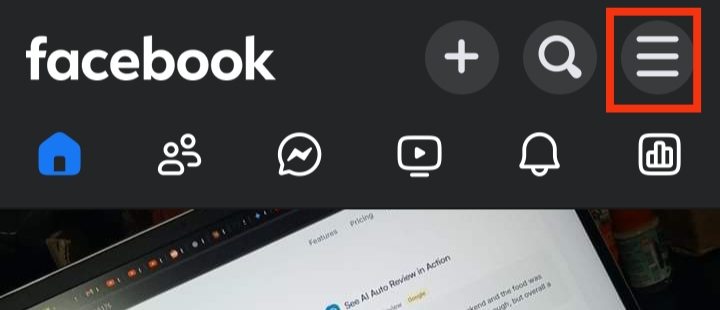
2. Select Privacy Center, then tap on Manage your accounts.
3. Go to Personal details > Account ownership and control.
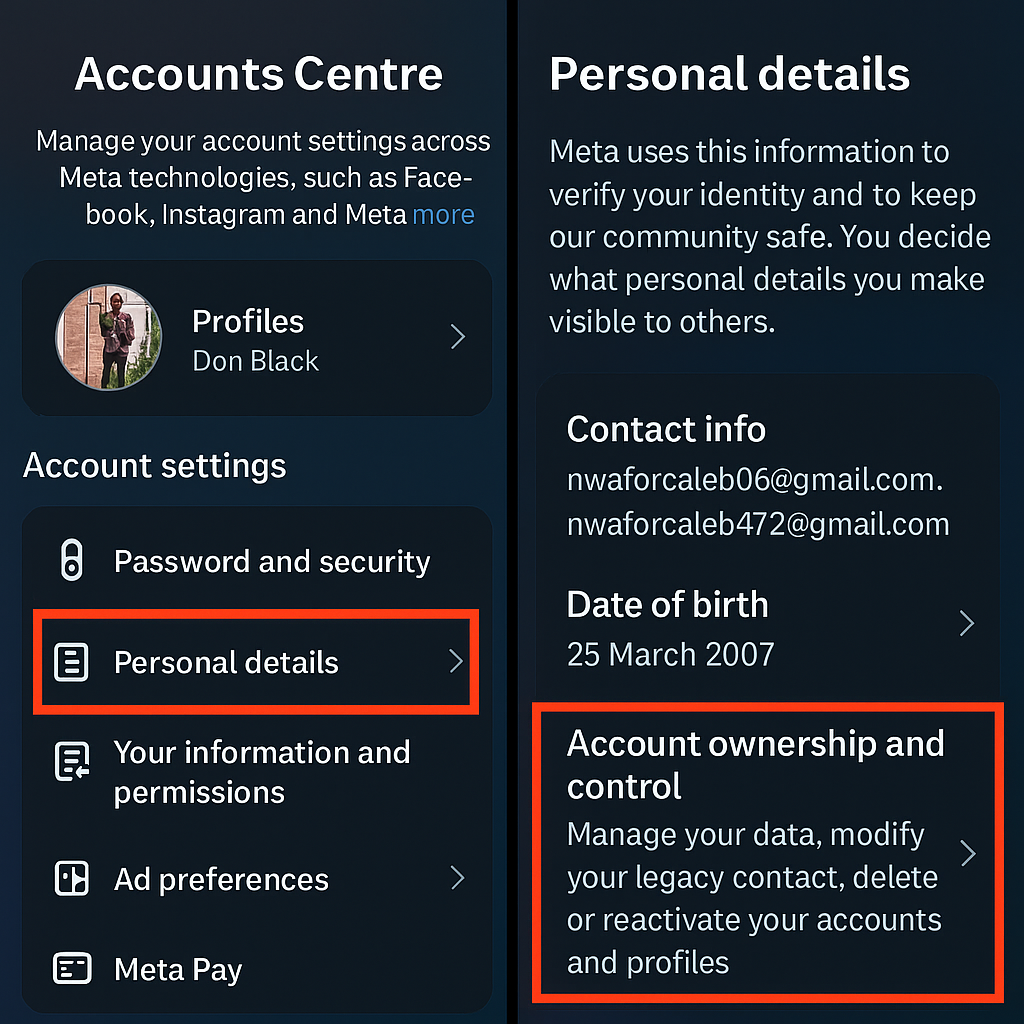
4. Tap on Deactivation or deletion, then select your Facebook profile.
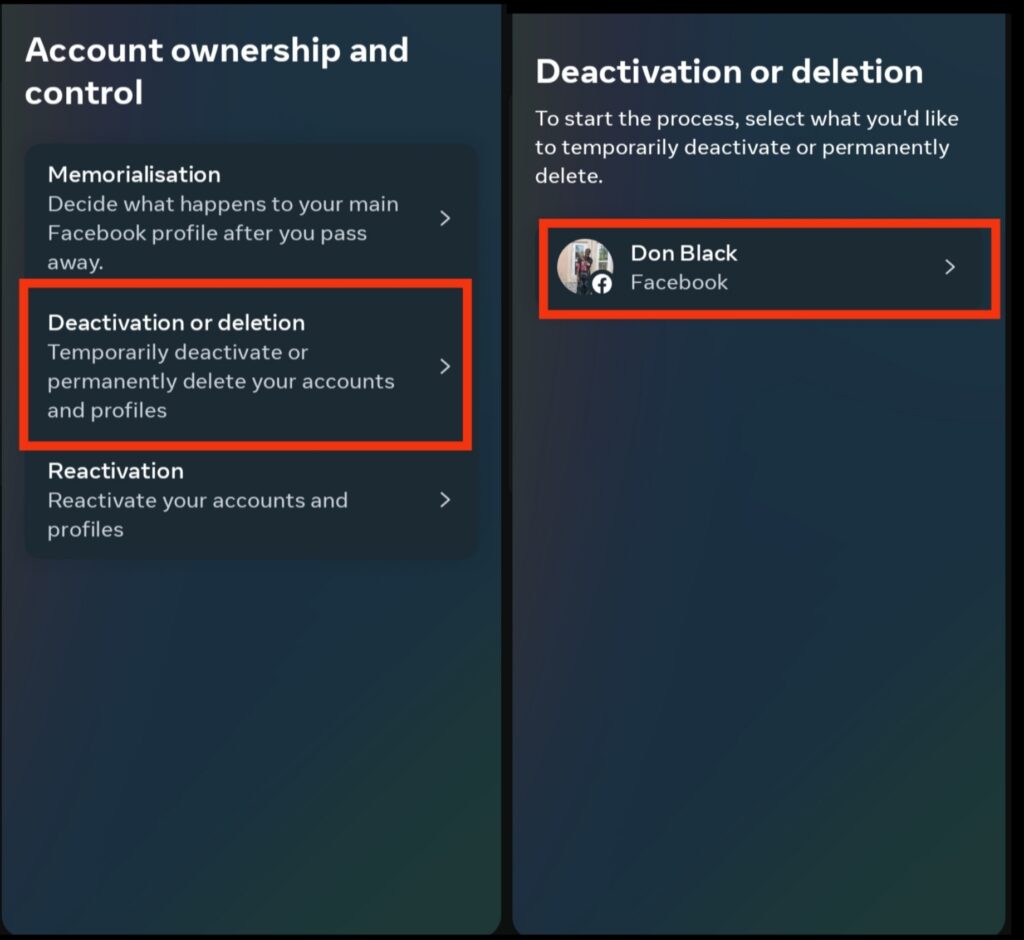
5. Next, tap Delete account, hit Continue, and enter your password to complete the process.
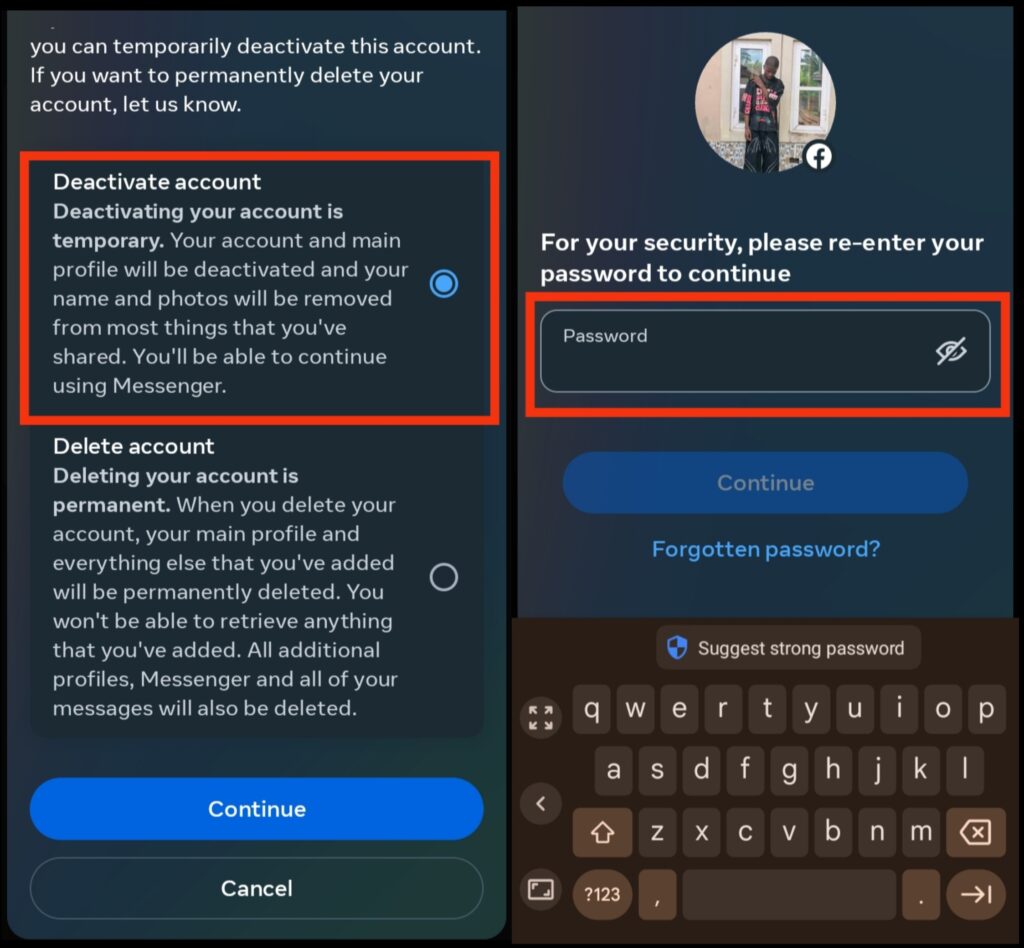
How to Temporarily Deactivate Your Facebook Account Using a Web Browser
1. Vsit the Facebook Deactivation Page
Open your browser and go to the official Facebook Help Center page for account management: facebook.com/help/delete_account.
2. Choose “Deactivate Account”
On the page, select the Deactivate account option (usually the first one listed).
3. Log In (If Needed)
If you’re not already signed in, Facebook will prompt you to log into your account before continuing.
4. Verify Your Identity
Enter your Facebook password when asked. This step is required to proceed with the deactivation.
5. Confirm Deactivation
Follow the on-screen instructions to complete the temporary deactivation of your account.

6. Understand What Happens Next
- You can reactivate your account anytime by simply logging back in.
- Even with your account deactivated, Facebook Messenger may still be accessible.
- Some of your personal information might still be retained by data aggregators or brokers.
How to Restore Your Facebook Account
Sign Back In
If you’ve temporarily disabled your Facebook account, just log in again using your credentials to restore access.
Use Facebook Login on Other Services
You can also bring your account back by logging into an external app or website that uses your Facebook credentials.
Recovering a Deleted Account
Accounts marked for deletion can still be retrieved—but only within 30 days of initiating the deletion process.
After 30 Days
If you don’t reactivate your account within that 30-day period, the deletion becomes final and all associated data will be permanently removed.
What’s the difference between deleting and deactivating Facebook?
The difference between deleting and deactivating a Facebook account comes down to whether the action is temporary or permanent. Deactivating your account is a reversible process that hides your profile from other users but allows you to reactivate it at any time. Your information, such as friends, photos, and posts, is saved, and you can still use Messenger if you choose. In contrast, deleting your Facebook account is a permanent action. Once you delete it, your profile, photos, posts, and all associated data are removed after a short grace period (usually 30 days), during which you can still cancel the deletion. After that, your data is no longer accessible, and you lose access to all Facebook features, including Messenger.
Important Note To consider
1. There’s a 30-day grace period during which you can log in to cancel the deletion process.
2. After 30 days, your account and all your information will be permanently deleted. .
3. It may take up to 90 days for all your data to be removed from Facebook’s servers.
4. Some information (like messages you’ve sent to friends) may remain visible to others.
5. If you use your Facebook account to log in to other services (like Spotify or Instagram), you’ll need to create new login credentials for those platforms.https://hightechplugged.com.ng/archives/302
Things To Consider Before Deleting Your Account:
- Data Backup: Make sure to download your data (photos, posts, messages, etc.) if you want to keep them.
- Third-Party Logins: If you use Facebook to log into other apps or websites, you’ll need to update those accounts with a different login method before deleting your Facebook account.
Common Questions or FAQs
1. Is it possible to retrieve a deleted Facebook account?
No, once the 30-day grace period ends, the deletion is final and the account cannot be restored.
2. Can I use Messenger if my Facebook is deactivated?
Yes, Messenger remains accessible if you deactivate your Facebook account. However, if you completely delete your account, Messenger will no longer be available.
3. How long does it take for a Facebook account to be removed?
Facebook allows a 30-day window in case you change your mind. After this period, your profile and all associated data are erased for good.
4. What happens to my information when I delete Facebook?
After the 30-day waiting period passes, all your content—including messages, images, and posts—is permanently wiped from Facebook’s servers.
5. Should I download my Facebook data before deleting it?
It’s not mandatory, but it’s a good idea if you want to save important memories or personal content before your account is removed.
conclusion
deleting a Facebook account is a straightforward process, but it’s important to understand the implications. Before proceeding, ensure you’ve backed up any important data and considered whether deactivation might be a better temporary option. To permanently delete your account, navigate to your Facebook settings, select “Account Ownership and Control,” then “Deactivation and Deletion,” and follow the prompts for deletion. Keep in mind that Facebook allows a grace period during which you can cancel the deletion if you change your mind. Once the process is complete, all your data will be permanently removed, and your digital presence on the platform will be erased.
By following these simple steps above, you can say goodbye to your Facebook account.

