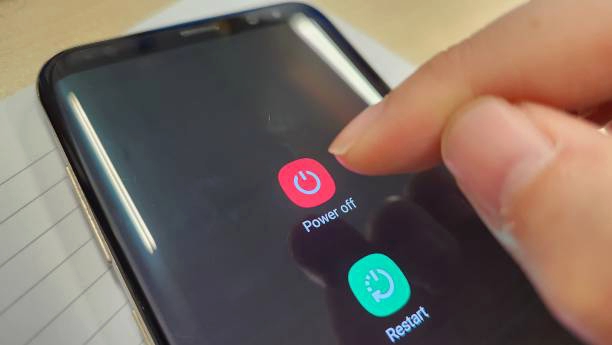Restarting your Samsung phone is a simple yet effective way to refresh your device and ensure it runs smoothly. Whether you’re performing a standard restart, using a force restart for an unresponsive device, or preparing for a full reset, knowing how to restart your Samsung smartphone properly can save time and prevent potential issues. In this guide, we’ll walk you through step-by-step instructions for rebooting your phone safely, using hardware buttons when necessary, backing up your data, and performing a factory reset if needed, so your device stays fast, responsive, and ready for daily use.
Also read: How to Turn off Samsung Phone
How to Reboot a Samsung Phone
Restarting your Samsung phone is often the quickest and easiest way to fix minor glitches, frozen apps, or slow performance and the best part is that it doesn’t erase your data or installed apps. Instead, it simply refreshes your phone’s system, clears temporary files, and gives the device a fresh start. Follow these simple steps to reboot your Samsung smartphone safely:
Step 1. Press and Hold the Power Button: Locate the Power (or Side) button on your Samsung device and press it for a few seconds until the power menu appears on your screen.

Step 2. Tap “Restart”: Once the menu pops up, you’ll see several options such as Power Off and Restart (sometimes labeled Reboot). Tap Restart to begin the reboot process.

Step 3. Wait for Your Phone to Restart: Your Samsung phone will automatically turn off and power back on within a few moments. This usually takes less than a minute.

How to Force Reboot Your Samsung Phone Using Buttons
If your Samsung phone freezes or becomes completely unresponsive, don’t worry you can easily bring it back to life with a force restart. This method works even when the touchscreen doesn’t respond and won’t delete any of your personal files or apps. Follow these simple steps:
Step 1. Press and Hold the Power and Volume Down Buttons: At the same time, press and hold the Power (Side) button and the Volume Down button. Keep holding both for about 10 to 15 seconds.
Step 2. Wait for the Device to Vibrate: After a few seconds, your phone will vibrate and the Samsung logo will appear on the screen. This means your device has successfully rebooted and is starting up again normally.
Also read: how to screenshot on samsung
How to Reset Your Samsung Phone
When restarting your Samsung phone doesn’t fix the problem, resetting certain system settings can help restore normal performance. This type of reset returns your phone’s system preferences to their original state while keeping your apps, photos, and personal files intact. It’s a useful option for fixing software misconfigurations, network issues, or settings-related problems without risking data loss.
Step 1: Open the Phone Settings
Swipe down from the top of your screen and tap the settings icon to access your device’s main settings menu.
Step 2: Go to General Management
Scroll through the list and select General Management, where system controls and reset options are located.
Step 3: Open the Reset Menu
Tap Reset to view the different reset tools available on your Samsung phone.
Step 4: Select Reset Settings
From the available options, choose Reset Settings. This option restores system settings only and does not erase personal data.
Step 5: Confirm and Finish
Review the details, then confirm the reset. Your phone will restart automatically once the process is complete.
How to Factory Reset a Samsung Phone
A factory reset completely restores your Samsung phone to its original state by removing all apps, files, and personal information. This option is best used when your device has serious software problems, keeps crashing, or when you plan to sell or give it to someone else. Since this process permanently deletes everything on the phone, backing up your data beforehand is very important.
Step 1: Back Up Important Data
Save your photos, contacts, apps, and documents using Google Drive, Samsung Cloud, or by transferring them to a computer or external storage.
Step 2: Open the Settings Menu
Swipe down from the top of the screen to open the notification panel, then tap the settings (gear) icon.
Step 3: Access General Management
Scroll down and select General Management to view system-related options.
Step 4: Open Reset Options
Tap Reset, then choose Factory Data Reset from the list of available reset tools.
Step 5: Review and Confirm the Reset
You’ll see a summary of everything that will be erased. Carefully review it, then tap Reset or Delete All to continue.
Step 6: Wait for the Process to Finish
Your phone will begin resetting and restart automatically. Once completed, the device will boot to the initial setup screen, just like when it was new.
Conclusion
Restarting your Samsung phone is one of the easiest ways to keep it running smoothly, and knowing the right method to use can save you from a lot of frustration. Whether you’re doing a simple reboot to fix slow performance, using a force restart when the screen freezes, or preparing for a full factory reset, each step plays an important role in keeping your device healthy. Backing up your data before any major reset also ensures your important files stay safe. By following the methods in this guide, you can solve common issues quickly and keep your Samsung phone performing at its best every day.
Frequently Asked Questions (FAQs)
1. How do I restart my Samsung phone if it freezes or becomes unresponsive?
If your Samsung phone freezes or stops responding, don’t worry. This can happen due to temporary software glitches or heavy app usage. To fix it, perform a force restart: press and hold both the Power (Side) button and the Volume Down button for 10–15 seconds. You will feel a short vibration, and the Samsung logo will appear, indicating the phone is rebooting. This process does not delete any of your data; it simply refreshes the system and clears minor glitches.
2. Will restarting my Samsung phone delete my files or photos?
No. Restarting your phone does not delete any personal data. It only refreshes the system, closes background apps, and improves performance. All your photos, apps, videos, and messages remain safe. Only a factory reset will erase all data, so make sure to back up your important files before performing one.
3. How often should I restart my Samsung phone for optimal performance?
Restarting your Samsung phone regularly helps keep it running smoothly. Experts recommend rebooting your device at least once a week. Doing so clears cached data, stops unnecessary background processes, and can improve battery life. If your phone experiences lag, overheating, or app crashes, restarting it every few days can help maintain consistent performance without requiring a full reset.
4. What is the difference between restarting and factory resetting a Samsung phone?
A restart simply turns your phone off and back on, refreshing the system and fixing minor software issues. A factory reset, on the other hand, erases everything apps, contacts, photos, and files and returns the device to its original factory settings. A factory reset is only necessary for serious software problems or if you plan to sell or give away your phone. Always back up your data before performing a factory reset.
5. How do I back up my Samsung phone safely before a factory reset?
Backing up your data is essential before a reset. To do this, go to Settings → Accounts and backup → Back up data, then tap Back up now under the Google Drive section. This saves your contacts, apps, photos, messages, and system settings. Alternatively, you can use Samsung Cloud or Smart Switch to transfer your data to another device or a computer. Proper backup ensures you don’t lose important files and can restore your phone easily after the reset.