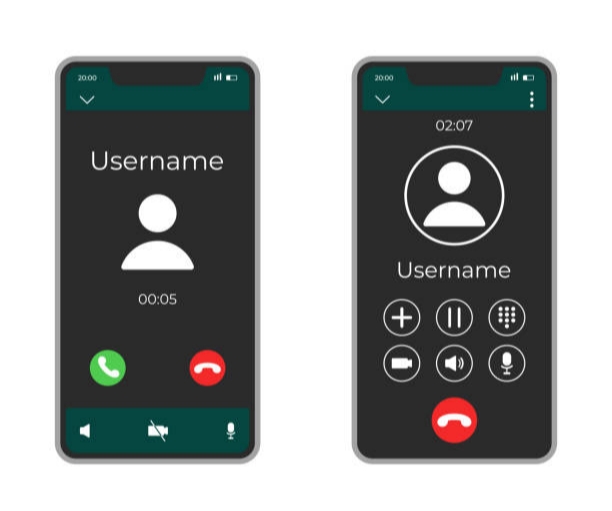Call recording may seem minor, but it becomes crucial when you need to save important conversations, whether with customer care, for business, or personal reference. Many Infinix users who upgraded to Android 14 were surprised to find the familiar “Record” button missing or hidden in settings, which doesn’t mean the feature is gone. Google added stricter rules around call recording for privacy and legal reasons, and these changes affect how it appears on newer Infinix devices. Fortunately, there are practical ways to restore or enable call recording, and in this guide, I’ll walk you through safe, step-by-step methods to bring it back easily.
Also read: How to Record Phone Calls on iPhone
3 Best Methods to Enable Call Recording on Infinix Phones (Android 14)
Now that we’ve cleared up why the call recording feature seems hidden or disabled in Android 14, it’s time to look at the actual fixes. There isn’t just one way to get it back—Infinix users have a few practical options. Below, I’ve outlined three reliable methods you can try to enable or restore call recording on your smartphone. Go through them one by one and stick with the method that works best for your specific device model and the region you’re in.
Method 1: Use the Infinix Dialer App
Many Infinix phones that run on Android 14 still come with a built-in call recording function inside the default Phone (dialer) app. The option may not show up right away because it isn’t always switched on automatically. That’s why it’s worth opening the dialer settings and checking if the call recording feature is available and can be enabled.
1. Start by opening the Phone app on your Infinix smartphone. This is the default dialer that comes pre-installed on your device and is usually represented by a green phone icon on the home screen or in the app drawer.
2. Next, tap on the three-dot menu icon located at the top-right corner of the screen. This menu gives you access to additional options and settings within the Phone app.
3. From the drop-down menu, choose Settings. This will take you to the Phone app’s configuration page, where you can manage different features and call preferences.
4. Scroll through the available options and find Call Recording or Record Calls. The wording may vary depending on your Infinix model, but both refer to the same feature that allows you to capture conversations during calls.
5. Once you locate the option, simply toggle the switch to ON. This will activate call recording on your Infinix device, and you should now see the recording option whenever you make or receive a call.
If the option is visible and turned on, you’re all set. From now on, your Infinix phone will either record calls automatically based on your settings, or you’ll see a “Record” button during calls that you can tap whenever you want to save a conversation.
Method 2: Use the Google Phone App
On many of the newer Infinix models, the default dialer is the Google Phone app instead of Infinix’s native dialer. This app also comes with a built-in call recording feature. However, availability depends on your region, since Google restricts the feature in certain countries due to privacy regulations. If it’s supported in your area, you can easily enable and use it to record your calls.
1. Launch the Google Phone app on your Infinix device. This is usually the blue phone icon that comes pre-installed as the default dialer on newer models.
2. Tap the three-dot menu in the top-right corner, then go to Settings and select Call Recording. This section is where Google provides the options for managing and customizing call recording on your device.
3. Under the Call Recording settings, you’ll have the choice to either record all calls automatically (“Always Record”) or limit recording to specific contacts only (“Selected Numbers”). Pick the option that best matches how you want to use the feature.
4. Before call recording is activated, you’ll be prompted to accept a legal disclaimer. This notice explains that call recording laws vary by region, and it’s your responsibility to use the feature in compliance with local regulations. Simply confirm to proceed.
5. Once everything is set up, you’ll notice a “Record” button on the call screen whenever you make or receive a call. You can tap this button to start or stop recording at any time, depending on your chosen settings.
If the call recording option doesn’t appear in the Google Phone app, it likely means the feature has been disabled in your region due to Google’s restrictions. Unfortunately, there’s no direct way to unlock it, so you’ll need to explore the alternative methods explained below.
Method 3: Use a Trusted Third-Party App
If you can’t find the call recording option in either the Infinix Dialer or the Google Phone app, the next best solution is to install a reliable third-party call recording app from the Google Play Store. These apps are designed to work across different devices and often provide extra features like cloud backup, automatic recording, or advanced file management.
A few well-known options include:
- ACR (Another Call Recorder) – one of the most popular apps with flexible recording settings.
- Cube Call Recorder – a user-friendly option that supports automatic recording and even works with VoIP apps like WhatsApp.
1. Begin by downloading your chosen call recording app from the Google Play Store. Make sure to pick a trusted app with good reviews and regular updates to ensure it works properly on your Infinix device.
2. After installing the app, you’ll need to grant it permission to access your microphone and storage. These permissions are essential for the app to record calls and save them on your device.
3. Some call recording apps may prompt you to enable the accessibility service. If requested, turn it on to allow the app to function correctly and detect incoming or outgoing calls for recording.
4. Once everything is set up, make a test call to ensure the app is recording properly. This helps confirm that the permissions and settings are working correctly before you start recording important calls.
Also read: Why Your Tecno, Infinix, or Samsung Phone Keeps Restarting Real Fixes That Work
Common Problems and Fixes
1. No sound in recordings – If your saved calls play back without any audio, the issue is usually related to the audio source. Open the app’s settings and try switching the recording source from “Voice Call” to “Microphone.” After adjusting, make another test call to confirm the sound is now captured correctly.
2. Record option not appearing – If you don’t see the call recording button, try updating your Phone app to the latest version or simply restart your device. In many cases, a fresh update or reboot can refresh the system and bring back the missing option.
3. Recordings not saving – If your calls are being recorded but not stored, first check whether the app has been granted storage permissions. Also, make sure your Infinix phone has enough free space available, since low storage can prevent recordings from being saved.
4. Distorted or low-quality sound – If your recordings sound unclear or muffled, try using wired earphones during the call. On certain Infinix models, this method helps the recorder capture cleaner and more balanced audio.
5. Record” button missing – If the Record button isn’t showing up during calls, make sure your Phone app is updated to the latest version. Updates often fix glitches and can restore missing features.
6. Legal warnings – In certain regions, call recording is blocked or limited due to privacy and data protection laws. Always make sure you understand the rules in your country before using this feature, and use it responsibly to avoid legal issues.
Conclusion
Enabling call recording on Infinix phones running Android 14 may seem confusing at first because of Google’s privacy restrictions, but as you’ve seen, there are still safe and reliable ways to bring it back. Whether you use the built-in Infinix dialer, the Google Phone app, or a trusted third-party solution, you can always find a method that works for your device and region. Just remember to check your local laws before using the feature to avoid legal issues.
With the right setup, you’ll never have to worry about losing an important conversation again be it for business, personal, or security reasons. Try the steps in this guide, test the method that works best for you, and enjoy stress-free call recording on your Infinix smartphone.
Frequently Asked Questions (FAQs)
1. Why did call recording disappear on my Infinix phone after upgrading to Android 14?
Many users get confused after updating because the familiar “Record” button suddenly vanishes. This doesn’t mean Infinix removed the feature completely. Instead, Google made system-wide changes to how call recording works in Android 14 due to privacy and data protection concerns. Since Infinix runs on Android, the update affected the way the option shows up. In some models, the feature is hidden deep inside the dialer settings, while in others, it’s disabled depending on the region. With the right method—either the Infinix dialer, Google Phone app (if available), or a third-party tool—you can still bring it back without stress.
2. Does every Infinix phone on Android 14 support call recording?
Not exactly. Even though most Infinix phones still support the feature, it isn’t always visible right away. Some countries restrict the use of call recording by law, and in those regions, Google disables the option inside the Google Phone app. For example, someone using the same Infinix model in one country might see the “Record” button, while another person in a different location may not. That’s why it’s important to check your dialer settings carefully and, if necessary, try a trusted third-party app.
3. Is it legal to record calls on my Infinix smartphone?
This is one of the most common questions people ask. The short answer is: it depends on where you live. In some countries, you’re allowed to record a call as long as you inform the other person, while in others, you may need the consent of both parties. There are also regions where recording is completely restricted unless you’re using it for official or law enforcement purposes. Because of these differences, it’s always best to confirm your local rules before enabling the feature. Using it responsibly will save you from potential legal issues in the future.
4. Which third-party apps are reliable for call recording on Infinix Android 14?
If you can’t find the option in your default dialer, the Google Play Store still offers safe apps that work well. Two of the most recommended ones are ACR (Another Call Recorder) and Cube Call Recorder. ACR is known for its flexible settings and ability to organize recordings, while Cube Call Recorder is great because it also works with VoIP apps such as WhatsApp, Messenger, or Skype. When choosing an app, always check reviews, update history, and permissions before downloading. This ensures you’re installing a secure and well-supported app on your device.
5. How do I fix issues like no sound or poor quality in my call recordings?
Sometimes recordings don’t turn out the way you expect. If you notice silent files, the problem is usually with the audio source setting. Switching the input from “Voice Call” to “Microphone” often solves this. If the sound quality is low or distorted, using wired earphones during calls can help the app capture clearer audio. Also, don’t forget to update your dialer or recording app to the latest version—many bugs are fixed through updates. And if recordings fail to save, check your storage space and confirm the app has permission to access files on your phone.