How to Record Phone Calls on iPhone
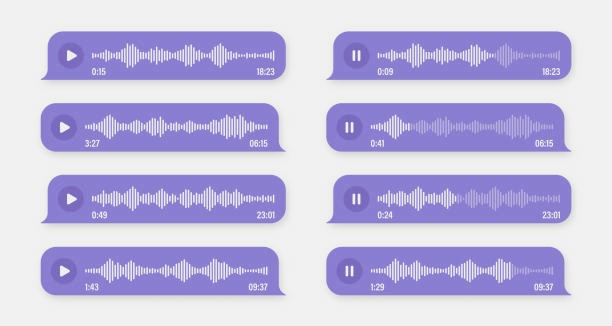
Recording phone calls on an iPhone can be incredibly useful—whether you’re capturing an important interview, saving verbal agreements, or just wanting a record of a personal conversation. But unlike some Android devices, iPhones don’t offer a built-in call recording feature due to privacy laws and Apple’s strict policies. That said, there are still safe, legal, and effective ways to record phone calls on your iPhone using built-in tools, third-party apps, or external methods. In this guide, we’ll walk you through the most reliable techniques to record incoming and outgoing calls on your iPhone, while keeping in mind legal considerations and best practices.
Why Record Phone Calls on iPhone? The Benefits You Should Know
Recording phone calls can be useful for a variety of reasons, including:
- Business Use: Keeping records of client calls, negotiations, or interviews.
- Personal Use: Recording important conversations for future reference.
- Legal Protection: Documenting conversations in case of disputes.
How to Record Phone Calls on iPhone
Here’s how to use the new native call recording feature in iOS 18.1:
1.open the phone call and start a call
2. Tap the new recording icon in the upper-left corner of the call screen
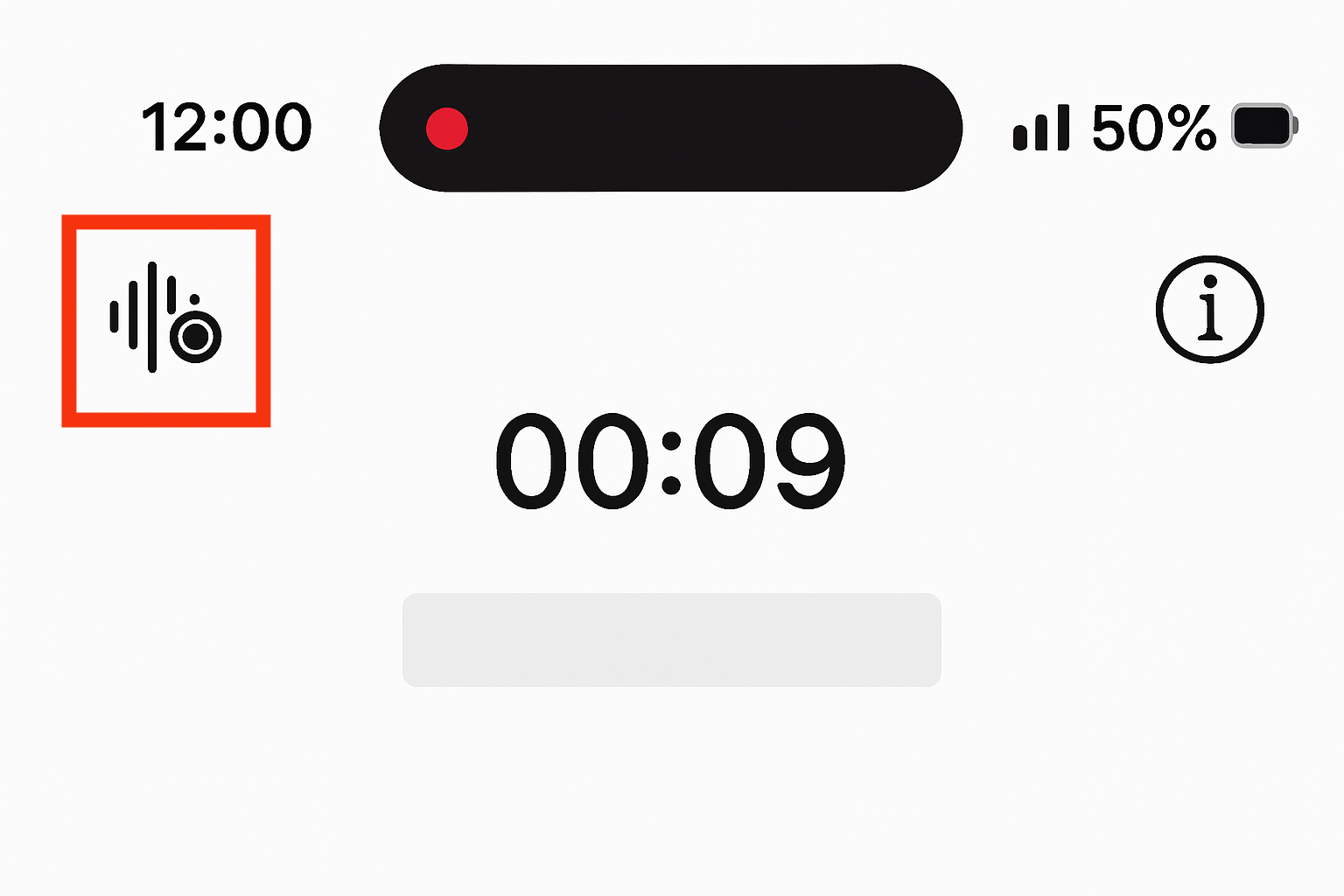
3. .Make sure recording has started
Once the recording begins, a notification will alert all parties, and an audio message will announce that recording has started.
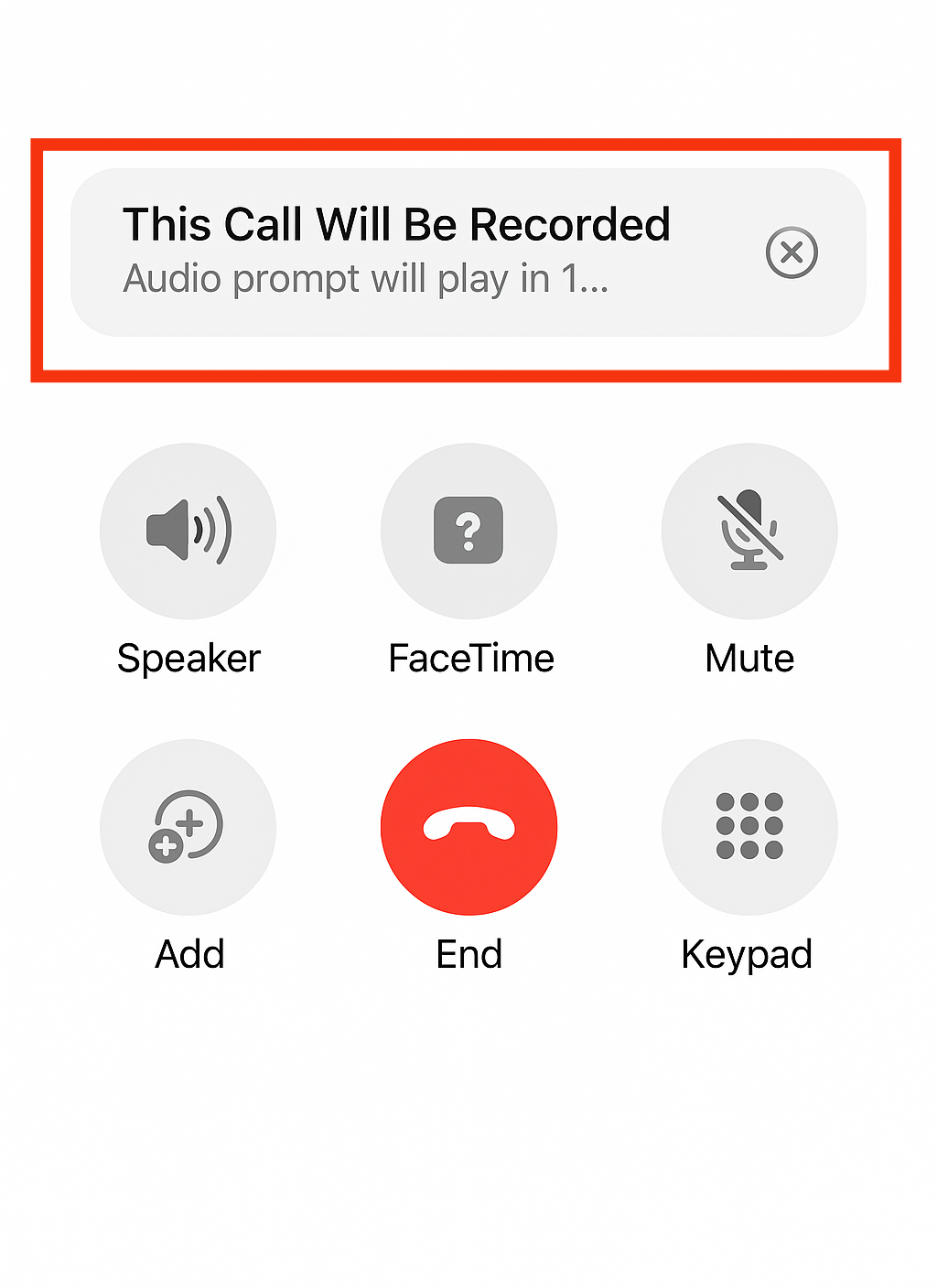
4. To stop the recording, either tap the recording icon again or end the call to stop recording.
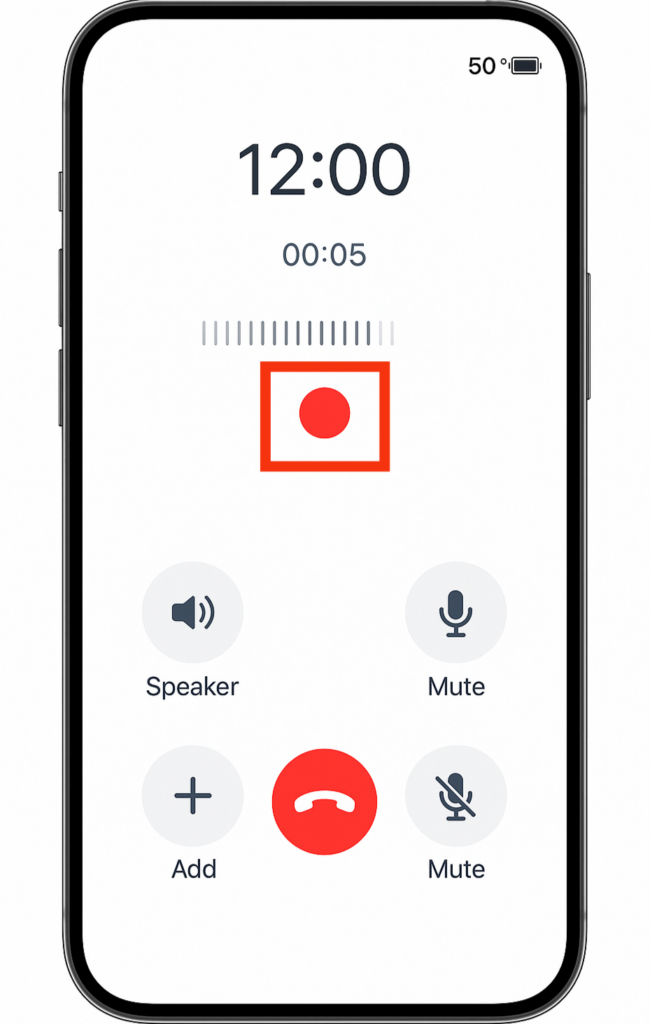
Once you finish and end the call, a notification from the Notes app will appear at the top of your screen, directing you to the audio file and transcript of the recording. Tap it to open in Notes.After the call ends, you’ll see a notification from the Notes.You can play back the audio and read the transcript directly in Notes.
5. After the call ends, you’ll see a notification from the Notes app,Tap the notification to open the recording and transcript.
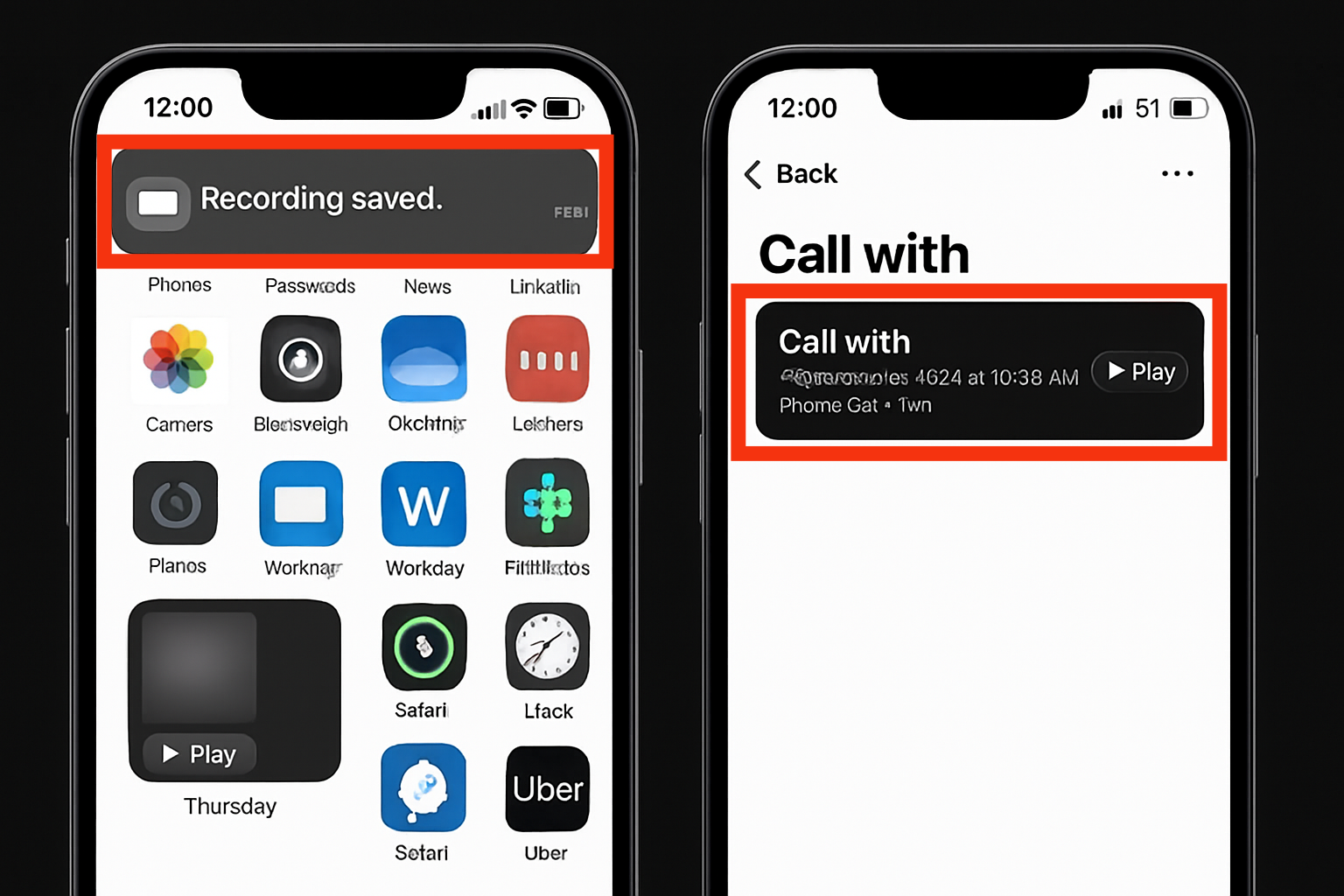
6. Play back the audio recording,Read and search within the transcript,Copy specific portions of text and Share the recording or transcript.
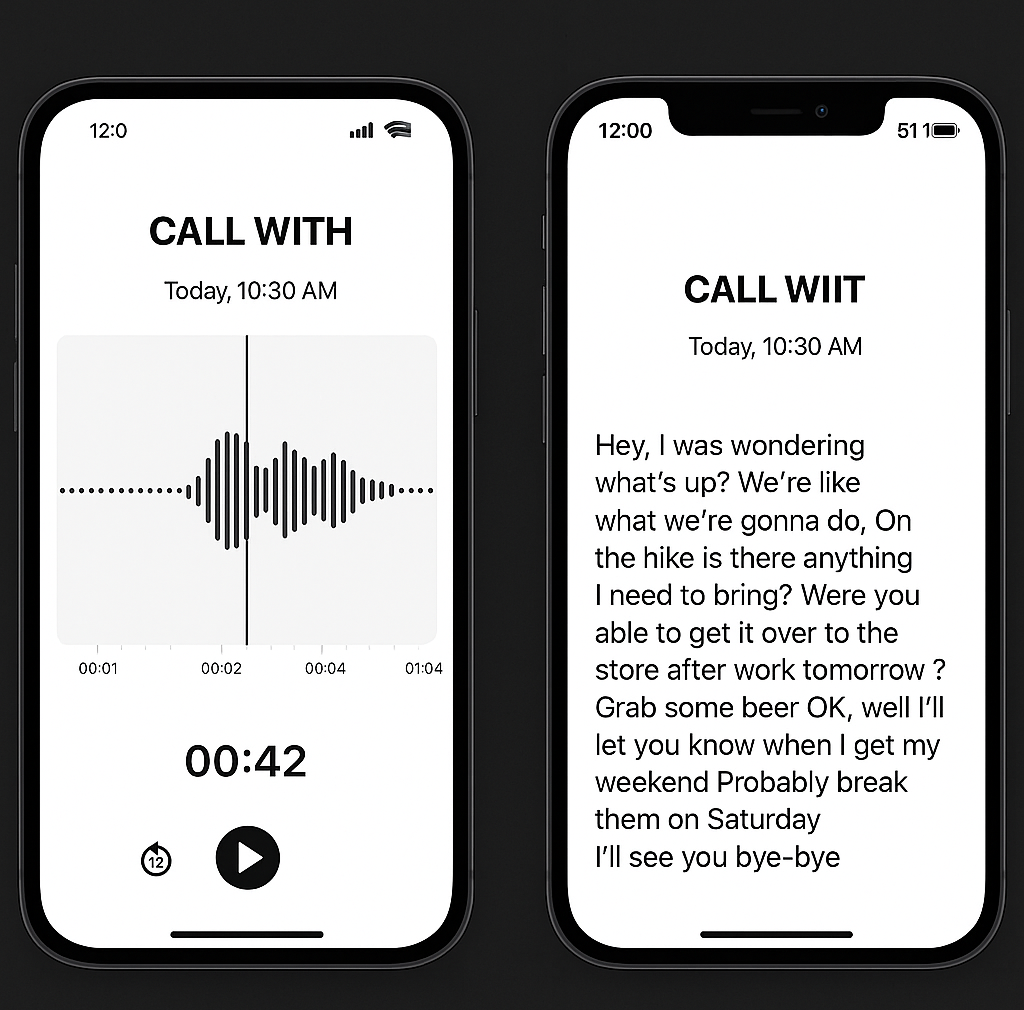
How to Listen to a Saved Call Recording on iPhone
1. Open the Notes app on your iPhone.
2. Navigate to the Call Recordings folder, choose the note that contains the recording, and tap the Play icon to start playback.
How to Record iPhone Calls Using Google Voice
If you’re looking for a free method to record calls on your iPhone, Google Voice can be a great option. However, it’s limited to recording incoming calls only. Here’s how to set it up:
- Set Up Google Voice: Download the Google Voice app from the App Store and link it to your phone number.
- Enable Call Recording: In the settings, enable call recording for incoming calls.
- Record the Call: During an incoming call, press “4” on your keypad to start recording. Press “4” again to stop recording.
How to Record Phone Calls on iPhone Using an External Device
For those who prefer not to use apps, you can record calls on your iPhone by using an external recording device. Devices like Bluetooth recorders or even traditional voice recorders can capture the audio from your phone calls.
Steps:
- Connect the Recorder: Pair a Bluetooth recorder with your iPhone or use a physical recording device.
- Make the Call: Start your conversation as usual.
- Record the Call: Activate the recording on the external device and ensure the microphone is properly positioned.
How to Access and Use Call Transcripts on iPhones
In certain regions and languages, your iPhone can generate a written transcript of a recorded phone call right inside the Notes app. Keep in mind, the transcript might take a moment to appear—you may see a message indicating that the transcription is still being processed.
Important: Always double-check the transcript for accuracy, as it may not capture the conversation perfectly.
Steps to View a Transcript
- Open the Notes app on your iPhone.
- Go to the Call Recordings folder and select the note with the recording.
- Tap on Transcript to view the written version of the call.
Note: Transcripts are only available if your iPhone supports the language spoken and meets certain system requirements. If you don’t see a transcript option, your device or language might not be supported.Each section of the transcript clearly labels who is speaking.
Things You Can Do with a Transcript
- Play from any point: Tap on the specific text in the transcript to play the audio from that moment.
- Search the content: Tap the More menu (•••), then select Find in Transcript to locate specific wordsor phrases.
- Copy or save the text: In the More menu, choose Add Transcript to Note or Copy Transcript to save or reuse the content.
- Manage the recording: Tap More, then choose to save or delete the recording. Keep in mind that deleting the audio also removes the transcript.
- Hide the text and view the waveform instead: Tap Hide Transcript to switch views.
How to Disable Call Recording
By default, call recording may be enabled, but you can easily switch it off by following these steps:
- Open Settings on your device and navigate to Apps.
- Select the Phone app from the list.
- Find the Call Recording option within the Phone app settings.
- Toggle the switch to disable call recording.
Conclusion
While iPhones don’t have a built-in call recording feature, there are still several reliable methods available—ranging from third-party apps to using voicemail or external devices. Choosing the right option depends on your needs, your device model, and local laws regarding call recording. Always remember to inform the other party before recording a call to stay compliant with legal requirements. By following the steps outlined in this guide, you can record phone calls on your iPhone safely and efficiently. For the best results, make sure you’re using up-to-date apps and checking for compatibility with your iOS version.
Whether for personal reference, business use, or legal documentation, recording calls on iPhone is possible with the right tools and knowledge.
Common Questions or FAQs
1. How can I record phone calls on an iPhone legally and safely?
To record phone calls on an iPhone legally and safely, you must first check the call recording laws in your country or state. Some regions require consent from all parties on the call, while others only need one person’s consent.
Since iPhones don’t have a built-in call recording feature, you’ll need to use a trusted third-party app like Rev Call Recorder, TapeACall, or Google Voice. Always inform the other party that the call is being recorded to avoid legal issues and ensure transparency.
2. What are the best apps for recording phone calls on an iPhone?
Some of the top-rated apps for recording phone calls on iPhone include:
- TapeACall Pro – Easy to use, supports both incoming and outgoing calls.
- Rev Call Recorder – Free and highly rated, with optional transcription services.
- Google Voice – Free, but only supports recording of incoming calls.
- Call Recorder – IntCall – Offers in-app calling and cloud storage.
Each app has its own features, limitations, and pricing. Choose one that best fits your needs and ensure it complies with local recording laws.
3. Does the iPhone have a built-in feature for call recording?
No, iPhones do not have a built-in feature to record phone calls due to privacy and legal restrictions. Apple prioritizes user privacy and avoids including features that could be misused. To record calls, you’ll need to use a third-party app or service that enables call recording through a workaround, like three-way calling with a recording line.
4. Is it legal to record phone conversations on an iPhone in my country or state?
The legality of recording phone calls depends on your location.
- One-party consent laws (e.g., in many U.S. states) allow you to record a call as long as one person on the call (you) consents.
- All-party consent laws (e.g., California, some parts of Canada, Europe) require everyone on the call to give permission.
Always research your local laws or consult a legal professional before recording calls to avoid fines or legal trouble.
5. How do I save and share recorded calls from my iPhone?
Once you’ve recorded a call using an app like TapeACall or Rev Call Recorder, the recording is usually saved in the app’s storage or your iCloud. From there, you can:
- Export the audio file via email, AirDrop, or cloud services like Dropbox or Google Drive.
- Share directly from the app using a share button.
Make sure to respect privacy laws and only share recordings with proper consent from all parties involved.

