Are you searching for an easy way to hide apps on your Android device? Whether it’s for privacy reasons or simply to keep your home screen organized, hiding apps can be very useful. Maybe you want to protect sensitive apps from curious eyes, or perhaps you just want a cleaner, clutter-free layout. In this updated 2025 guide, we’ll walk you through the most effective methods to hide apps on Android, step by step. From built-in phone settings to third-party solutions, you’ll learn how to keep your apps out of sight while still keeping them easily accessible when you need them.
Why You Should Hide Apps on Android
In today’s digital age, privacy has become more important than ever. Most of us store sensitive information on our phones—whether it’s banking details, private conversations, or personal photos. By hiding certain apps from your home screen or app drawer, you add an extra layer of security that helps protect your information from unwanted access. Here are a few reasons why hiding apps on Android is a good idea:
1. Enhanced Privacy: Hiding personal apps adds an extra layer of protection to your device. Whether it’s a banking app, messaging platform, or social media account, keeping them out of sight helps reduce the chances of someone snooping into your private data. This way, even if you lend your phone to a friend or family member, your sensitive apps remain secure.
2. Declutter Home Screen: Having too many apps visible can make your phone look messy and harder to navigate. By hiding the apps you don’t use every day, you can keep your home screen clean and organized. This not only makes your device easier to use but also gives it a more minimal and professional appearance.
3. Prevent Accidental Tapse: Some apps are rarely used but still sit on your home screen, making it easy to open them by mistake. By hiding these apps, you reduce unnecessary clutter and make it quicker to locate the apps you actually use every day. This helps improve your overall phone experience and keeps things more organized.
4. Prevent Distractions: Social media, gaming, and entertainment apps can easily take up more time than intended. By hiding these apps, you remove the constant temptation to open them, helping you stay focused on more important tasks. This simple step can also reduce screen time and promote healthier phone habits.
How to Hide Apps on Different Android Phones
Since the settings and options aren’t always the same on every Android brand, the process of hiding apps can vary slightly. To make things easier, here’s how you can do it on some of the most popular devices:
1. Hiding Apps on Stock Android (or devices with similar settings
1. Open Settings: Start by navigating to the Settings app on your Android device. This is where most privacy and customization options are managed, including features that let you hide or manage your apps.
2. Navigate to Apps & Notifications: In the Settings menu, locate the Apps & Notifications section (on some phones, it may just appear as Apps). Tap on it to see a complete list of the applications installed on your device.
3. Select the App to Hide: From the list of installed applications, scroll until you find the app you want to conceal. Tap on it
4. Tap on Disable or Hide: On the app’s settings page, look for the option labeled Disable or Hide (the wording can vary depending on your device). Choosing this option will remove the app from your app drawer and prevent it from running in the background. The app won’t be uninstalled, but it will no longer appear alongside your regular apps, helping you keep your phone organized and private.
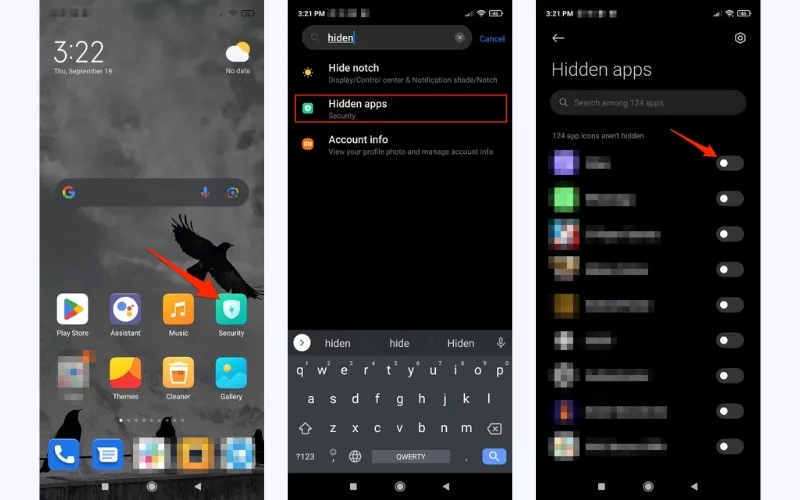
2. Hiding Apps on Samsung Devices
1. Open Settings: On your Samsung device, go to the Settings app and scroll down to find Home Screen. This is where Samsung allows you to customize how apps and icons appear, including the option to hide specific apps from your app drawer.
2. Hide App: In the Home Screen settings, tap on Hide apps. A list of all your installed applications will appear. Simply select the apps you want to keep out of sight, and they will be hidden from your app drawer while still remaining installed on your device.
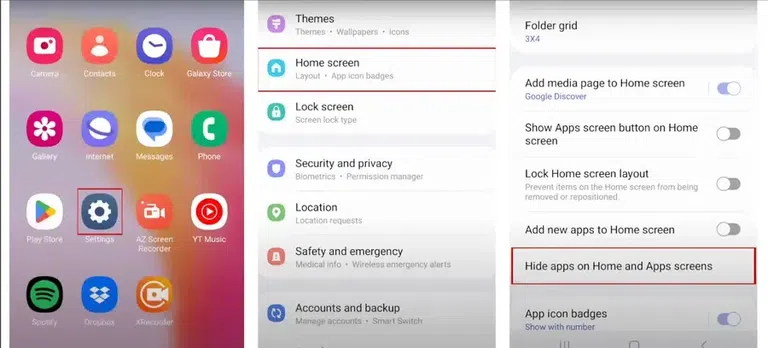
Pro Tip: Hidden apps are still installed on your phone, and you can always access them through the search bar or by un-hiding them later.
3. Hiding Apps on a OnePlus Device
OnePlus phones offer a built-in feature to conceal apps, previously known as Hidden Space and now part of the Hide Apps option. Here’s how to use it:
1. Launch Settings and Open Privacy: On your OnePlus device, go to the Settings app and tap on Privacy. This is the section where OnePlus organizes tools for protecting your personal information, including the option to hide apps securely.
2. Choose Hide Apps: Within the Privacy menu, select Hide Apps. This will open a list of all the applications installed on your OnePlus device, allowing you to choose which ones you want to keep hidden from the home screen and app drawer.
3. Set Up a Passcode: After selecting the apps you want to hide, OnePlus allows you to set up a passcode to protect the hidden apps area. This ensures that only you can access the concealed apps, adding an extra layer of privacy and security to your device.
4. Browse and Switch On Apps to Hide: Scroll through the list of installed applications and toggle on the apps you want to hide. Once activated, these apps will no longer appear on your home screen or app drawer, keeping your device organized and your private apps out of view.
This function removes selected apps from the home screen and app switcher, but keep in mind that they might still show up in certain settings menus.
4. Hiding Apps on a Xiaomi Device
Xiaomi phones come with a built-in App Lock tool that helps secure and hide app information. To enable it:
1. Open Settings and Access Apps: On your Xiaomi device, open the Settings app and tap on Apps. This section allows you to view and manage all the applications installed on your phone, including the option to hide apps from your home screen and app drawer.
2. Enable App Lock: In the Apps section, select App Lock and tap Turn On. This feature allows you to protect selected apps by hiding them or locking access, ensuring that only you can open them. It’s a simple way to maintain privacy and keep sensitive apps out of sight.
3. Set a Passcode for Locked Apps: After enabling App Lock, create a passcode to secure your hidden apps. This ensures that only you can access them, adding an extra layer of privacy and protecting sensitive information on your Xiaomi device.
4. Confirm and Use App Lock: Once your passcode is set, tap Use App Lock to activate the feature. This will apply the lock to the apps you selected, keeping them hidden and protected from unauthorized access while maintaining easy access for you.
5. Select Apps to Restrict Accesse: Browse through the list of apps and enable the ones you want to restrict. Once activated, these apps will be hidden or locked, ensuring that only you can access them while keeping your Xiaomi device organized and private.
While the apps will still be visible on your home screen, this feature blocks access without the correct passcode, keeping sensitive content private.
5. Hiding Apps on an LG Device
If you’re using an LG phone, you can hide apps directly from the home screen settings. Here’s the process:
1. Open Settings: On your LG device, start by opening the Settings app. This is where you can manage all system features, including options to hide or control apps on your device.
2. Access Home Screen Settings: In Settings, tap on Display and then select Home screen. This section allows you to customize how apps appear on your LG device, including options to hide specific apps from view.
3. Select Hide Apps: Within the Home screen settings, tap on Hide apps. This will show a list of all the applications installed on your LG device, allowing you to choose which ones you want to keep hidden from the home screen and app drawer.
4. Select Apps to Hide: Browse through the list of installed applications, choose the apps you want to conceal, and tap Done. Once completed, these apps will no longer appear on your home screen or in the app drawer, keeping your LG device organized and your private apps protected.
LG’s hiding option doesn’t require additional locking it simply removes the selected apps from the home screen view.
Step-by-Step Guide: Using Third-Party Apps to Hide Android Apps
As mentioned earlier, third-party apps like Nova Launcher, AppLock, and others can help you hide apps on your Android device. While we briefly introduced them in Method 2, this section will walk you through the step-by-step process of using these tools, so you can set them up and manage your hidden apps with ease.
1. How to Use Nova Launcher to Hide Apps:
1. Install Nova Launcher: Begin by downloading and installing Nova Launcher from the Google Play Store. This launcher allows you to customize your home screen and app drawer, including the ability to hide apps from view while keeping them accessible when needed.
2. Set Nova as Your Default Launcher: After installing Nova Launcher, follow the on-screen setup instructions to make it your default home screen launcher. This ensures that all changes, including app hiding and customization features, are applied consistently across your device.
3. Go to Nova Settings: Long-press on your home screen and select Settings to open the Nova Launcher settings menu. Here, you can access a range of customization options, including the ability to hide apps from your app drawer while keeping them installed and accessible when needed.
4. Navigate to App Drawer Settings: In Nova Launcher settings, go to App & Widget Drawers and locate the Hide Apps option. Toggle it on to access a list of all installed apps, allowing you to select which ones you want to keep hidden from your app drawer while still maintaining full access when needed.
5. Select the Apps You Want to Hide: From the list that appears after enabling Hide Apps, choose the applications you want to conceal from your app drawer. These apps will no longer appear on your home screen or in the drawer, but they remain fully installed and accessible when needed, giving you greater control over privacy and organization.
Using a launcher gives you even more customization options, such as icon packs, home screen layouts, and other privacy features.
2. How to Use a Custom Launcher with Hidden Apps Functionality
For more advanced users, using a custom launcher like Apex Launcher or ADW Launcher gives you additional customization options, including the ability to hide apps completely from the home screen and app drawer.
1. Download a Launcher: Start by installing Apex Launcher or another custom launcher of your choice from the Google Play Store. These launchers provide advanced customization options, including the ability to hide apps, organize your home screen, and manage your app drawer more efficiently.
2. Set Up the Launcher: After downloading your custom launcher, follow the on-screen instructions to make it your default home screen launcher. Setting it as default ensures that all the customization features, including app hiding, take effect consistently across your device.
3. Hide Apps: Open the custom launcher’s settings and look for the Hide Apps option in the app drawer section. This feature allows you to select which applications should remain invisible in the drawer while still being installed and accessible when needed, helping you maintain privacy and a clutter-free home screen.
3. How to Lock Apps Using AppLock:
1. Install AppLock: Start by downloading and installing AppLock from the Google Play Store. This app allows you to lock individual applications on your device, keeping them private and secure from unauthorized access.
2. Set a Password or PIN: After installing AppLock, create a secure password, PIN, or pattern to protect your locked apps. This ensures that only you can access the apps you choose, keeping sensitive information and personal data safe from prying eyes.
3. Select the Apps to Lock: Within AppLock, browse the list of installed applications and choose the ones you want to lock. This will hide them from casual access and prevent unauthorized users from opening them, giving you full control over your private and sensitive apps.
4. Hide AppLock: You can configure AppLock to hide its own icon in the app drawer to avoid detection.
App lockers are perfect for added security, especially when you need to hide apps like banking or messaging apps.
How to Locate Hidden Apps on Your Android Device
If you want to see any apps you’ve hidden or disabled on your Android device, start by going to Settings and tapping on Apps or Applications. This will show a full list of all installed apps, including those that are not visible on your home screen. Regularly cleaning up your device by removing unnecessary apps can also make it easier to locate the ones you want to restore or use again, keeping your phone organized and efficient.
It’s also important to keep an eye out for unfamiliar or suspicious apps that might be monitoring your activity. You can uninstall such apps or adjust their permissions to protect your privacy. iPhone users can manage hidden apps on iOS by following the straightforward instructions in their settings, ensuring all apps on their device are accounted for and secure. By doing this, you maintain control over your device while keeping it safe and clutter-free.
Conclusion
Hiding apps on your Android device is a simple yet powerful way to enhance your privacy, organize your phone, and maintain control over your digital life. With the variety of methods available from built-in features and secure folders to third-party apps and custom launchers you can choose the approach that best fits your needs and personal preferences. Regularly managing hidden apps helps reduce clutter, ensures sensitive information remains private, and gives you the confidence that your device is secure even when shared with others. Taking the time to understand and utilize these tools not only improves the overall usability of your phone but also contributes to a safer and more efficient digital experience. By keeping your apps organized and strategically hidden, you create a cleaner home screen, minimize distractions, and protect your private data. Whether you are new to Android or an experienced user, these techniques empower you to customize your device, stay in control of your information, and enjoy a more secure, streamlined, and professional Android experience.

