If you’re asking yourself “Why is my mobile data not working on my Samsung phone?” you’re not the only one. Many Samsung users experience this problem, and it can interrupt simple tasks like browsing, stre aming, or using important apps. Your data may suddenly slow down, disconnect, or refuse to turn on, and this can be caused by things like wrong settings, outdated APN details, SIM card issues, weak network signal, or a temporary fault from your mobile carrier. The good news is that most of these issues have simple solutions. This guide explains the common reasons mobile data stops working on Samsung phones and shows you the practical steps to restore your connection quickly and keep your device running smoothly.
Top Reasons Why Your Mobile Data Might Not Be Working
Mobile data is an essential feature for staying connected, but there are several reasons why it might stop working, here are the top reasons why this might be happening:
1. Incorrect APN (Access Point Name) Settings
Your APN settings serve as the connection path that links your Samsung phone to your network provider’s internet system. When these settings are wrong or not properly configured, your device cannot establish a stable data connection, even though the mobile data icon may appear active. This often happens after inserting a new SIM, updating the phone software, or when the system resets its network preferences. Because the APN determines how your phone communicates with the network, any small error in these details can immediately interrupt your access to mobile data.
2. Network Outages or Service Interruptions
Sometimes the issue is not with your Samsung phone but with the mobile network itself. Network outages or temporary service interruptions can occur due to high traffic, maintenance work, or severe weather conditions affecting the infrastructure. During these periods, your mobile data may stop working, become very slow, or connect only intermittently. Since your device relies entirely on the carrier’s network, any disruption on their end can directly affect your internet access.
3. Disabled Data Roaming
Mobile data may fail when data roaming is turned off, especially if you are outside your carrier’s normal coverage area. Data roaming is the feature that allows your Samsung phone to connect to other available networks when your home network isn’t fully accessible. If this setting is disabled, your device cannot access the internet or use apps that require data in these areas. Because your phone depends on roaming to maintain connectivity outside your network, turning it off can directly prevent mobile data from working.
4. Weak Network Signal
Mobile data may stop working when your Samsung phone is receiving a weak or unstable network signal. In areas with poor coverage—such as basements, rural locations, or buildings with thick walls—the device can struggle to maintain a steady connection. Even if the signal bars appear full, the connection may be too weak for reliable internet access. Because mobile data depends on consistent signal strength, low or fluctuating reception can directly disrupt connectivity.
5. Data Usage Limit Reached
Your mobile data may stop working when you’ve reached the data limit set by your carrier. Most network providers place caps on monthly data usage, and once this allowance is exceeded, they may automatically restrict or slow down your connection. When this happens, your Samsung phone can show mobile data as “on,” yet the internet becomes extremely slow or completely unresponsive. Since the network controls your data speed based on your plan, hitting this limit directly affects how your device accesses the internet.
6. Mobile Data Is Turned Off
Mobile data may stop working simply because the feature has been turned off on your Samsung device. This can happen accidentally, through quick settings, or when certain apps or system functions temporarily disable it. When mobile data is off, your phone cannot connect to the internet or load any online content, even though your signal and other settings may look normal. Since the data switch controls whether the device can access the network, turning it off immediately cuts off your internet connection.
7. Software or System Updates Needed
Mobile data problems can occur when your Samsung device is running outdated software. Older system versions or outdated apps may contain bugs or compatibility issues that interfere with how the phone connects to the network. When the software becomes outdated, certain functions—including mobile data—may not work as expected, leading to slow or unstable connectivity. Because updates are designed to improve performance and maintain compatibility with your carrier’s network, missing these updates can directly affect how your device handles internet access.
8. SIM Card Issues
Mobile data may stop working when there is a problem with the SIM card inside your Samsung device. A SIM card that is damaged, worn out, dirty, or not sitting correctly in the tray can interrupt the connection between your phone and the network. Even a slight displacement can prevent the device from reading the SIM properly, leading to dropped signals or a complete loss of mobile data access. Since the SIM card is responsible for identifying your line and linking your phone to the carrier’s network, any issue with it can directly affect your ability to use mobile data.
9. Background Apps Consuming Data
Mobile data problems can occur when too many apps are running in the background and using up your data without you realizing it. Some apps—such as social media, streaming services, and cloud backup tools—can continuously refresh or sync, consuming large amounts of data even when you are not actively using them. When background activity becomes excessive, it can slow down your connection or make it seem like mobile data is no longer working properly. Because these apps quietly use data behind the scenes, they can directly affect the stability and speed of your Samsung device’s internet connection.
10. Carrier-Specific Problems
Mobile data can stop working when there is an issue on your carrier’s side rather than with your Samsung device. Problems such as network congestion, ongoing maintenance, billing complications, or account-related restrictions can interfere with your access to mobile data. When any of these occur, your phone may show a signal but still struggle to connect to the internet. Since your device depends entirely on your carrier’s network and account status, disruptions or limitations from the carrier can directly affect your mobile data performance.
How to Fix No Mobile Data on a Samsung
1. Update Your APN (Access Point Name) Settings
Incorrect or outdated APN settings can prevent your Samsung phone from connecting to mobile data. Updating them helps your device link properly to your carrier’s network. Follow these steps:
1. Open Settings and tap Connections.
2. Select Mobile Networks to view your network options.
3. Tap Access Point Names (APN).
4. Compare the APN information on your phone with the official APN details from your mobile carrier’s support page, and update any field that does not match so your device can reconnect to mobile data correctly.
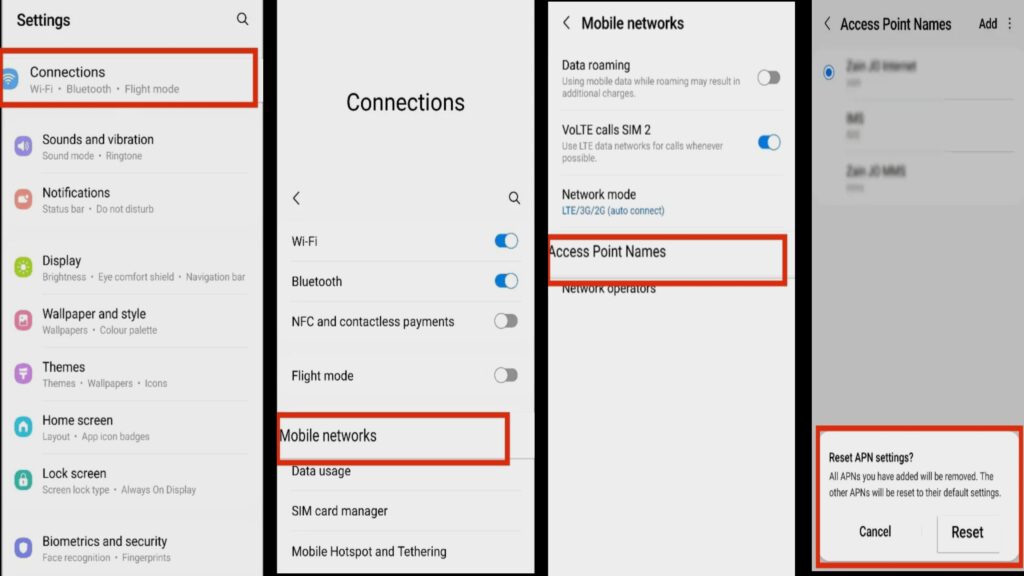
2. Reset Network Settings on Your Samsung Phone
A network settings reset can help clear hidden connection issues by returning your Wi-Fi, mobile data, and Bluetooth configurations to their default state. This often resolves problems that prevent your Samsung phone from connecting properly. Follow these steps:
1. Open Settings on your Samsung device.
2. Scroll down and tap General Management.
3. Select Reset from the available options.
4. Tap Reset Network Settings to restore all network settings to their original defaults and refresh your device’s connection.
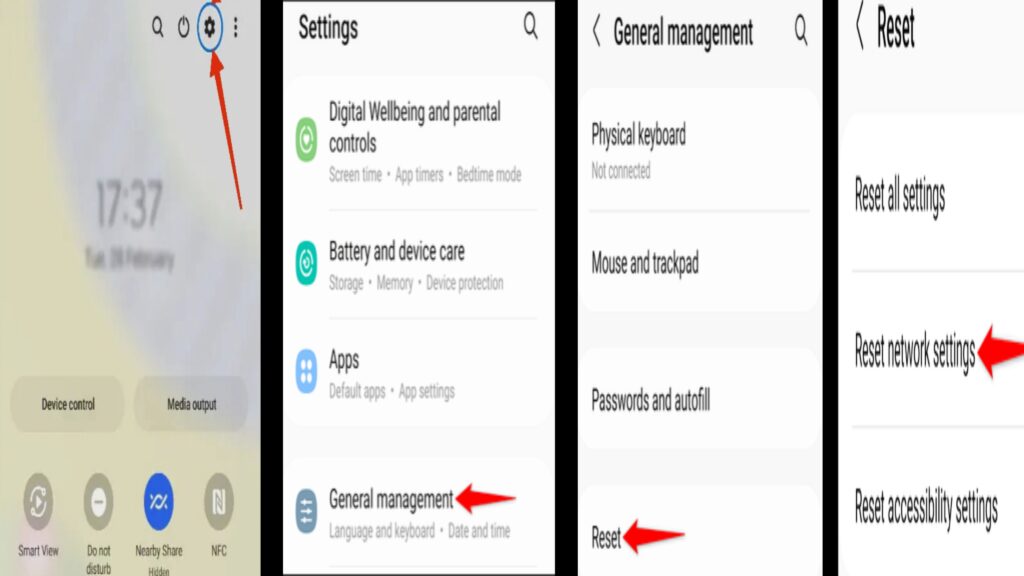
3. Check Your Mobile Data Settings
Sometimes, the reason your Samsung phone cannot access the internet is simply due to mobile data being turned off or misconfigured. Verifying and adjusting your mobile data settings can often resolve the issue without needing advanced troubleshooting or technical help. To make sure your mobile data is properly set up, follow these steps:
1. Open the Settings app on your Samsung phone to access all device options.
2. Tap on Connections, then select Mobile Networks to view your cellular settings.
3. Ensure that Mobile Data is turned on without this, your device won’t be able to connect to the internet via your carrier.
4. If you are traveling, especially outside your home network or country, check that Data Roaming is enabled. This allows your phone to use other networks for internet access while preventing unexpected connection failures.
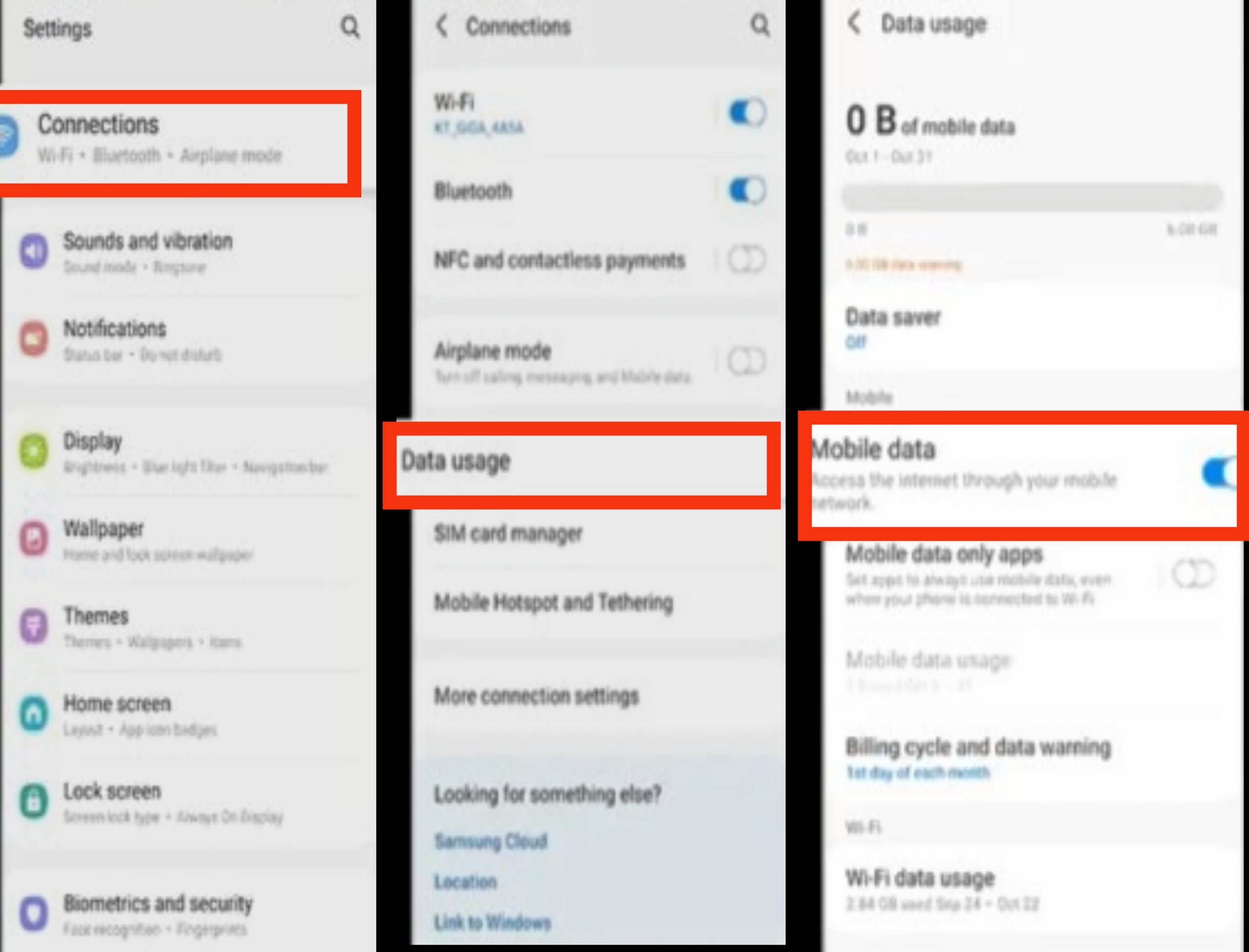
4. Restart Your Samsung Device
Restarting your Samsung phone is a simple but highly effective step that can solve many minor software glitches or temporary network issues that might be causing your mobile data to stop working. By turning off your device, waiting a few moments, and then powering it back on, you give your phone a chance to refresh its system processes and re-establish connections with your carrier’s network. This quick reset can restore mobile data functionality, improve overall device performance, and often resolves connectivity problems without any additional technical steps or tools.
5. Ensure You Have a Data Plan and Sufficient Data Balance
Before diving into more technical troubleshooting, it’s essential to make sure your Samsung device is connected to an active mobile data plan with enough available data. If your plan has expired, your monthly data limit has been reached, or there are unpaid bills, your carrier may automatically restrict or disable mobile data. To prevent unnecessary issues, check your account status through your carrier’s official app, website, or by contacting customer support. Confirming that your plan is active and that you have sufficient data not only rules out billing or subscription problems but also saves you time by ensuring that your connectivity issues aren’t caused by simple account restrictions.
6. Toggle Mobile Data On and Off
In many cases, refreshing your mobile connection can be as simple as turning your mobile data off and then back on. This action can help reset your phone’s connection to the network and resolve minor glitches that may be preventing your Samsung device from accessing the internet. To do this, swipe down from the top of your home screen to open the Quick Settings panel, then tap the Mobile Data icon to switch it off. Wait a few seconds, and then tap the icon again to turn it back on. This quick step often restores connectivity without the need for more complicated troubleshooting and is a reliable first step to try whenever your mobile data seems unresponsive.
7. Update Your Samsung Phone Software
Running an outdated software version can sometimes cause issues with your Samsung device’s mobile data connectivity. Keeping your phone updated ensures it has the latest bug fixes, performance improvements, and compatibility with your carrier’s network. To check for updates and install the latest version:
1. Open Settings on your Samsung device.
2. Scroll down and tap Software Update.
3. Select Download and Install to see if a new software version is available and follow the on-screen instructions to update.
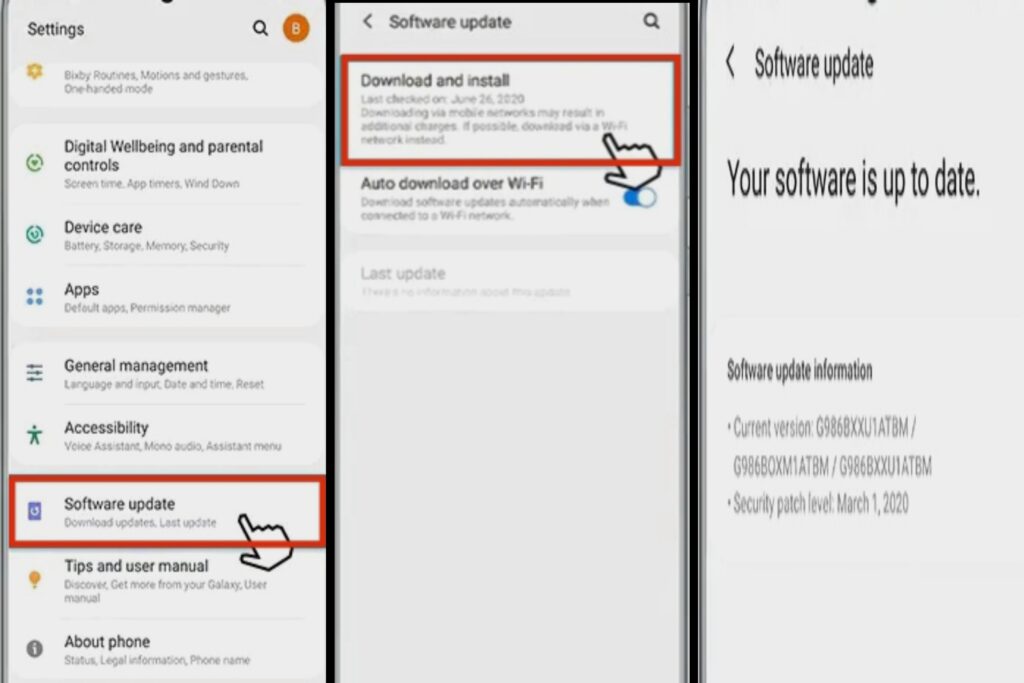
Regularly updating your device not only helps resolve mobile data problems but also improves overall performance, security, and app stability, making it a simple yet essential step in maintaining reliable connectivity.
7. Toggle Mobile Data On and Off
In many cases, refreshing your mobile connection can be as simple as turning your mobile data off and then back on. This action can help reset your phone’s connection to the network and resolve minor glitches that may be preventing your Samsung device from accessing the internet. To do this, swipe down from the top of your home screen to open the Quick Settings panel, then tap the Mobile Data icon to switch it off. Wait a few seconds, and then tap the icon again to turn it back on. This quick step often restores connectivity without the need for more complicated troubleshooting and is a reliable first step to try whenever your mobile data seems unresponsive.
8. Try Using a Different SIM Card
Sometimes, mobile data issues can stem from a faulty or damaged SIM card rather than the device itself. To determine if your SIM card is the problem, try inserting a different SIM card into your Samsung phone. If mobile data works properly with the new SIM, it’s a clear sign that your original SIM card may be defective or outdated. In this case, contacting your carrier to replace the SIM card can resolve the issue quickly and restore your internet connectivity without affecting your device’s performance. This simple test can save time and help you identify the root cause of mobile data problems efficiently.
9. Contact Your Carrier for Support
If you’ve tried all the troubleshooting steps and your Samsung’s mobile data still isn’t working, the issue might be related to your carrier or network services. Reach out to your carrier’s customer support team for assistance. They can check for ongoing network outages in your area, confirm whether your data plan is active, and identify any account restrictions that might be affecting connectivity. Additionally, they can provide step-by-step guidance tailored to your device and account, helping you resolve the problem more efficiently. Contacting your carrier ensures that the issue isn’t due to external network problems and can often save time compared to repeated device troubleshooting.
Conclusion
Mobile data issues on Samsung phones are common but usually easy to fix. By checking your mobile data settings, ensuring your plan is active, updating APN settings, restarting your device, toggling mobile data, updating software, or testing a different SIM card, you can quickly restore connectivity. Keeping your device updated and monitoring apps that use data in the background also helps prevent future problems. If issues persist, contacting your carrier can resolve account or network-related problems efficiently. Following these steps ensures your Samsung phone stays reliably connected for browsing, streaming, and app usage.
Frequently Asked Questions (FAQs)
1. Why does my Samsung phone show 4G/5G but still not browse even when the signal looks strong?
This issue usually happens when your phone is connected to the network but not receiving actual internet data. Even with strong signal bars, your carrier’s network may be experiencing temporary congestion or delays. In other cases, apps running in the background may interrupt the connection, causing pages to load slowly or not at all. Turning on airplane mode for a few seconds helps the device reconnect freshly to the network. You can also try closing background apps, clearing your browser cache, or refreshing mobile data to restore full browsing performance.
2. Can low storage space or a full memory affect mobile data performance on Samsung devices?
Yes, low storage can indirectly affect how your apps use mobile data. When your phone’s internal memory is almost full, apps may start to freeze, lag, or fail to load the content they need from the internet. This creates the impression that mobile data isn’t working properly. Freeing up storage by deleting unused apps, clearing junk files, or moving photos to cloud storage helps improve your device’s overall speed and ensures apps load online content smoothly again.
3. Why is my mobile data fast on some apps but very slow or unresponsive on others?
Different apps have different data requirements. Some apps—like social media, video streaming, or maps—need more internet speed to function properly. If those apps are slow while others work fine, it may be due to app server problems, an outdated app version, or the app being restricted from using background data. Updating the app, clearing its cache, or enabling “Allow background data usage” often fixes the issue. Sometimes the app’s own server may be slow, which means it will work again once the service is back to normal.
4. Can sharing my hotspot reduce or affect the speed of my own mobile data?
Yes. When your Samsung device is sharing mobile data through a hotspot, your data connection is divided between your phone and the connected devices. If someone is downloading large files, streaming videos, or running heavy apps on the hotspot, your own browsing may slow down drastically. Disconnecting devices or turning off the hotspot helps your phone receive full internet speed again. In areas with weak signal, hotspot usage may also reduce stability and cause temporary disconnections.
5. Does using two SIM cards (Dual SIM mode) affect mobile data connectivity on Samsung phones?
Dual SIM usage can affect data performance depending on the network you choose for data. When two SIM cards are active, your phone may prioritize one network, causing the other to deliver slower or unstable online access. Also, some carriers limit data speed when dual SIM mode is enabled. Setting your preferred SIM for mobile data, disabling the second SIM temporarily, or switching the SIM positions can help improve data strength and stability.
6. Why does mobile data stop working immediately after I switch from Wi-Fi to mobile data on my Samsung phone?
This usually happens when apps or system processes are still trying to use the previous Wi-Fi connection. The phone may take a few seconds to fully switch its network routing from Wi-Fi to mobile data. Cached settings, temporary glitches, or apps that don’t refresh automatically can also cause delays. Refreshing mobile data, restarting the affected app, or toggling airplane mode usually helps the phone switch networks properly. Keeping your device updated also reduces these transition issues.
7. Why does mobile data stop working after inserting a new SIM card?
Mobile data issues after inserting a new SIM card are often caused by incorrect or missing APN settings, damage to the SIM card, or improper insertion in the device tray. Even a small misalignment can disrupt connectivity, preventing your Samsung phone from accessing the internet. To troubleshoot, remove the SIM card, inspect it for damage, clean it if necessary, and reinsert it properly. Testing the SIM in another compatible phone can help determine whether the issue is with the SIM itself or the device. If the SIM is faulty, contacting your carrier for a replacement will restore mobile data functionality.

