How to unblock someone on snapchat

If you’ve ever found yourself blocking someone on Snapchat, whether for privacy reasons or due to a disagreement, you might eventually want to unblock them. Fortunately, unblocking someone on Snapchat is easy and straightforward. In this post, we’ll walk you through the process and address some common questions people have about unblocking on Snapchat.
Why Would You Need to Unblock Someone on Snapchat?
Before we dive into the “how,” let’s take a look at the “why.” There are many reasons you might want to unblock someone on Snapchat. Maybe you had a falling out and are now ready to reconnect, or perhaps you accidentally blocked them in the first place. Unblocking someone restores their access to your Snapchat profile, allowing them to view your stories, send Snaps, and chat with you once again.
Step-by-Step Guide: How to Unblock Someone on Snapchat
Unblocking someone on Snapchat is a simple process that can be done in just a few steps. Follow this guide to quickly unblock someone and restore communication.
1. Open Snapchat: Launch the Snapchat app on your device.
2. Go to Profile: Tap on your profile icon in the top left corner of the screen.
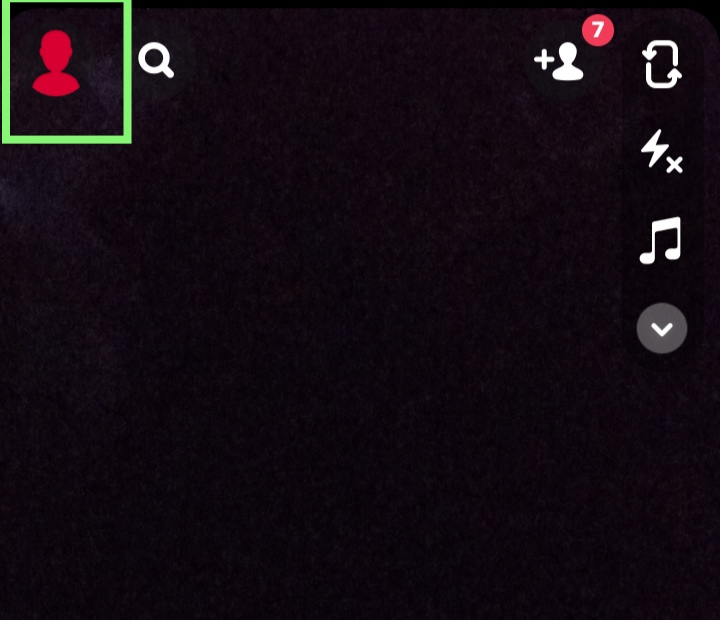
3. Settings: In your profile, tap the gear icon (⚙️) in the top right corner to open settings.
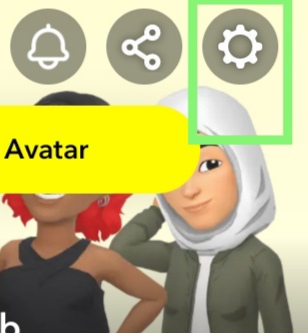
4. Manage Blocked Accounts:
– Scroll down and tap on “Blocked” under the “Account Actions” section. This will show you a list of people you’ve blocked.
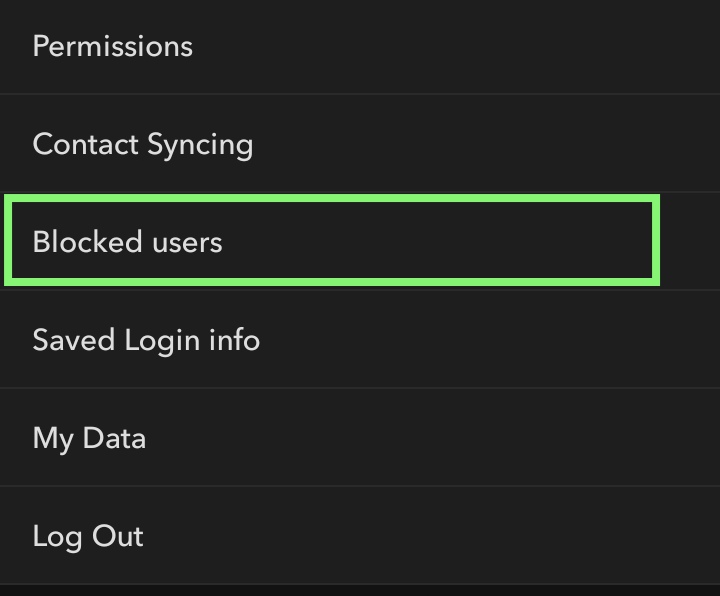
5. Unblock: Find the person you want to unblock and tap on their name. Then, tap *YES* to reverse the block.
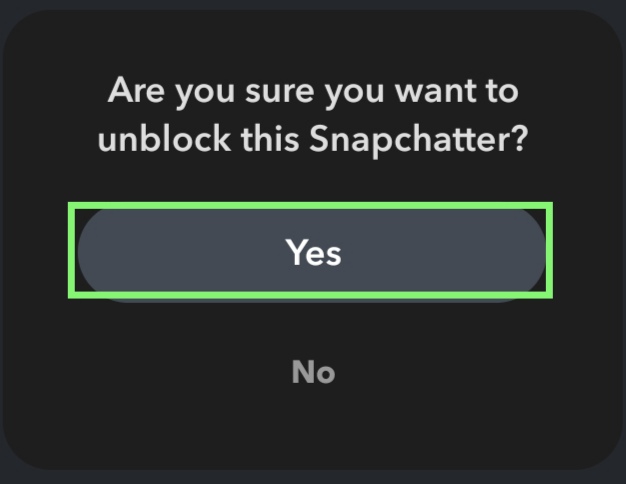
6. Confirmation: Snapchat will ask if you’re sure. Confirm, and that person will be unblocked from your Snapchat.
Once unblocked, they’ll be able to send you Snaps and chat with you again. However, if you’ve removed them from your friends list, you’ll need to send them a friend request again.
How to Add Someone Back
To add someone back on Snapchat after unblocking or removing them, follow these steps:
1. Open Snapchat and log in if necessary.
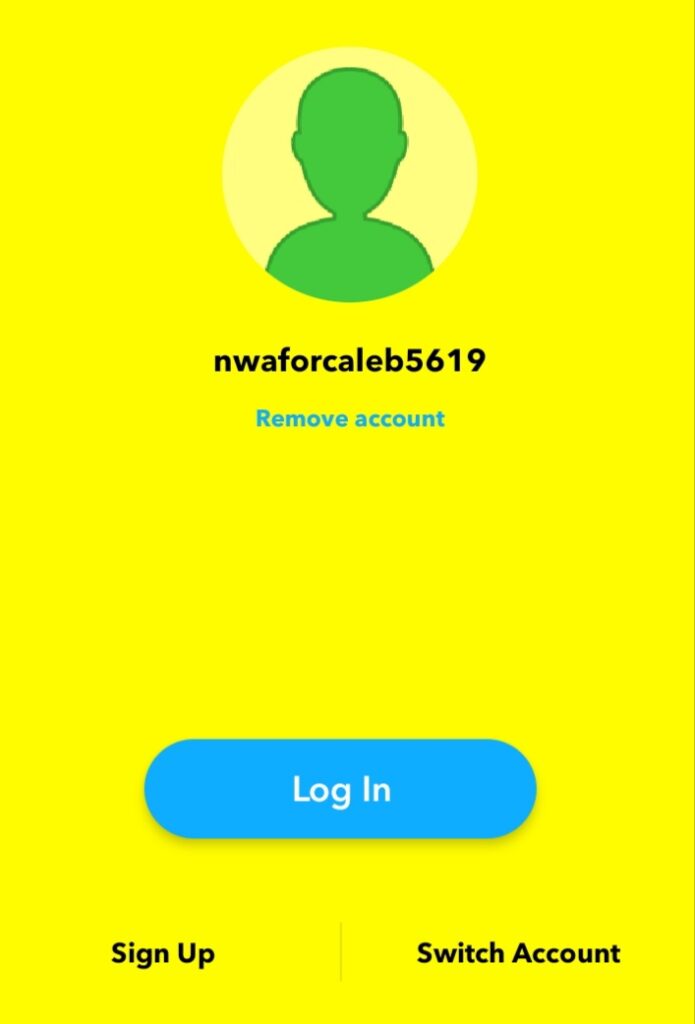
2. Go to the Search Bar: Tap the magnifying glass icon at the top of the screen.
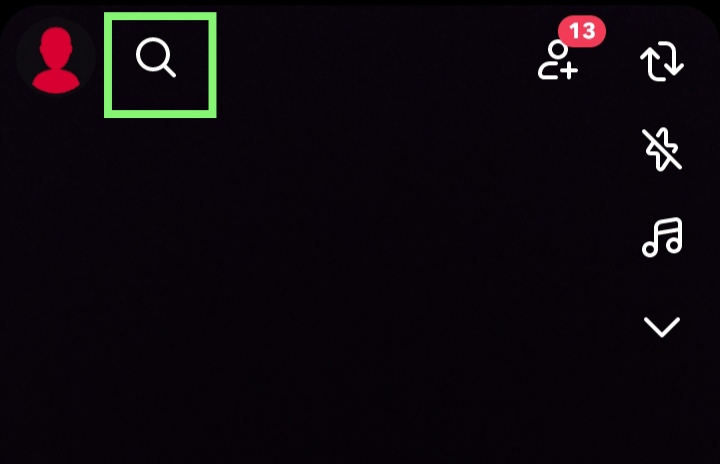
3. Search for the Username: Type the person’s Snapchat username (or name, if you remember it).
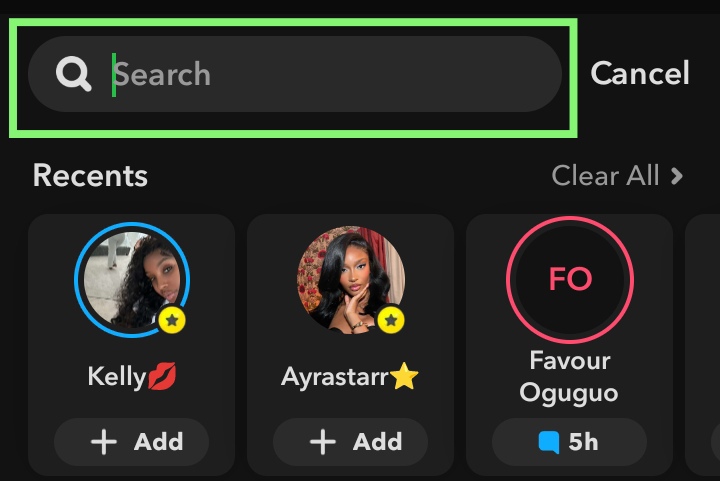
4. Tap “Add” next to their name: If the user shows up in the results, tap the Add button next to their profile.
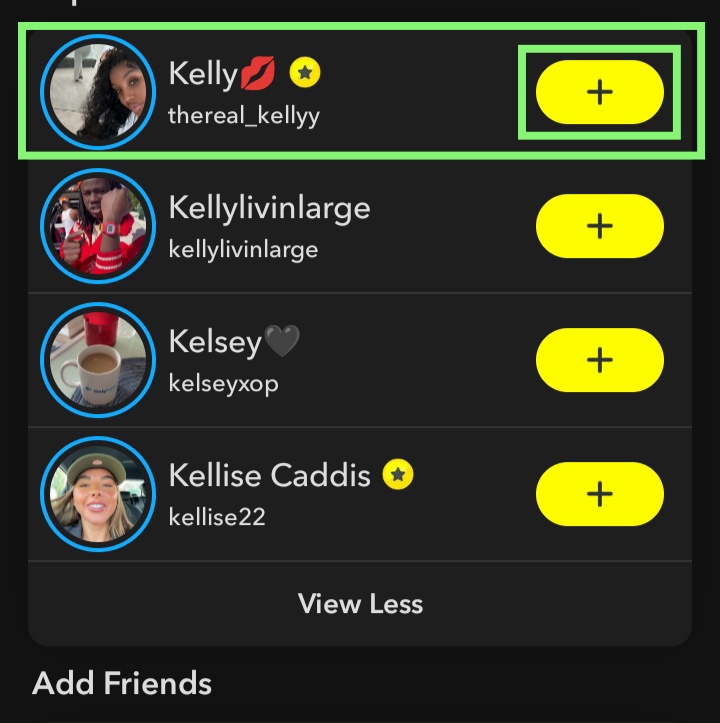
5. Wait for Them to Accept (if needed): If their account is private, they’ll need to accept your request before you can exchange snaps.If you can’t find their username, they may have deleted their account, changed their username, or blocked you
What Happens After You Unblock Someone?
When you unblock someone on Snapchat, they can now see your stories, send you Snaps, and start chatting with you again. However, unblocking doesn’t automatically add them back as a friend. If you want to reconnect, you’ll need to add them back manually. Keep in mind, the person you unblock won’t be notified that they’ve been unblocked.
When you unblock someone on Snapchat, here’s what happens:
- They won’t be automatically re-added as a friend: If you had removed them as a friend before blocking, unblocking doesn’t add them back. You’ll need to manually re-add them.
- They can search for you again: Once unblocked, they can find your profile in search (if your privacy settings allow it).
- They can message or snap you again: If you re-add them and they add you back, they can send Snaps or chat messages like before.
- Previous chat history may reappear: In some cases, old chat messages may reappear, but it depends on how Snapchat stored that conversation.
Why can’t I unblock someone?
Here’s a brief explanation for why you might not be able to unblock someone on Snapchat:
1. Temporary Bugs in the App
Snapchat, like any app, can sometimes experience glitches or bugs. A temporary issue might prevent you from accessing your blocked list or completing the unblock action. Restarting the app or your phone might fix it.
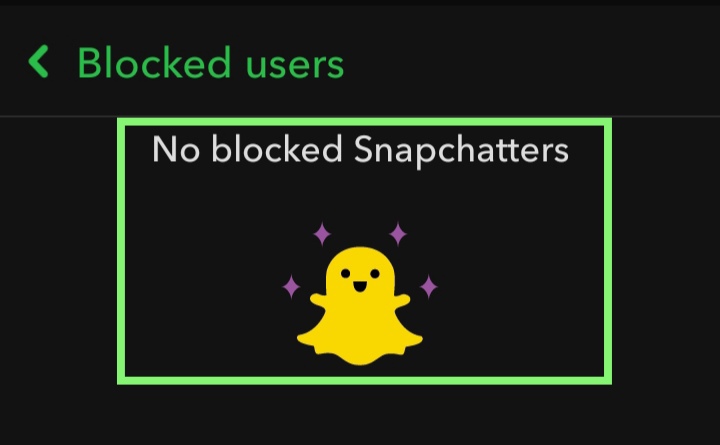
2. Outdated App Version
Using an old version of Snapchat may cause features to malfunction. If you can’t unblock someone, make sure your app is updated through the App Store or Google Play.
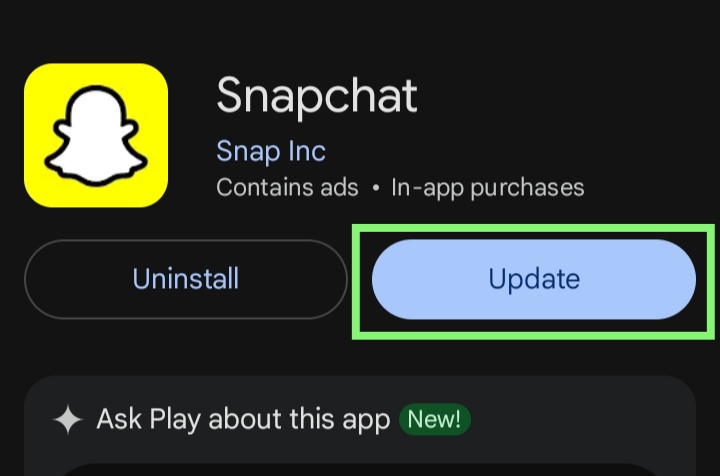
3. Unstable Connection
Snapchat needs a stable internet connection to process account changes. If your Wi-Fi or mobile data is weak or cutting out, you might not be able to unblock someone until the connection improves.
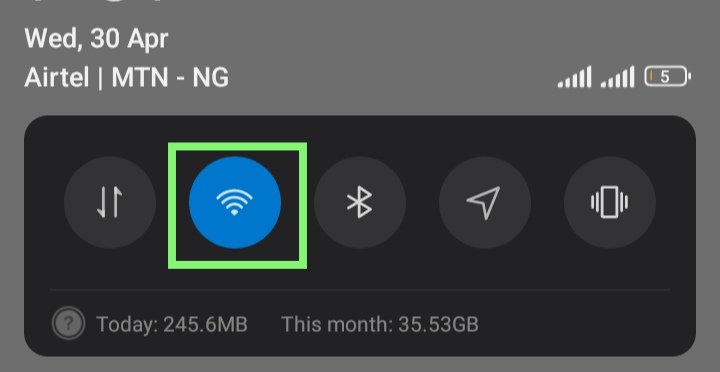
4. Restricted Account
If your account has been flagged or restricted due to violations of Snapchat’s guidelines, some features—like unblocking—might be disabled temporarily or permanently.
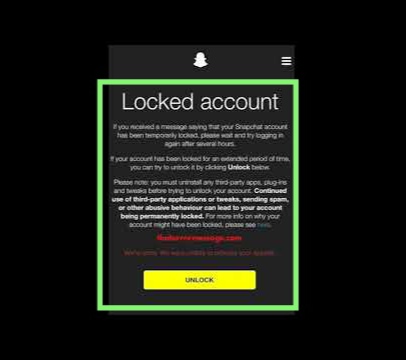
Common Questions or FAQs
1. How do I view my blocked list on Snapchat?
To view your blocked list on Snapchat, start by opening the Snapchat app and tapping on your profile icon (Bitmoji) in the top-left corner of the screen. Next, tap the gear icon in the top-right corner to access settings. Scroll down until you find the “Blocked” section under the Account Actions category. Tap on it, and you’ll see a list of all the users you’ve blocked. From here, you can view who you’ve restricted and choose to unblock anyone if desired. This section helps you manage your privacy and control who can contact you on the platform.
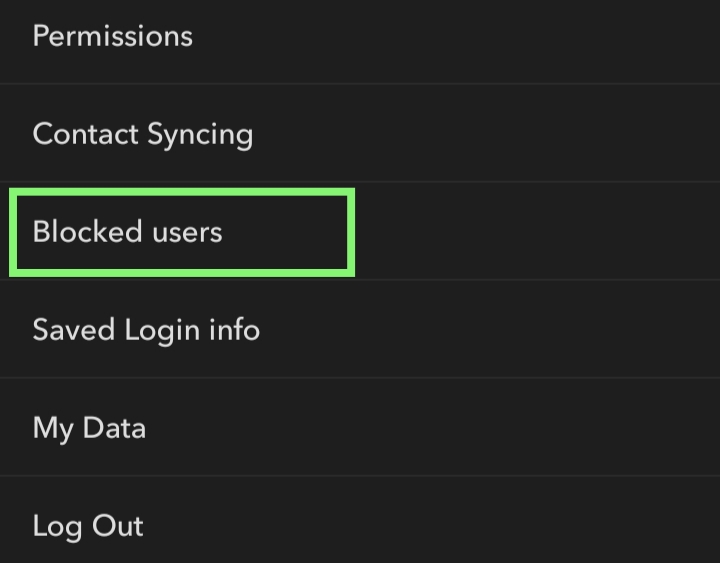
2. Why can’t I find someone I blocked?
On Snapchat, when you block someone, they disappear from your friends list and search results. You can’t see their profile, chat history, or find them by username. This is meant to prevent all contact between you and the blocked person. To see who you’ve blocked, go to your profile, tap the gear icon for settings, scroll to “Blocked,” and you’ll find the list. You can unblock them there if you want to find them again.
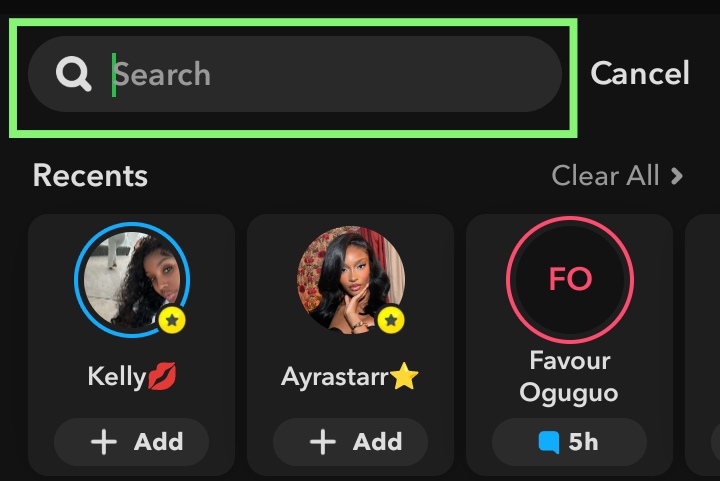
3. Why did someone disappear from my blocked list?
If someone disappeared from your blocked list on Snapchat, their account might be deleted or deactivated. Snapchat also removes users who permanently leave the app. If they blocked you too, it can sometimes cause glitches. This can make them vanish from your list. Try restarting the app or checking again later.
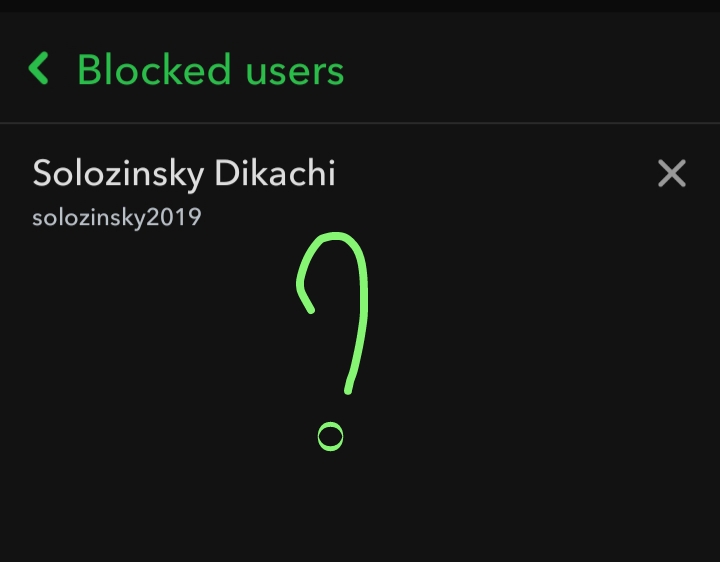
4. How do I know if someone blocked me on Snapchat?
If someone blocks you on Snapchat, you won’t be able to find their username by searching, send them Snaps or messages, or view their stories. Their chat history may also disappear from your conversation list. If you can’t find their profile but can see it from another account, it’s a strong sign you’ve been blocked.
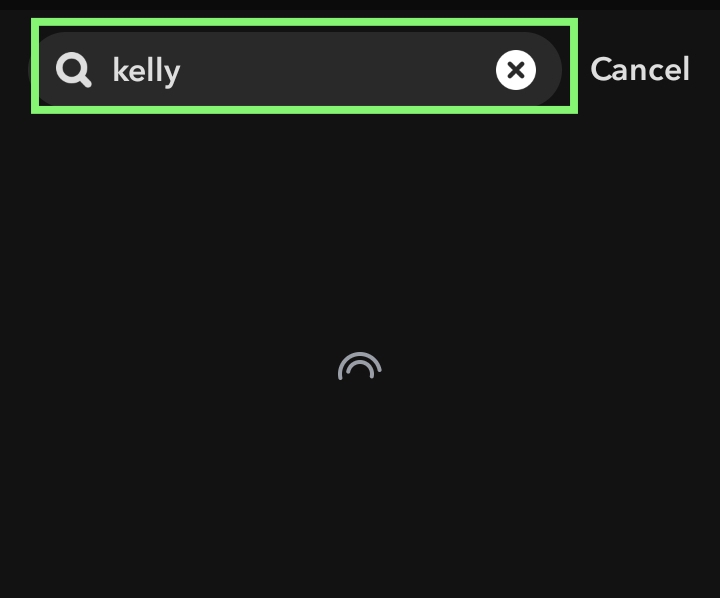
How to Prevent Needing to Block Someone Again
If you want to avoid blocking someone again in the future, you can manage your Snapchat privacy settings more carefully. Consider adjusting who can contact you, view your stories, and see your Snap Map. You can find these settings in the Who Can… section in Snapchat’s settings.
Conclusion
Unblocking someone on Snapchat is a simple process that restores communication and access to shared content. Whether you’re reconnecting with a friend or resolving a misunderstanding, following the easy steps in your settings ensures a smooth experience. By understanding how to unblock someone on Snapchat, you maintain control over your privacy and interactions on the platform. For more helpful Snapchat tips and social media guides, stay tuned and keep exploring.

