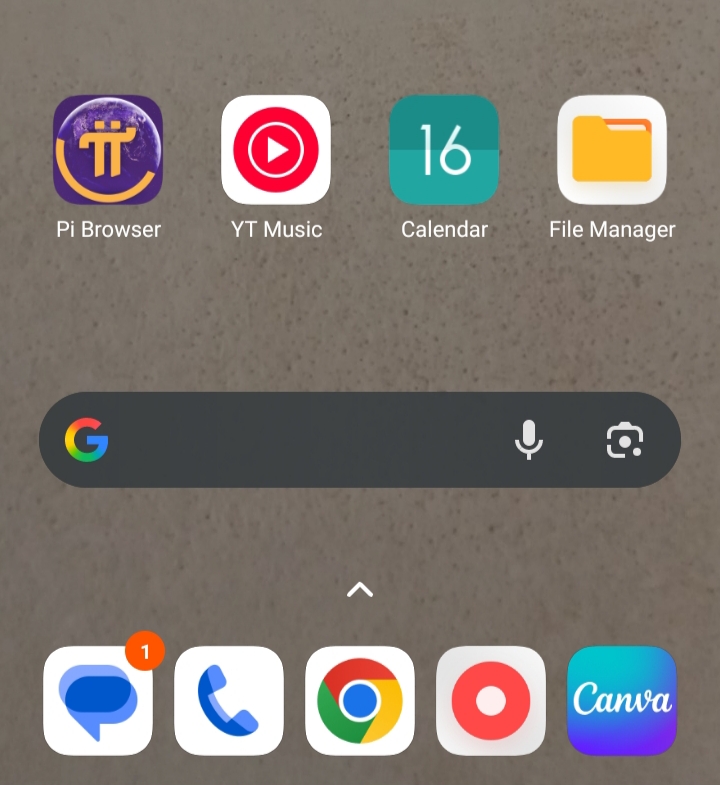In today’s digital world, having your favorite apps easily accessible on your phone isn’t just convenient it’s essential for staying productive and efficient. Whether you’re using an Android or iOS device, adding apps to your home screen allows you to quickly open your most-used applications without wasting time searching through menus or scrolling endlessly. This guide will walk you through the straightforward steps to place apps on your home screen, while also sharing practical tips and insights to help you organize your device, boost your workflow, and make your mobile experience smoother. By the end of this post, you’ll know how to set up your apps and shortcuts in a way that keeps everything at your fingertips, improving both accessibility and overall phone efficiency.
Why Add Apps to Your Home Screen? Boost Your Mobile Experience
One of the easiest ways to increase your mobile productivity is by organizing your apps efficiently. By adding apps to your home screen, you can:
1. Organize Your Phone: Arranging your apps on the home screen helps create a clean, well-structured layout that’s tailored to your preferences. By organizing your apps logically grouping similar ones together or placing frequently used tools where they’re easy to reach you can make your phone feel more personal, efficient, and easy to navigate every day.
2. Access Apps Instantly: Placing apps directly on your home screen allows you to reach them immediately without endlessly swiping through multiple screens or folders. This quick access saves time, reduces frustration, and ensures that your most-used apps are always just a tap away, making your daily mobile experience smoother and more efficient.
3. Save Time: Adding apps directly to your home screen creates instant access, removing the need to scroll through multiple app drawers or search for the app each time. This not only speeds up your daily interactions with your device but also helps you stay organized, focused, and productive. Over time, these small shortcuts can save you significant minutes each day, making your phone experience smoother and more enjoyable.
Ways to Put Apps on Your Home Screen: A Complete Guide for iPhone and Android
Many people want their favorite apps on the home screen for easy access, but not everyone knows how to add them. Whether it’s a newly downloaded app or one you want to place where it’s easy to reach, both iPhone and Android make it simple. Below, we provide a step-by-step guide to help you add apps to your home screen on both devices, making your phone more organized and efficient.
1. Adding Apps to Home Screen on iPhone
1. Find the App: Before adding an app to your Home Screen, you need to locate it first. On an iPhone, there are two main ways to do this, each designed to make navigation easier and faster:
- Open the App Library: Swipe left across your Home Screens until you reach the App Library. This is where iOS automatically organizes all installed apps into different categories, such as Productivity, Social, or Entertainment. Using the App Library not only helps you quickly find the app you need but also keeps your Home Screen clean and organized. With everything categorized neatly, you don’t have to scroll through multiple screens to locate an app.
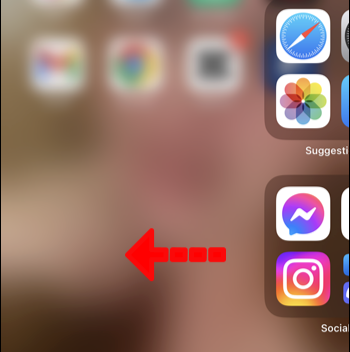
- Use the Search Feature: Swipe down on any Home Screen to bring up the search bar. Simply type the app’s name, and it will appear instantly. This method is especially useful if you have many apps installed, as it saves time and avoids endless swiping. The search function also shows recently used apps, making it easier to access the ones you frequently open.
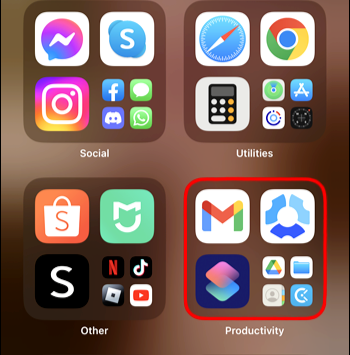
2. Add to Home Screen:
Once you have located the app, you can easily add it to your Home Screen for quick access:
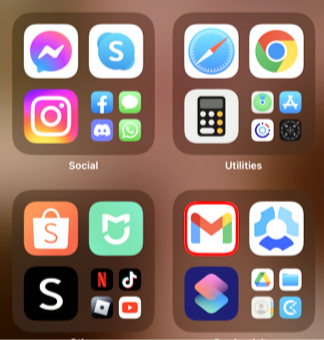
- Tap and hold the app’s icon until a menu pops up. iOS provides several options in this menu, but for adding the app to your Home Screen, select “Add to Home Screen.” If the app is already on your Home Screen but hidden inside a folder, you can simply drag it out to a more visible position. This ensures that your most-used apps are always accessible without extra taps.
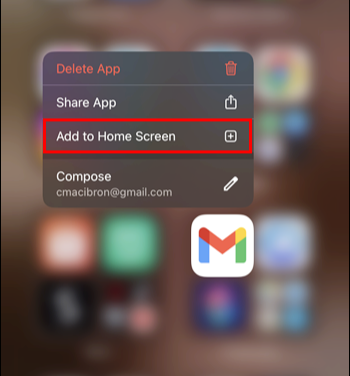
- After completing these steps, the app will appear on your Home Screen. Now, with just a single tap, you can open it immediately, saving you time and making your device easier to navigate.
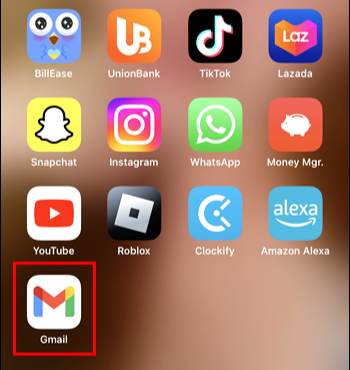
2. Adding Apps to Home Screen Immediately After Download on iPhone
If you want your newly downloaded apps to appear directly on your Home Screen without having to locate them in the App Library, iOS provides an easy way to set this up. By adjusting a simple setting, every app you install will be immediately accessible, saving you time and keeping your Home Screen organized.
1. Open the Settings App: Launch the Settings app from your Home Screen. This is where all your iPhone’s customization options are located, from display settings to app management..

2. Navigate to Home Screen Settings: Scroll down until you find the Home Screen option and tap it. This section controls how your apps are displayed after installation and provides options to streamline your Home Screen experience.

3. Choose Your Preferred Option: Under the “New Apps” section, you will see two choices:
- Add to Home Screen: Selecting this option ensures that every app you download will appear immediately on your Home Screen. This is ideal if you like having quick access to your most-used apps without having to search or navigate through folders.
- App Library Only: If you prefer a cleaner Home Screen with fewer icons, choose this option to have downloaded apps appear only in the App Library. You can still access them anytime without cluttering your main screens.
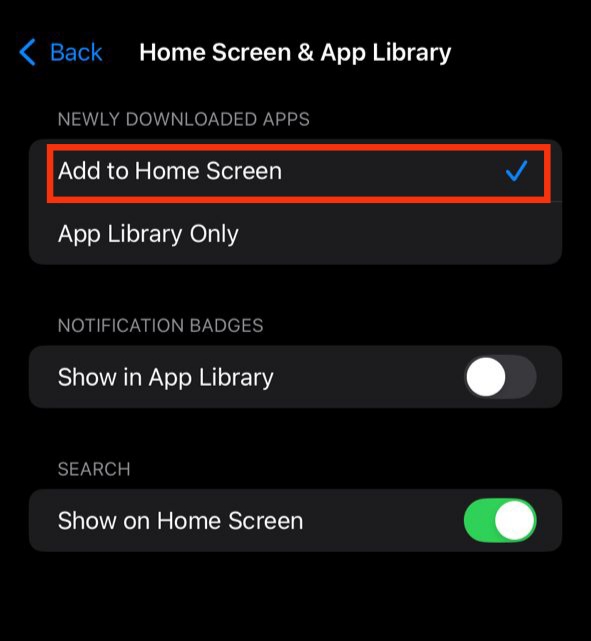
By enabling Add to Home Screen, your new apps will no longer get lost in the App Library, and you’ll be able to start using them right away. This small adjustment can make a big difference in productivity, convenience, and how organized your iPhone feels every day. Keeping your apps immediately accessible ensures that your phone works efficiently for your personal or professional needs, helping you save time and navigate seamlessly.
3. Adding Apps to Home Screen on Android
Adding apps to your Android home screen can make your daily navigation faster and keep your most-used apps right at your fingertips. Whether you’re using a Samsung, Google Pixel, or another Android device, the process is simple and can be customized to suit your workflow. Follow these steps to make your favorite apps easily accessible:
1. Open the App Drawer: Most Android devices hide installed apps in the App Drawer to keep your home screen clean. To access it, either tap the app drawer icon (usually a small grid of dots at the bottom of the screen) or swipe up from the bottom of your display. This shows a full list of all installed apps on your device.
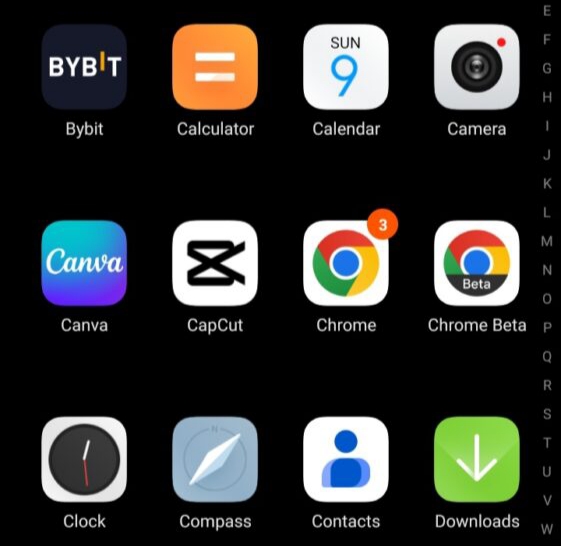
2. Find the App: Scroll through the list or use the search bar at the top of the App Drawer to locate the app you want to add. This is particularly helpful if you have many apps installed and want to avoid scrolling through multiple screens.
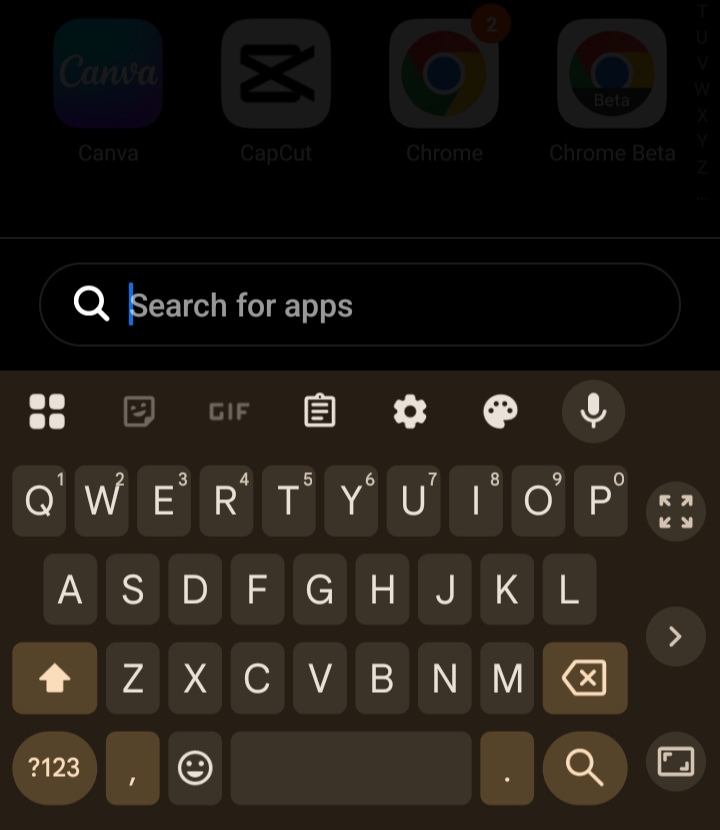
3. Long Press on the App Icon: Once you find the app, tap and hold its icon. This action allows you to “grab” the app and prepare it for placement on your home screen.
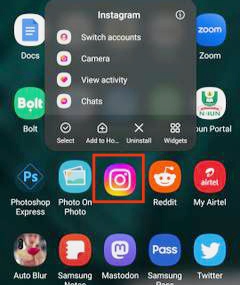
4. Drag to Home Screen: After holding the app icon for a moment, your home screen will appear. Drag the app to the desired spot where you want it to appear and release it. You can position it anywhere on your home screen or move it between different home screen panels.
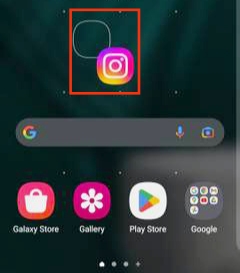
- Pro Tip: On some Android devices, a menu may appear after long-pressing the app icon. You might see an option like “Add to Home”, which allows you to place the app on your home screen without dragging it manually. This is a quick alternative that saves a few extra taps.
By following these steps, you can customize your Android home screen to keep your most important apps visible and organized. This not only improves accessibility but also enhances your phone’s efficiency, making everyday tasks faster and more convenient.
4. Adding Apps to Home Screen Immediately After Download on Android
Many Android devices offer a convenient option to automatically place newly downloaded apps directly on your home screen. This feature saves time and ensures that you can access your latest apps instantly without searching through the App Drawer. Keep in mind that the exact steps may vary slightly depending on your device brand and Android version, but the general process is similar across most phones:
1. Open the Settings App: Locate and open the Settings app on your Android device. This is where you can adjust system-wide preferences and customize your home screen experience.
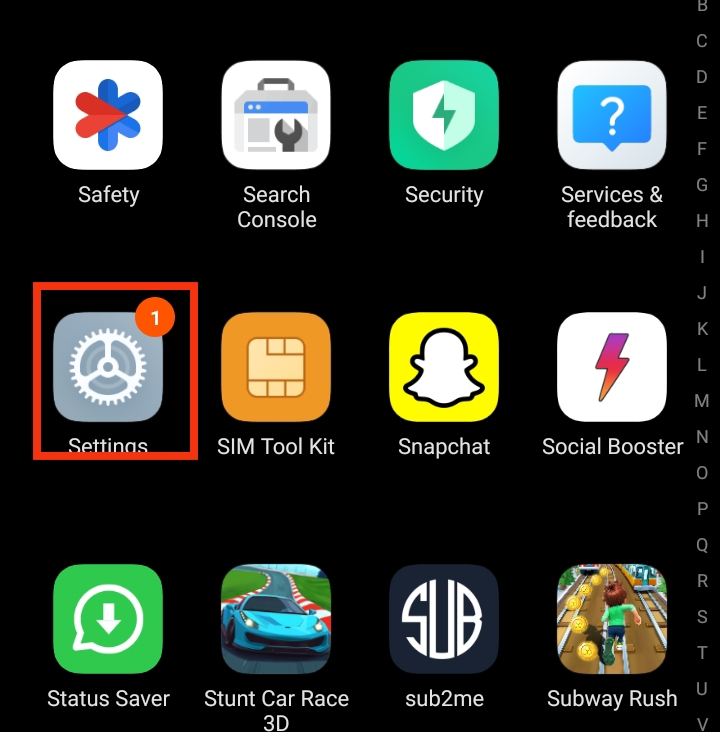
2. Access Home Screen Settings: Scroll through the Settings menu and tap Home Screen (sometimes labeled Display & Home Screen or Home Settings depending on your device). This section controls how apps, widgets, and shortcuts appear on your home panels.
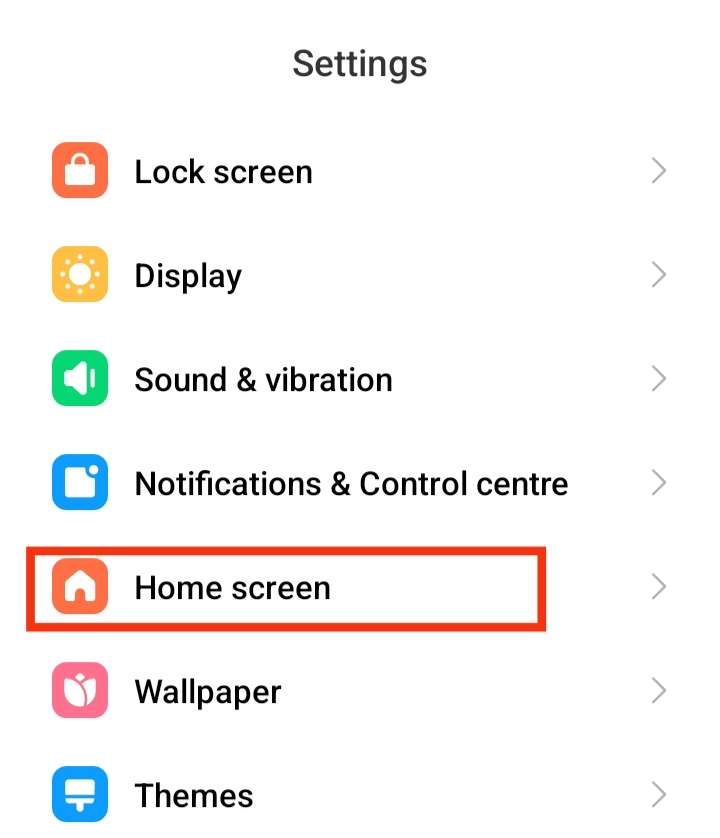
3. Enable Auto-Add Feature: Look for an option labeled “Add newly downloaded apps to Home screen” or something similar. Toggle this option ON to activate it. Once enabled, any app you download from the Play Store will automatically appear on your home screen, saving you the extra steps of manually adding it.
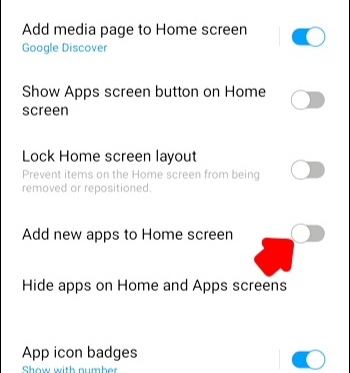
- Pro Tip: On some devices, this feature might be found under App Settings or Launcher Settings rather than the main Home Screen menu. If you don’t see it immediately, use the search bar within the Settings app and type “home screen” or “add new apps.”
By turning this setting on, you streamline your Android experience, ensuring your home screen always reflects your newest apps. This small adjustment helps you stay organized and improves accessibility for apps you use frequently.
How to Remove Apps from Your Home Screen
Managing the apps on your home screen is essential for keeping your device organized and easy to navigate. Removing apps you rarely use or want out of sight can make your phone cleaner and more efficient. Here’s how to do it on iOS devices while keeping your apps safe and accessible.
For iPhone (iOS):
1. Go to your Home Screen: Start by locating the app you wish to remove. Navigate carefully to the specific home screen where the app icon is displayed to avoid accidentally removing the wrong app.
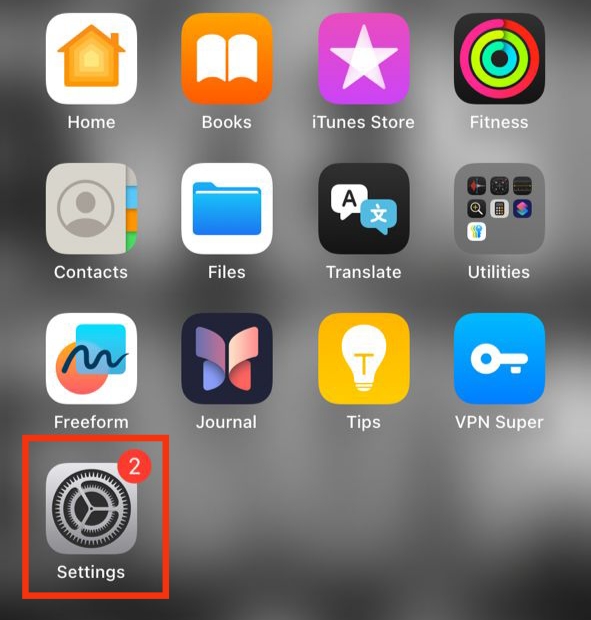
2. Press and Hold the App Icon: Tap and hold the app icon until a contextual menu appears. On newer iOS versions, you may notice icons starting to jiggle—this indicates that your home screen is now in edit mode, ready for rearrangement or removal.
3. Tap “Remove App”: From the menu that appears, select “Remove App.”
- If your goal is simply to declutter your home screen while keeping the app accessible, choose “Remove from Home Screen.” This moves the app safely to the App Library, allowing you to open it anytime without the icon taking up space on your home screen.

4. App Library and Deletion: If you prefer to completely uninstall the app, select “Delete App.” Confirm your choice when prompted, and the app, along with all its associated data, will be removed entirely from your iPhone.
Following these steps ensures your home screen stays organized and efficient, while also giving you full control over which apps remain visible and which are hidden in the App Library. This small but important routine can help make your daily phone use smoother, faster, and more enjoyable.
For Android:
Keeping your Android home screen tidy helps you quickly access the apps you use most and keeps your device looking organized. Here’s how to remove apps safely without uninstalling them, so you can declutter while keeping your apps available.
1. Go to your Home Screen: Locate the specific app icon you want to remove. Make sure you’re on the correct home screen to avoid accidentally moving or removing the wrong app.
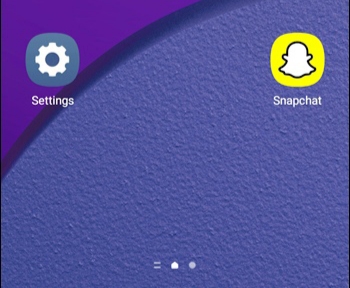
2. Press and Hold the App Icon: Tap and hold the app icon on your home screen until a menu pops up or until the icon becomes movable, depending on your device and Android version. This gesture typically activates additional options such as Edit, Remove, or App Info, giving you more control over how the app appears and behaves on your home screen. It’s a simple step that helps you manage your apps efficiently and keep your home screen organized.
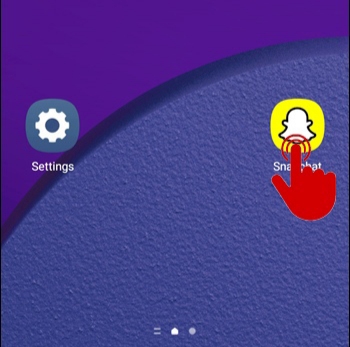
3. Select “Remove” or “Remove from Home”: From the pop-up menu, choose “Remove” or “Remove from Home”, depending on your device.
- Important: This action only removes the app icon from your home screen—it does not uninstall the app itself. The app will remain in your app drawer, so you can still access it anytime without downloading it again.
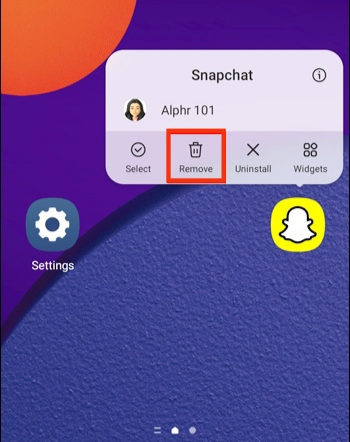
4. Confirm if Needed: Some devices may prompt you to confirm that you want to remove the app. Simply approve, and the icon will be removed from your home screen, leaving your app drawer intact..
How to Hide Apps from Your Home Screen on Android
Hiding apps on your Android device is an excellent way to keep your home screen tidy, organized, and secure, especially if you have apps you don’t want everyone to see immediately. By hiding certain apps, you can maintain privacy, reduce clutter, and make your most-used apps easier to access without distractions. Depending on your device and Android version, the exact steps may vary slightly, but the general process is simple and straightforward.
1. Access Your Home Screen: Start by navigating to any of your home screen panels. This is the main area where your apps and widgets are displayed. Make sure you are on a screen with enough empty space to access the home screen settings.
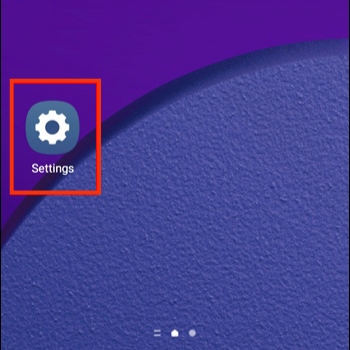
2. Open Home Screen Settings: Tap and hold an empty area of the home screen until a menu or options panel appears. From the available options, select Home Screen Settings. On some Android devices, this might appear as Display & Home Screen or simply Home Settings, depending on your phone’s manufacturer and Android version. This section allows you to control how apps, widgets, and shortcuts are displayed on your home panels.
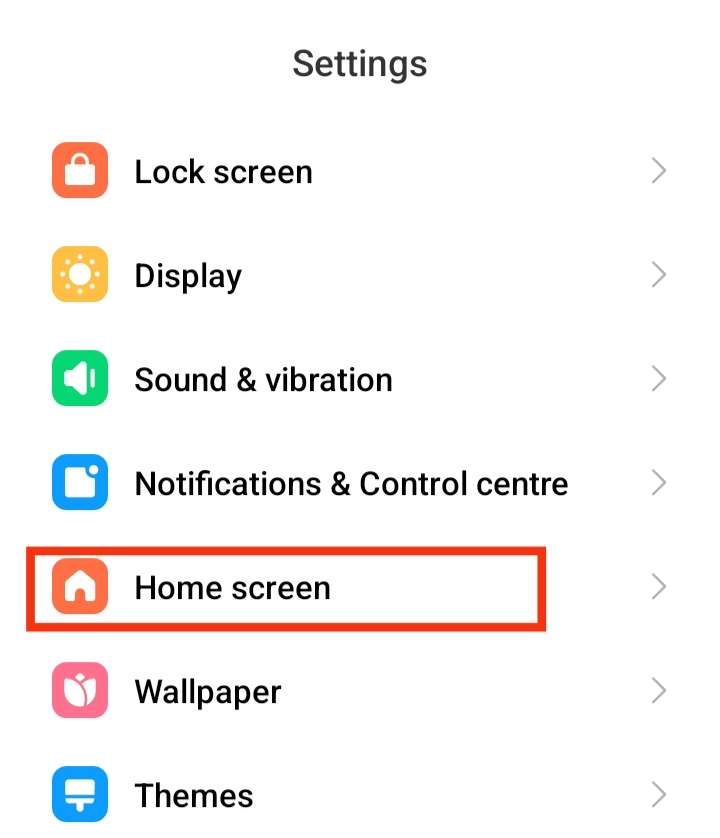
3. Select Hide Apps: Within the Home Screen Settings, look for the option labeled Hide Apps. This feature allows you to choose which apps you want to remove from the visible home screen while keeping them installed on your device.
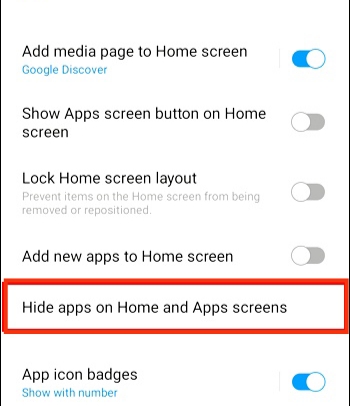
4. Choose Apps to Hide: From the list of all installed apps, select the ones you want to hide. You can usually select multiple apps at once. Hiding an app does not uninstall it; it simply removes its shortcut from the home screen, keeping the app accessible in the App Drawer or App Library when needed.
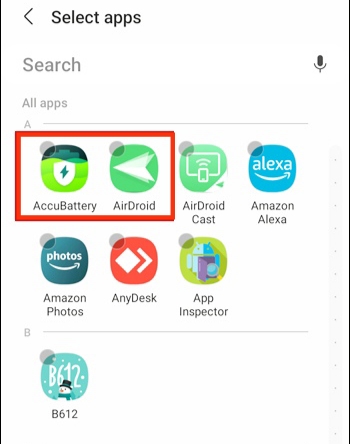
5. Confirm Your Selection: After selecting the apps, tap Done, Apply, or Save, depending on your device. The apps will disappear from your home screen but remain fully functional in the background. You can always access them later through the App Drawer, search function, or by unhiding them in the Home Screen Settings.
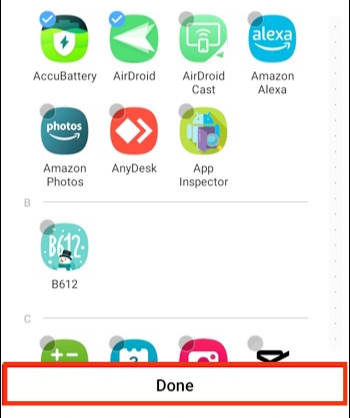
Also read: How to Clear App Cache on iphone
How to Easily Add a Website to Your Home Screen Like an App
Did you know you can pin your favorite websites to your phone’s home screen? It’s a handy way to access frequently visited pages without typing the URL every time. Here’s how to set it up on both Android and iPhone:
For Android Users:
1. Open Your Preferred Browser: Start by opening a browser that supports home screen shortcuts, such as Google Chrome, Firefox, or Samsung Internet. Make sure your browser is updated to the latest version, as older versions may not have this feature. Using a reliable browser ensures the shortcut will work smoothly without errors.
2. Nñavigate to the Website: Type the full URL of the website you want to save and wait for ñ page to load completely. Ensure that the website is fully functional because incomplete loading may cause the shortcut to not display or behave correctly.
3. Tap the Menu Icon: In the top-right corner of the browser, you’ll see the three vertical dots. Tap this icon to open a list of options. This menu contains several tools, including settings, bookmarks, and the Add to Home screen option, which allows you to create a shortcut directly on your home screen.
4. Add to Home Screen: Select “Add to Home screen” from the menu. A small pop-up will appear asking you to confirm or customize the name of the shortcut. Enter a name that will help you easily recognize the website, then tap Add. The website will now appear on your home screen as an icon that functions almost like an app.
5. Organize and Access: Once the shortcut is added, you can move it to a convenient location on your home screen. You may also group it with related apps or shortcuts into folders for better organization. This makes your home screen cleaner and ensures you can access your favorite websites quickly, without having to search through your browser every time.
For iPhone Users:
1. open Safari and Visit the Website: Begin by launching the Safari browser on your iPhone. Safari is required for this process because other browsers may not fully support the “Add to Home Screen” feature on iOS. Navigate to the website you want to save and ensure the page loads completely. A fully loaded website ensures that the shortcut will work correctly and display the correct icon.
2. Tap the Share Button: At the bottom of your Safari screen, locate the Share icon, which looks like a square with an upward-pointing arrow. Tapping this button opens a menu with multiple options, including messaging, bookmarking, and other sharing tools. This menu is where you will find the feature that allows you to create a home screen shortcut.
3. Select “Add to Home Screen”: Scroll through the menu options until you find “Add to Home Screen”. Tap it to open a new screen where you can review the shortcut. Here, you can also see a preview of the icon that will appear on your home screen. This step ensures that the shortcut is added exactly as you want it to appear.
4. Name Your Shortcut and Confirm: Enter a clear and recognizable name for the shortcut. This name will appear below the icon on your home screen, so choose something concise but identifiable. After naming it, tap Add in the top-right corner. The shortcut will now be placed on your home screen, allowing you to access the website instantly, just like a native app.
The website shortcut will now appear on your home screen, acting as a convenient, clickable icon that saves time and improves your browsing experience. You can move it, group it with similar shortcuts, or keep it in a folder for better organization.
Home Screen Organization Tips
Once you’ve added apps or website shortcuts to your home screen, it’s important to maintain an organized layout to ensure quick access and a clutter-free experience. A well-arranged home screen not only boosts productivity but also makes using your device more intuitive. Here are some practical tips to help you organize your home screen effectively:
1. Use Folders to Group Similar Apps: Folders are an excellent way to combine apps with similar functions into a single location. For instance, you can create a folder for all your social media tools, another for productivity apps, and another for entertainment. Grouping apps in folders keeps your home screen clean while making it easier to locate what you need without endless scrolling.
2. Rearrange Icons for Quick Access: Take a few moments to place your most frequently used apps in positions that are easy to reach, such as the bottom row or center of your screen. Tap and hold any app icon to move it, and position apps in a logical order based on your daily routine. Organizing apps according to usage patterns helps save time and reduces frustration when searching for specific tools.
3. Declutter Unnecessary Shortcuts: Over time, it’s easy for your home screen to become crowded with apps and shortcuts you rarely use. Regularly review your home screen and remove anything that’s no longer needed. This simple decluttering step keeps your device looking neat and ensures that only the most relevant apps are front and center.
4. Combine Apps with Widgets for Efficiency: Many smartphones allow you to add widgets alongside app icons. Widgets can display information at a glance, such as upcoming calendar events, weather updates, or news headlines. Strategically placing widgets next to related apps can further streamline your workflow and create a highly functional home screen setup.
By following these tips, you can maintain a clean, organized, and highly functional home screen. A tidy home screen not only makes your smartphone easier to navigate but also enhances your overall mobile experience, allowing you to access apps and information quickly and efficiently.
What to Do if You Can’t Add a Website Shortcut
Sometimes, adding a website shortcut to your home screen may not work as expected. This could be due to device settings, browser limitations, or minor software glitches. If you encounter issues, try the following troubleshooting steps to resolve the problem and ensure smooth access to your favorite websites:
1. Review Your Device Settings: Some smartphones have restrictions that prevent new shortcuts from being added to the home screen. Open your device’s Settings, navigate to Home Screen or Display & Home Settings (depending on your phone model), and check if there are any restrictions or options that may block shortcuts. Adjust these settings to allow new apps or shortcuts to appear on the home screen.
2. Restart Your Phone: Many minor glitches or temporary bugs can interfere with home screen functions. A simple restart of your device often resolves these issues, refreshing your phone’s system and clearing any background processes that might be causing problems. After rebooting, try adding the website shortcut again.
3. Update Your Operating System: Running an outdated version of Android or iOS can sometimes prevent new shortcuts from working correctly. Check for software updates in your Settings under System or Software Update, and install the latest updates available. Updating your OS ensures compatibility with your browser and other apps, which can fix issues related to home screen shortcuts.
4. Use a Supported Browser: Not all browsers allow adding website shortcuts to the home screen. For best results, use widely supported browsers like Google Chrome on Android or Safari on iPhone. Some alternative browsers may not provide the “Add to Home Screen” feature.
5. Clear Browser Cache (Optional): If the shortcut still isn’t working, clearing your browser cache can help. Cached data or cookies might interfere with new shortcuts. In your browser settings, find the Clear Cache or Clear Browsing Data option and try adding the shortcut again.
Conclusion
Adding apps and website shortcuts to your home screen is a simple yet powerful way to make your phone more organized, efficient, and easy to use. With your most-used apps and favorite websites just a tap away, you save time, reduce clutter, and improve your overall mobile experience. Whether you’re on iPhone or Android, following these steps allows you to quickly add, remove, or hide apps, and even pin websites, keeping your home screen clean and functional. A well-arranged home screen not only boosts productivity but also makes navigating your device smoother and more enjoyable. By keeping essential apps and shortcuts easily accessible, you ensure that your phone works in a way that matches your daily needs, helping you stay organized, focused, and more in control of your digital life.
Frequently Asked Questions (FAQ)
1. How can I quickly add an app to my home screen on iPhone?
Adding an app to your iPhone home screen is simple and saves you time searching for your most-used apps. First, locate the app in your App Library or use the search feature by swiping down on any home screen and typing the app’s name. Once found, tap and hold the app icon until a menu appears, then select “Add to Home Screen.” The app will now appear on your home screen, making it instantly accessible whenever you need it, which is perfect for apps you use multiple times a day.
2. Can I have newly downloaded apps automatically appear on my home screen?
Yes! Both iPhone and Android devices allow you to automatically place newly downloaded apps on your home screen for convenience. On iPhone, go to Settings → Home Screen → New Apps, and select “Add to Home Screen.” For Android, open Settings → Home Screen and toggle “Add newly downloaded apps to Home screen.” Once enabled, every new app you install will appear directly on your home screen, helping you stay organized and saving time compared to manually finding and adding apps.
3. How do I remove or hide apps from my home screen without uninstalling them?
Keeping your home screen tidy improves accessibility and efficiency. On iPhone, press and hold the app you want to remove, tap “Remove App,” then choose “Remove from Home Screen” to keep it in the App Library. On Android, tap and hold the app icon and select “Remove from Home” or use the Hide Apps option in Home Screen Settings. These steps allow you to declutter your home screen while keeping your apps installed and ready to use whenever needed.
4. Is it possible to add a website to my home screen like an app?
Absolutely! Adding websites to your home screen creates instant access, just like an app icon. On iPhone, open Safari, visit the website, tap the Share button, then select “Add to Home Screen” and name the shortcut. On Android, open your browser, go to the website, tap the menu icon → Add to Home screen, and confirm. This method is perfect for websites you visit often, saving time and keeping your home screen organized with both apps and website shortcuts.
5. What should I do if I can’t add an app or website shortcut to my home screen?
Sometimes, restrictions or minor glitches prevent new apps or shortcuts from appearing. First, check your home screen or display settings to ensure changes are allowed. Restarting your device often resolves temporary software issues. Make sure your operating system is updated to the latest version, and if you’re adding a website, use a supported browser such as Safari on iPhone or Chrome on Android. Following these steps usually fixes most problems, letting you add apps and websites to your home screen efficiently.